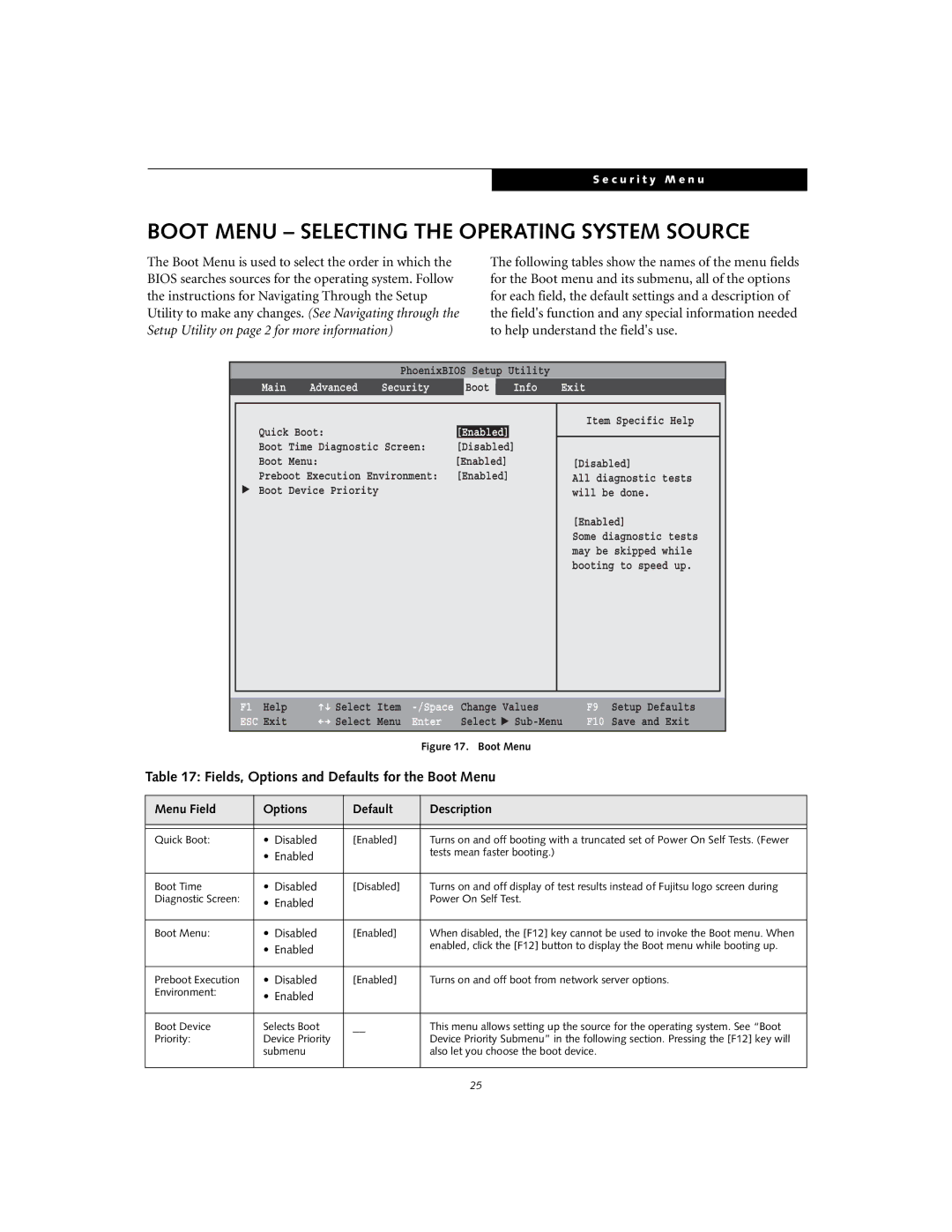S e c u r i t y M e n u
BOOT MENU – SELECTING THE OPERATING SYSTEM SOURCE
The Boot Menu is used to select the order in which the BIOS searches sources for the operating system. Follow the instructions for Navigating Through the Setup Utility to make any changes. (See Navigating through the Setup Utility on page 2 for more information)
The following tables show the names of the menu fields for the Boot menu and its submenu, all of the options for each field, the default settings and a description of the field's function and any special information needed to help understand the field's use.
PhoenixBIOS Setup Utility
Main | Advanced | Security | Boot | Info | Exit |
▲
Quick Boot: |
| [Enabled] |
| |
Boot Time Diagnostic Screen: | [Disabled] | |||
Boot | Menu: | [Enabled] | ||
Preboot Execution Environment: | [Enabled] | |||
Boot | Device Priority |
|
|
|
Item Specific Help
[Disabled]
All diagnostic tests will be done.
[Enabled]
Some diagnostic tests may be skipped while booting to speed up.
F1 Help | Select | Item |
ESC Exit | Select | Menu |
Change | Values | |
Enter | Select | ▲ |
Figure 17. Boot Menu
F9 Setup Defaults
F10 Save and Exit
Table 17: Fields, Options and Defaults for the Boot Menu
Menu Field | Options | Default | Description |
|
|
|
|
|
|
|
|
Quick Boot: | • Disabled | [Enabled] | Turns on and off booting with a truncated set of Power On Self Tests. (Fewer |
| • Enabled |
| tests mean faster booting.) |
|
|
| |
|
|
|
|
Boot Time | • Disabled | [Disabled] | Turns on and off display of test results instead of Fujitsu logo screen during |
Diagnostic Screen: | • Enabled |
| Power On Self Test. |
|
|
| |
|
|
|
|
Boot Menu: | • Disabled | [Enabled] | When disabled, the [F12] key cannot be used to invoke the Boot menu. When |
| • Enabled |
| enabled, click the [F12] button to display the Boot menu while booting up. |
|
|
| |
|
|
|
|
Preboot Execution | • Disabled | [Enabled] | Turns on and off boot from network server options. |
Environment: | • Enabled |
|
|
|
|
| |
|
|
|
|
Boot Device | Selects Boot | __ | This menu allows setting up the source for the operating system. See “Boot |
Priority: | Device Priority |
| Device Priority Submenu” in the following section. Pressing the [F12] key will |
| submenu |
| also let you choose the boot device. |
|
|
|
|
25