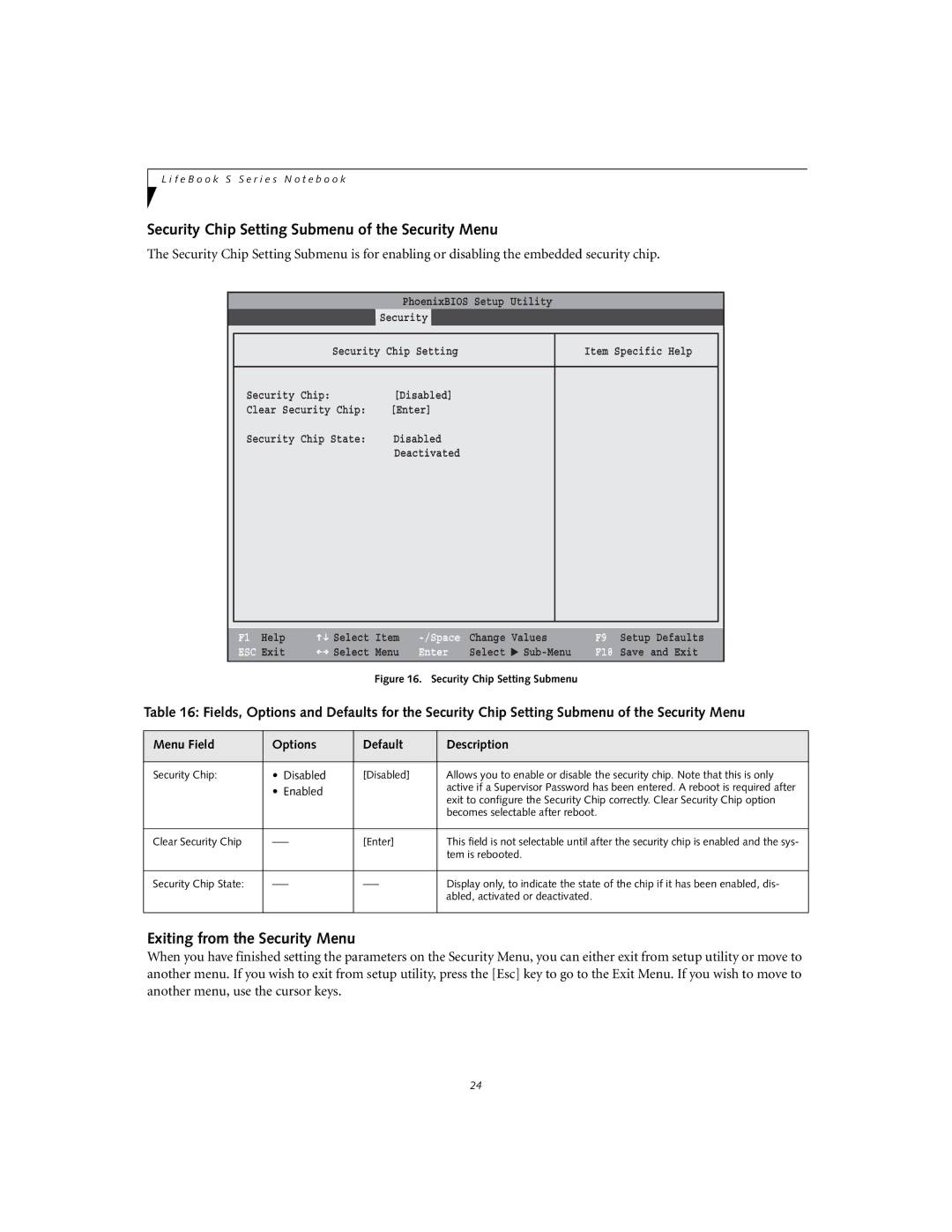L i f e B o o k S S e r i e s N o t e b o o k
Security Chip Setting Submenu of the Security Menu
The Security Chip Setting Submenu is for enabling or disabling the embedded security chip.
|
|
| PhoenixBIOS Setup Utility |
|
| |
| Main | Advanced | Security | Power Savings | Exit | |
|
|
|
| |||
|
| Security Chip Setting | Item Specific Help |
| ||
|
|
|
|
| ||
| Security Chip: | [Disabled] |
|
| ||
| Clear Security Chip: | [Enter] |
|
|
| |
| Security Chip State: | Disabled |
|
|
| |
|
|
| Deactivated |
|
| |
|
|
|
|
|
|
|
|
|
|
|
|
|
|
F1 Help | Select | Item | Change | Values | |
ESC Exit | Select | Menu | Enter | Select | ▲ |
Figure 16. Security Chip Setting Submenu
F9 Setup Defaults
F10 Save and Exit
Table 16: Fields, Options and Defaults for the Security Chip Setting Submenu of the Security Menu
Menu Field | Options | Default | Description |
|
|
|
|
Security Chip: | • Disabled | [Disabled] | Allows you to enable or disable the security chip. Note that this is only |
| • Enabled |
| active if a Supervisor Password has been entered. A reboot is required after |
|
| exit to configure the Security Chip correctly. Clear Security Chip option | |
|
|
| |
|
|
| becomes selectable after reboot. |
|
|
|
|
Clear Security Chip | [Enter] | This field is not selectable until after the security chip is enabled and the sys- | |
|
|
| tem is rebooted. |
|
|
|
|
Security Chip State: | Display only, to indicate the state of the chip if it has been enabled, dis- | ||
|
|
| abled, activated or deactivated. |
|
|
|
|
Exiting from the Security Menu
When you have finished setting the parameters on the Security Menu, you can either exit from setup utility or move to another menu. If you wish to exit from setup utility, press the [Esc] key to go to the Exit Menu. If you wish to move to another menu, use the cursor keys.
24