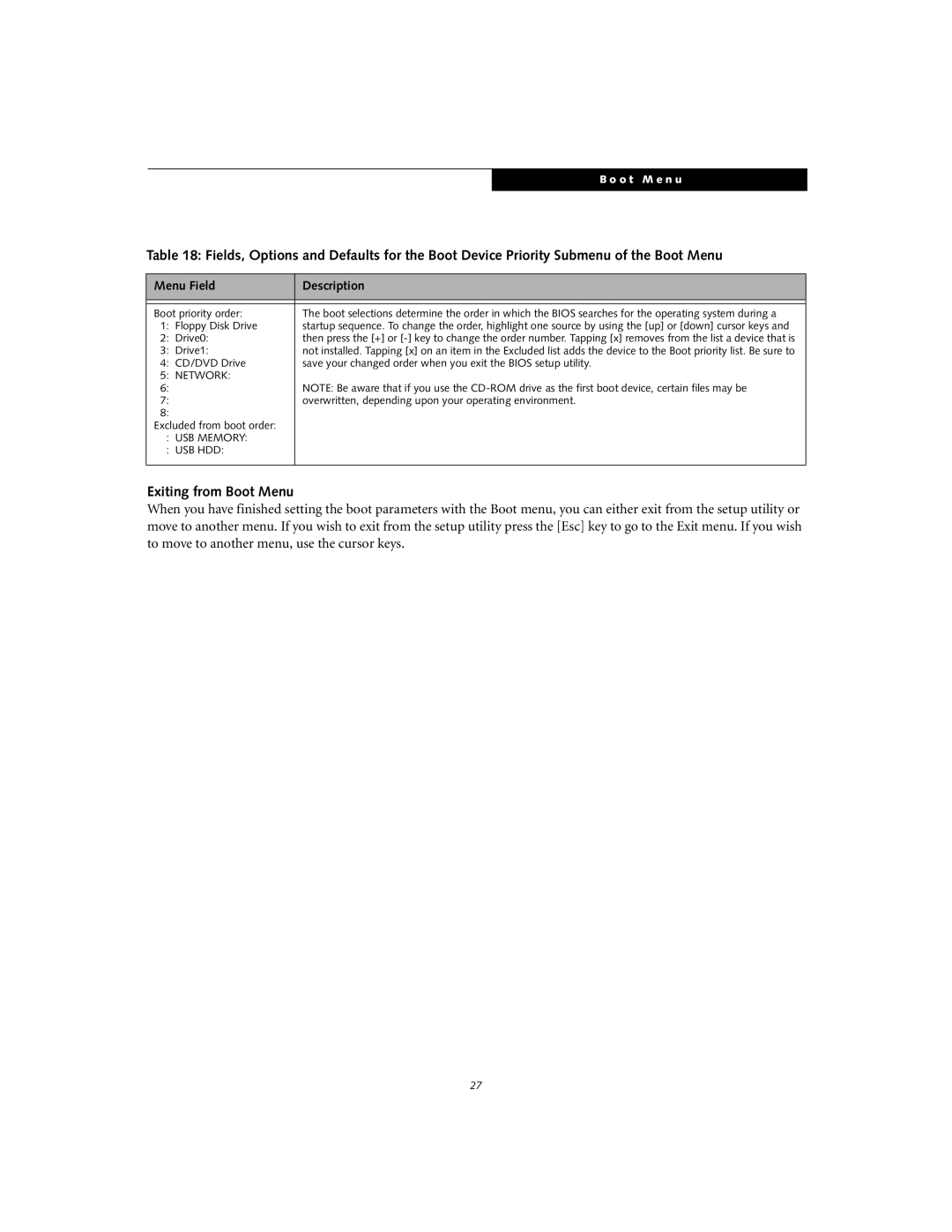B o o t M e n u
Table 18: Fields, Options and Defaults for the Boot Device Priority Submenu of the Boot Menu
Menu Field | Description |
|
|
|
|
Boot priority order: | The boot selections determine the order in which the BIOS searches for the operating system during a |
1: Floppy Disk Drive | startup sequence. To change the order, highlight one source by using the [up] or [down] cursor keys and |
2: Drive0: | then press the [+] or |
3: Drive1: | not installed. Tapping [x] on an item in the Excluded list adds the device to the Boot priority list. Be sure to |
4: CD/DVD Drive | save your changed order when you exit the BIOS setup utility. |
5: NETWORK: |
|
6: | NOTE: Be aware that if you use the |
7: | overwritten, depending upon your operating environment. |
8: |
|
Excluded from boot order: |
|
: USB MEMORY: |
|
: USB HDD: |
|
|
|
Exiting from Boot Menu
When you have finished setting the boot parameters with the Boot menu, you can either exit from the setup utility or move to another menu. If you wish to exit from the setup utility press the [Esc] key to go to the Exit menu. If you wish to move to another menu, use the cursor keys.
27