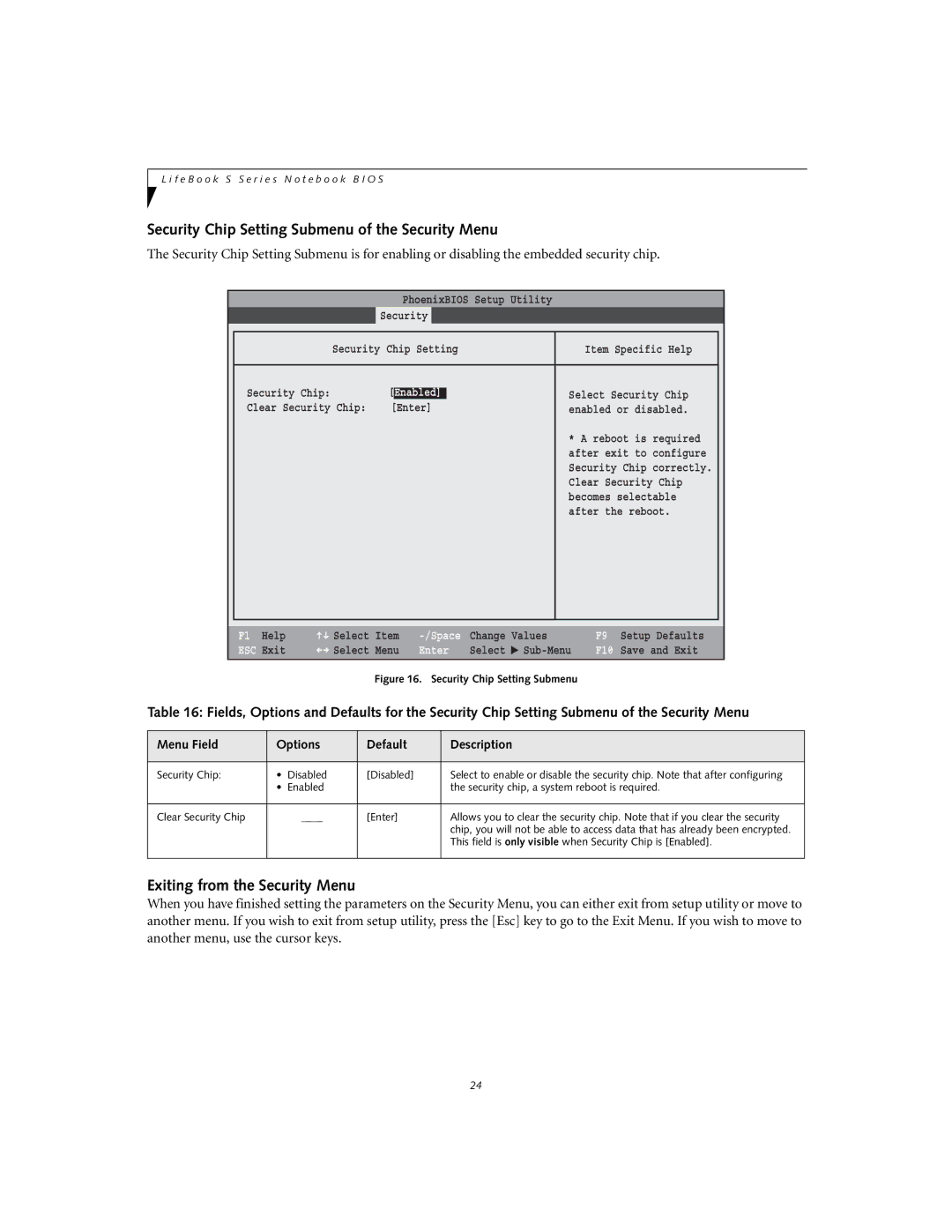L i f e B o o k S S e r i e s N o t e b o o k B I O S
Security Chip Setting Submenu of the Security Menu
The Security Chip Setting Submenu is for enabling or disabling the embedded security chip.
|
|
| PhoenixBIOS Setup Utility |
|
| |
| Main | Advanced | Security | Power Savings | Exit | |
|
|
|
| |||
|
| Security Chip Setting | Item Specific Help |
| ||
|
|
|
|
|
| |
| Security Chip: | [Enabled]] |
| Select Security Chip |
| |
| Clear Security Chip: | [Enter] |
| enabled or disabled. |
| |
|
|
|
|
| * A reboot is required |
|
|
|
|
|
| after exit to configure |
|
|
|
|
|
| Security Chip correctly. |
|
|
|
|
|
| Clear Security Chip |
|
|
|
|
|
| becomes selectable |
|
|
|
|
|
| after the reboot. |
|
|
|
|
|
|
|
|
|
|
|
|
|
|
|
F1 Help | Select | Item |
ESC Exit | Select | Menu |
Change | Values | |
Enter | Select | ▲ |
F9 Setup Defaults
F10 Save and Exit
Figure 16. Security Chip Setting Submenu
Table 16: Fields, Options and Defaults for the Security Chip Setting Submenu of the Security Menu
Menu Field | Options | Default | Description | |
|
|
|
|
|
Security Chip: | • | Disabled | [Disabled] | Select to enable or disable the security chip. Note that after configuring |
| • | Enabled |
| the security chip, a system reboot is required. |
|
|
|
|
|
Clear Security Chip |
| ____ | [Enter] | Allows you to clear the security chip. Note that if you clear the security |
|
|
|
| chip, you will not be able to access data that has already been encrypted. |
|
|
|
| This field is only visible when Security Chip is [Enabled]. |
|
|
|
|
|
Exiting from the Security Menu
When you have finished setting the parameters on the Security Menu, you can either exit from setup utility or move to another menu. If you wish to exit from setup utility, press the [Esc] key to go to the Exit Menu. If you wish to move to another menu, use the cursor keys.
24