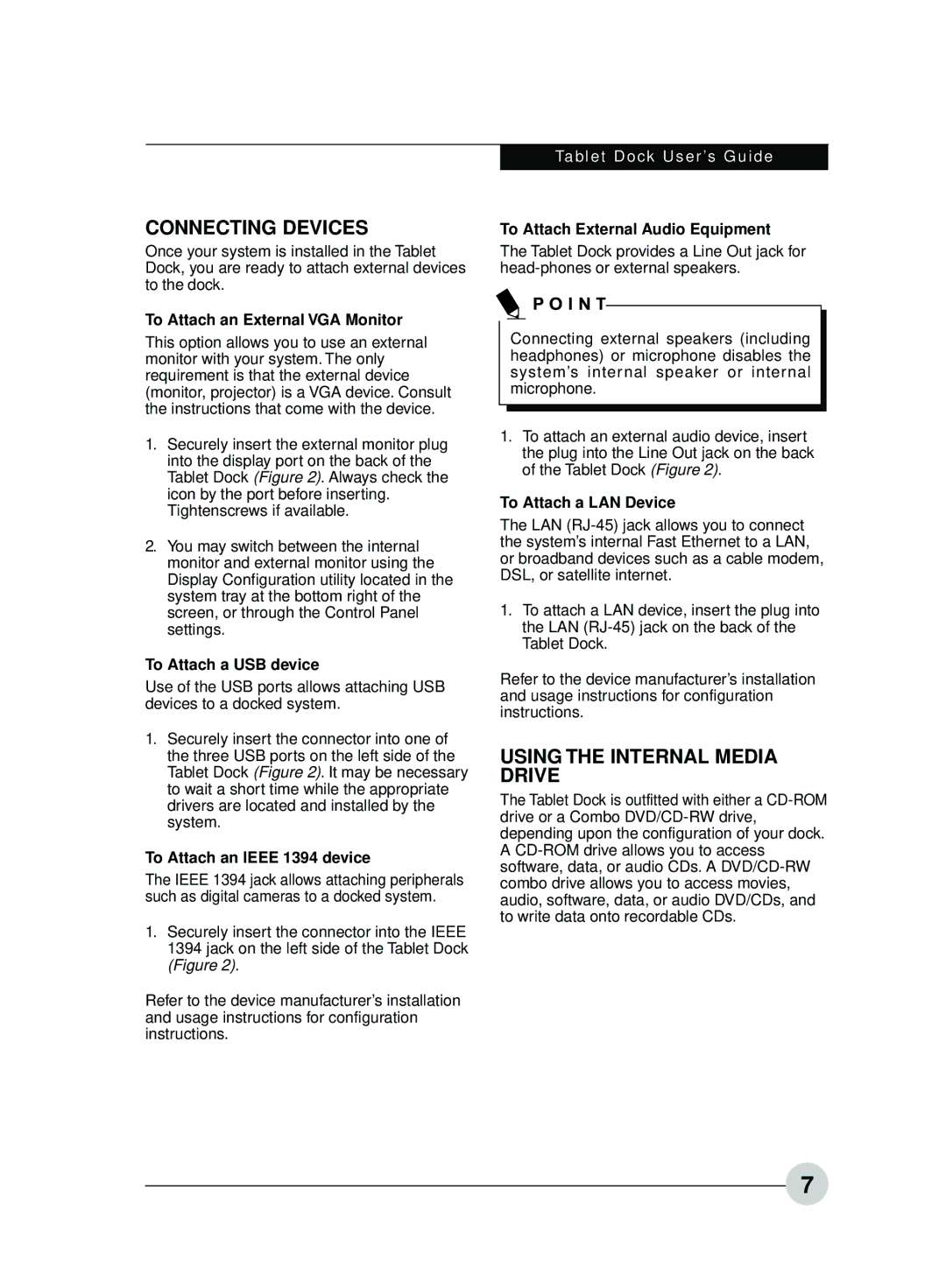CONNECTING DEVICES
Once your system is installed in the Tablet Dock, you are ready to attach external devices to the dock.
To Attach an External VGA Monitor
This option allows you to use an external monitor with your system. The only requirement is that the external device (monitor, projector) is a VGA device. Consult the instructions that come with the device.
1.Securely insert the external monitor plug into the display port on the back of the Tablet Dock (Figure 2). Always check the icon by the port before inserting. Tightenscrews if available.
2.You may switch between the internal monitor and external monitor using the Display Configuration utility located in the system tray at the bottom right of the screen, or through the Control Panel settings.
To Attach a USB device
Use of the USB ports allows attaching USB devices to a docked system.
1.Securely insert the connector into one of the three USB ports on the left side of the Tablet Dock (Figure 2). It may be necessary to wait a short time while the appropriate drivers are located and installed by the system.
To Attach an IEEE 1394 device
The IEEE 1394 jack allows attaching peripherals such as digital cameras to a docked system.
1.Securely insert the connector into the IEEE 1394 jack on the left side of the Tablet Dock (Figure 2).
Refer to the device manufacturer’s installation and usage instructions for configuration instructions.
Tablet Dock User’s Guide
To Attach External Audio Equipment
The Tablet Dock provides a Line Out jack for
Connecting external speakers (including headphones) or microphone disables the system’s internal speaker or internal microphone.
1.To attach an external audio device, insert the plug into the Line Out jack on the back of the Tablet Dock (Figure 2).
To Attach a LAN Device
The LAN
1.To attach a LAN device, insert the plug into the LAN
Refer to the device manufacturer’s installation and usage instructions for configuration instructions.
USING THE INTERNAL MEDIA DRIVE
The Tablet Dock is outfitted with either a
7