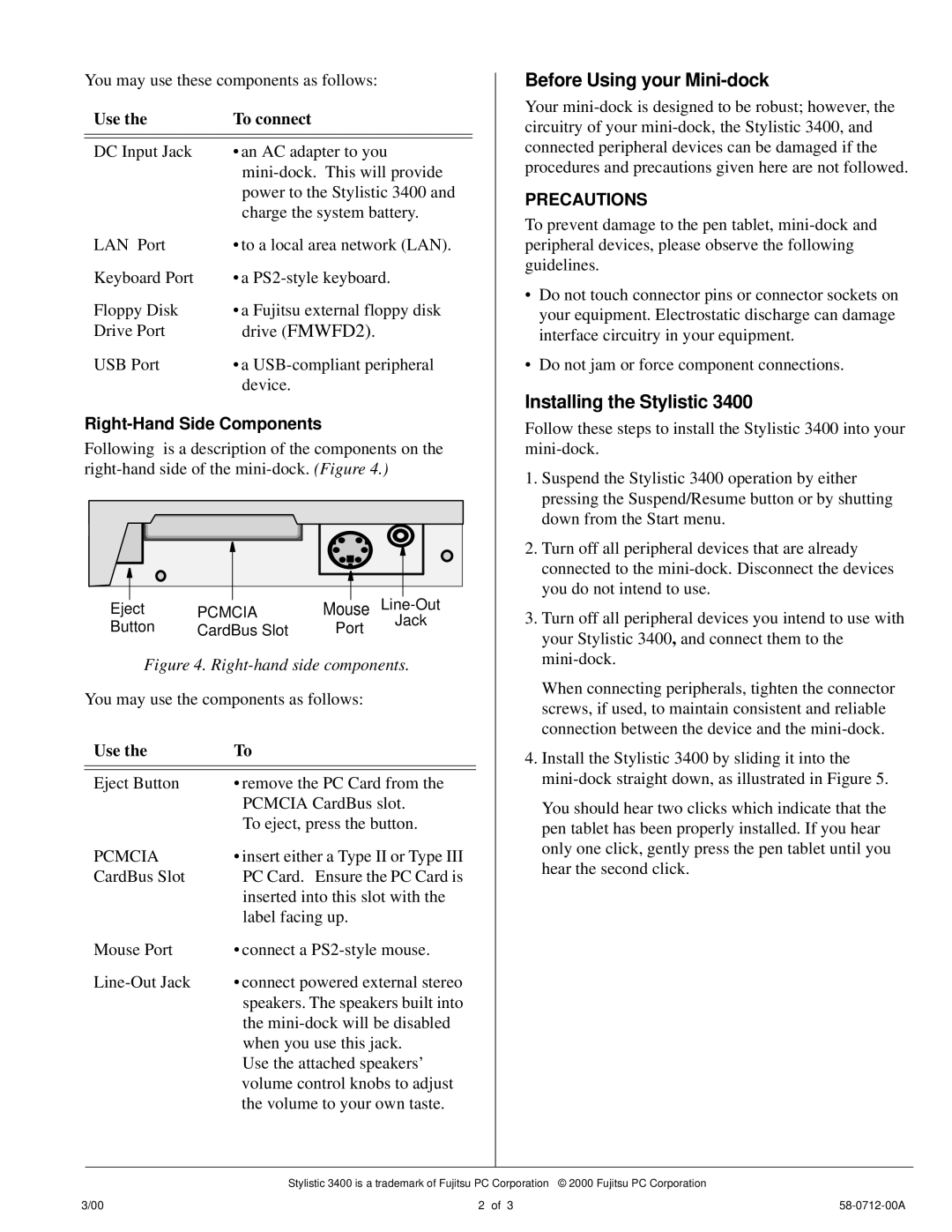You may use these components as follows:
Use the | To connect |
|
|
|
|
DC Input Jack | • an AC adapter to you |
| |
| power to the Stylistic 3400 and |
| charge the system battery. |
LAN Port | • to a local area network (LAN). |
Keyboard Port | • a |
Floppy Disk | • a Fujitsu external floppy disk |
Drive Port | drive (FMWFD2). |
USB Port | • a |
| device. |
Right-Hand Side Components
Following is a description of the components on the
|
|
|
|
|
|
|
|
|
|
|
|
|
|
|
|
|
|
|
|
|
|
|
|
|
|
|
|
|
|
|
|
|
|
|
|
|
|
|
|
|
|
|
|
|
|
|
|
|
|
|
|
|
|
|
|
|
|
|
|
|
|
|
|
|
|
|
|
|
|
|
|
|
|
|
|
|
|
|
|
|
|
|
|
|
|
|
|
|
|
|
|
|
|
|
|
|
|
|
|
|
|
|
|
|
|
|
|
|
|
|
|
|
|
|
|
|
Eject | PCMCIA |
| Mouse | Line | ||||||||
Button | CardBus Slot |
| Port | Jack | ||||||||
|
|
|
| |||||||||
Figure 4. Right-hand side components.
You may use the components as follows:
Use the | To |
|
|
|
|
Eject Button | • remove the PC Card from the |
| PCMCIA CardBus slot. |
| To eject, press the button. |
PCMCIA | • insert either a Type II or Type III |
CardBus Slot | PC Card. Ensure the PC Card is |
| inserted into this slot with the |
| label facing up. |
Mouse Port | • connect a |
• connect powered external stereo | |
| speakers. The speakers built into |
| the |
| when you use this jack. |
| Use the attached speakers’ |
| volume control knobs to adjust |
| the volume to your own taste. |
Before Using your Mini-dock
Your
PRECAUTIONS
To prevent damage to the pen tablet,
•Do not touch connector pins or connector sockets on your equipment. Electrostatic discharge can damage interface circuitry in your equipment.
•Do not jam or force component connections.
Installing the Stylistic 3400
Follow these steps to install the Stylistic 3400 into your
1.Suspend the Stylistic 3400 operation by either pressing the Suspend/Resume button or by shutting down from the Start menu.
2.Turn off all peripheral devices that are already connected to the
3.Turn off all peripheral devices you intend to use with your Stylistic 3400, and connect them to the
When connecting peripherals, tighten the connector screws, if used, to maintain consistent and reliable connection between the device and the
4.Install the Stylistic 3400 by sliding it into the
You should hear two clicks which indicate that the pen tablet has been properly installed. If you hear only one click, gently press the pen tablet until you hear the second click.
Stylistic 3400 is a trademark of Fujitsu PC Corporation © 2000 Fujitsu PC Corporation
3/00 | 2 of 3 |