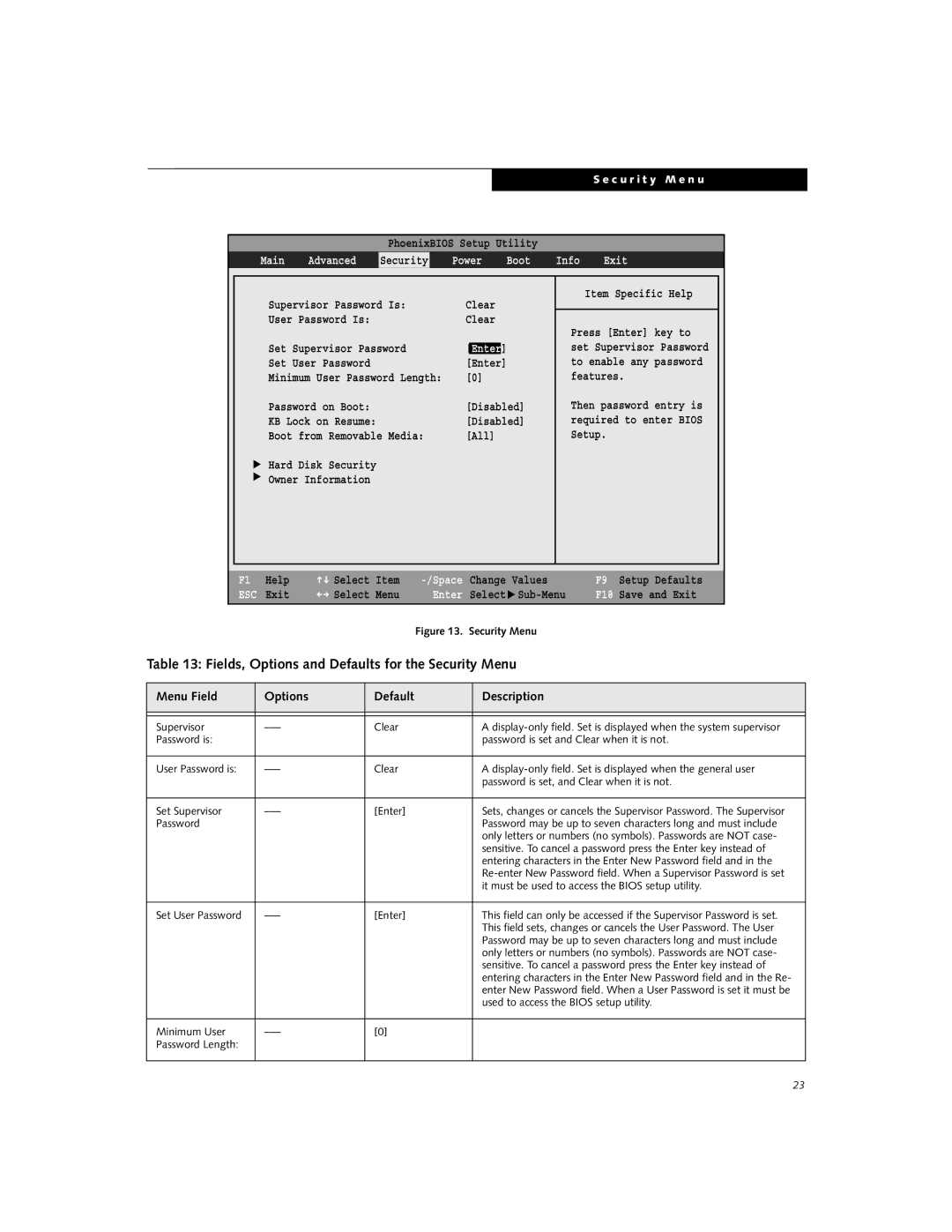C2110 specifications
Fujitsu Siemens Computers, a prominent name in the computer industry, produced a variety of notable systems in the early 2000s, one of which was the C2110. The C2110 was designed primarily for business environments, offering a reliable option for enterprises that required robust performance for everyday computing tasks.At the heart of the C2110 was its reliable processor architecture. The system utilized an Intel Pentium 4 processor, which was widely regarded for its solid performance during its time. This processor allowed users to run multiple applications smoothly and efficiently, making it ideal for tasks such as word processing, spreadsheet management, and browsing the internet.
The C2110 came equipped with an ample amount of RAM, which could be configured to support various business applications. With options typically ranging from 512 MB to 2 GB of RAM, the system provided the necessary memory for multitasking and resource-intensive applications, ensuring that users experienced minimal slowdowns.
Storage was another key feature of the C2110, with configurations that included IDE hard drives ranging from 40 GB to 80 GB. This provided enough space for users to store essential files, documents, and applications, allowing for efficient data management in a business setting.
Display capabilities were also noteworthy. The Fujitsu Siemens C2110 supported a variety of monitors, providing users with flexibility in choosing their display size and resolution. The system's graphics capabilities were suitable for standard office applications, enabling clear and sharp visuals for presentations and reports.
Connectivity options were robust for its time, featuring multiple USB ports that facilitated easy connection to peripherals such as printers, scanners, and external storage devices. Additionally, it offered options for Ethernet and modem connections, ensuring users could easily access networks for their online activities.
In terms of design, the Fujitsu Siemens C2110 maintained a professional appearance, with a compact and functional case that fit well into office environments. The system’s cooling solutions were designed to operate quietly, making it unobtrusive in busy workplaces.
Overall, the Fujitsu Siemens Computers C2110 provided a solid balance of performance, expandability, and reliability. Its combination of a capable processor, sufficient RAM, and good storage options made it a viable choice for businesses looking for dependable computing solutions during the early 2000s. As a result, the C2110 left an impact as a trustworthy workhorse in the professional computing landscape of the time.