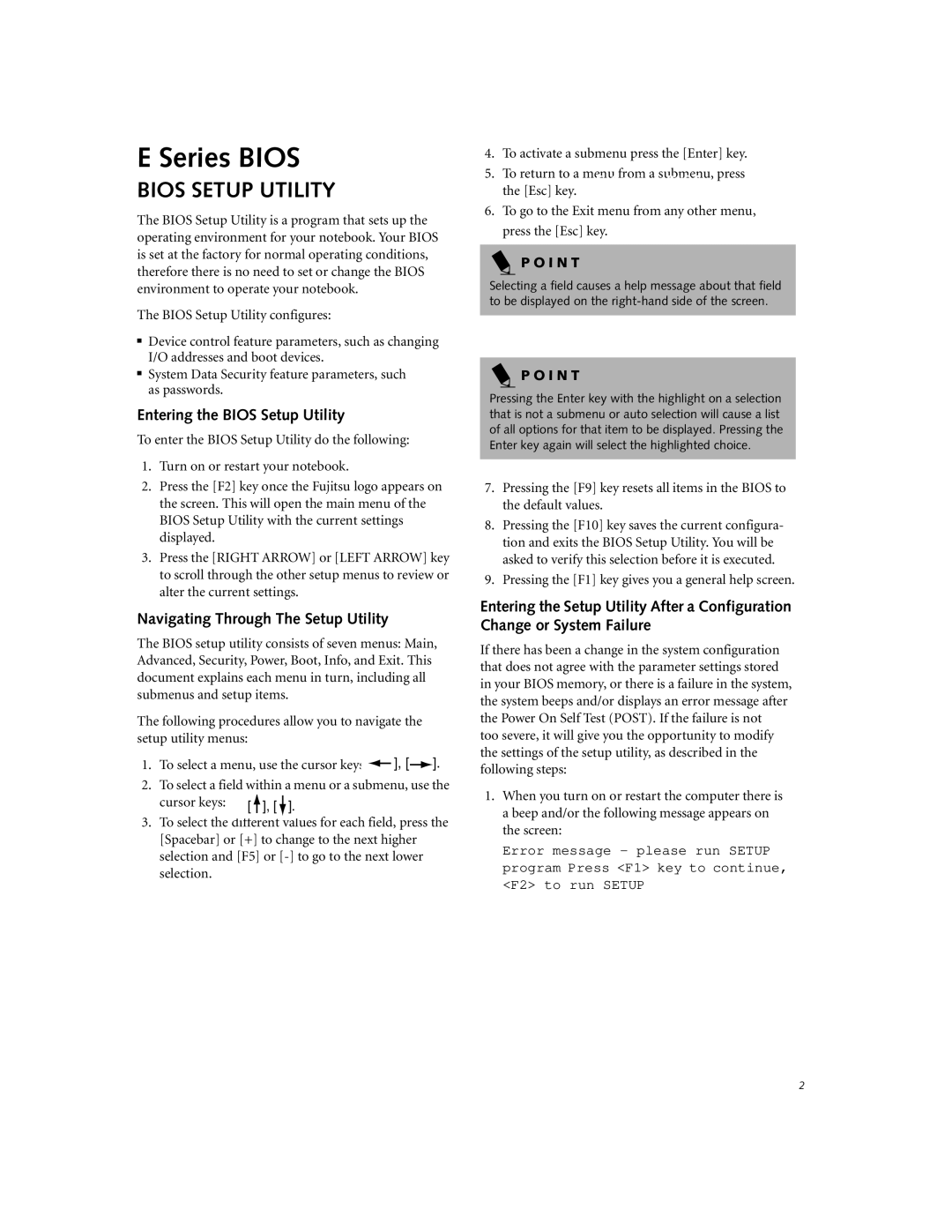E-6595, E-6555, E-6575 specifications
The Fujitsu Siemens Computers E-6575, E-6555, and E-6595 are part of a pioneering series of laptops that emerged in the early 2000s, designed to cater to the burgeoning needs of mobile computing for business professionals and tech enthusiasts alike. With their robust designs and powerful performance, these laptops established themselves as reliable tools for both office productivity and multimedia consumption.The E-6575 model is known for its impressive performance, equipped with high-end processors from the Intel Pentium and later models. This laptop is supported by an extensive RAM capacity, allowing users to run multiple applications smoothly. Its graphics capabilities, powered by dedicated graphics cards, enable decent performance for graphics-intensive tasks, making it suitable for both gaming and multimedia editing.
Moving on to the E-6555, this model offers a balanced combination of performance and portability. It features a sleek design, making it an attractive option for professionals on the go. With a vibrant display that ensures excellent viewing angles, the E-6555 is particularly favored for presentations and video playback. Its battery life is commendable, providing users with the flexibility to work for extended periods without needing to recharge.
The E-6595 stands as the flagship model in the series, packed with cutting-edge technologies that set it apart from its peers. This laptop boasts an advanced cooling system that ensures optimal performance even during intensive tasks. With enhanced connectivity options, including multiple USB ports, FireWire, and Ethernet, the E-6595 facilitates seamless connectivity with various devices and networks. Users also appreciate its robust security features, including biometric authentication, ensuring that sensitive data remains protected.
In terms of storage, all three models are available with various hard drive configurations, accommodating users who require significant data storage capacity. The laptops come with integrated audio systems, providing decent sound quality for video conferencing and media consumption.
Overall, the Fujitsu Siemens Computers E-6575, E-6555, and E-6595 represent a remarkable blend of technology and user-centric design, offering solid performance, reliability, and advanced features. With their respective strengths tailored to different user needs, these laptops continue to leave a lasting legacy in the world of mobile computing.