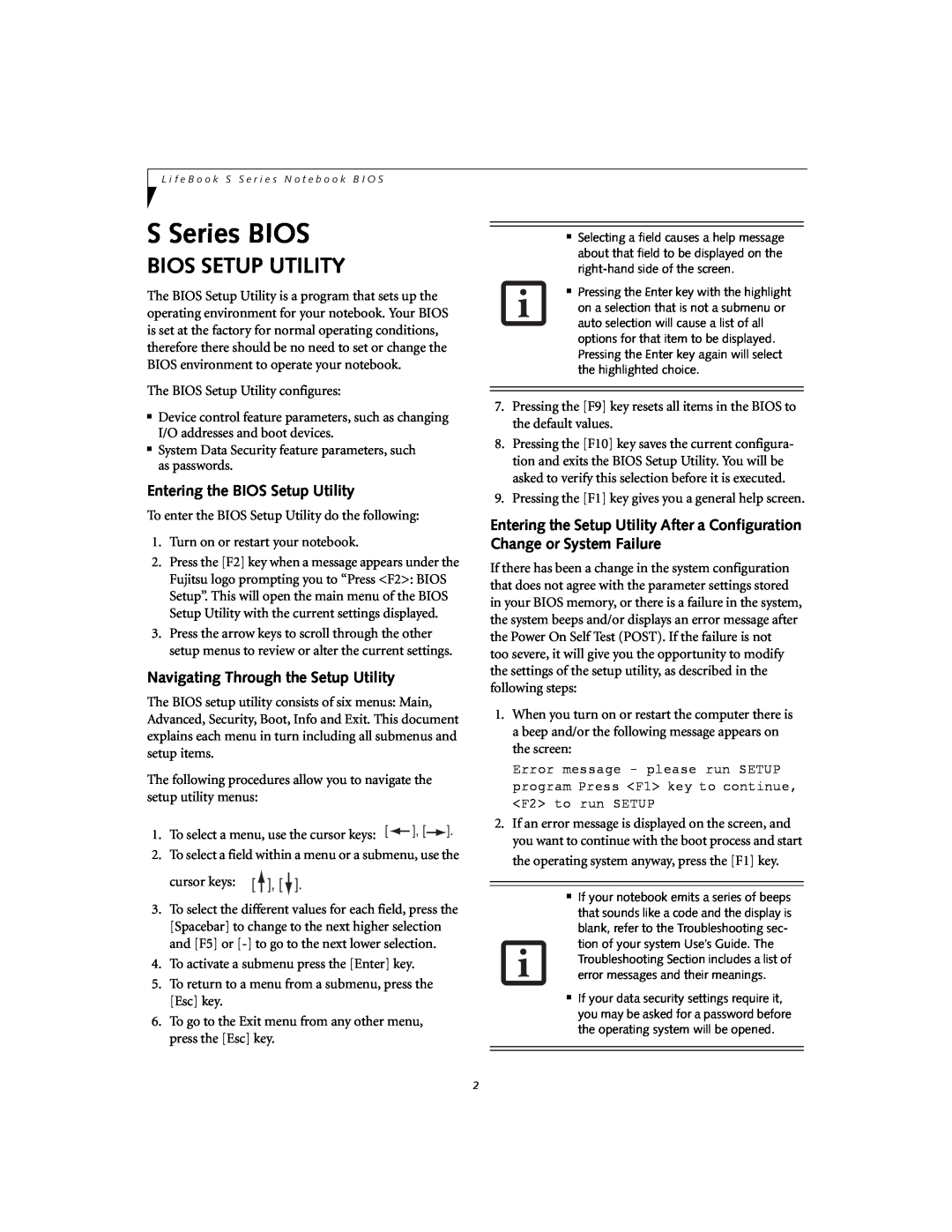Contents
LifeBook S Series Model S2110
BIOS Guide
Fujitsu LifeBook S Series
F U J I T S U C O M P U T E R S Y S T E M S
Navigating Through the Setup Utility
BIOS SETUP UTILITY
Entering the BIOS Setup Utility
S Series BIOS
Warning! Error message Continue
M a i n M e n u
MAIN MENU - SETTING STANDARD SYSTEM PARAMETERS
Table 1 Fields, Options and Defaults for the Main Menu
Menu Field
Primary Master Submenu of the Main Menu
Auto
A bootable DVD/CD-ROM may have either a floppy disk or hard drive format. When the bootable DVD/ CD-ROM is used, the drive allocations change automatically without changing the BIOS setup. If a floppy disk format DVD/CD-ROM is used, the DVD/CD-ROM becomes Drive A. The DVD/CD-ROM will only take drive C hard drive format if the internal hard drive is not present or is disabled. The bootable DVD/ CD-ROM can never use a C designation if a formatted internal hard drive is present since the C designa- tor is always reserved for the internal hard drive.The boot sequence ignores the new drive designations, however, your application software will use the new designations
Secondary Master Submenu of the Main Menu
Exiting from Main Menu
ADVANCED MENU - SETTING DEVICE FEATURE CONTROLS
Table 4 Fields, Options and Defaults for the Advanced Menu
A d v a n c e d M e n u
Serial/Parallel Port Configuration Submenu of the Advanced Menu
Enabled
Menu Field
Internal Pointing Device Auto Disabled
Keyboard/Mouse Features Submenu of the Advanced Menu
Power Savings
PhoenixBIOS Setup Utility
Video Features Submenu of the Advanced Menu
Main
Internal Device Configurations Submenu of the Advanced Menu
The feature is disabled
USB Features Submenu of the Advanced Menu
USB Features
Figure 9. USB Features Submenu
Miscellaneous Configurations Submenu of the Advanced Menu
Disabled
Event Logging Submenu of the Advanced Menu
SECURITY MENU - SETTING THE SECURITY FEATURES
Figure 12. Security Menu
Table 12 Fields, Options and Defaults for the Security Menu
S e c u r i t y M e n u
Hard Disk Security Submenu of the Security Menu
Advanced
ESC Exit
Owner Information Submenu of the Security Menu
Exiting from the Security Menu
Enter
BOOT MENU - SELECTING THE OPERATING SYSTEM SOURCE
Table 15 Fields, Options and Defaults for the Boot Menu
The Boot Device Priority Submenu of the Boot Menu
Exiting from Boot Menu
Table 17 Fields, Options and Defaults for the Info Menu
INFO MENU - DISPLAYS BASIC SYSTEM INFORMATION
Boot
EXIT MENU - LEAVING THE SETUP UTILITY
Table 18 Fields, Options and Defaults for the Exit Menu
Exit Saving Changes Exit Discarding Changes Load Setup Defaults