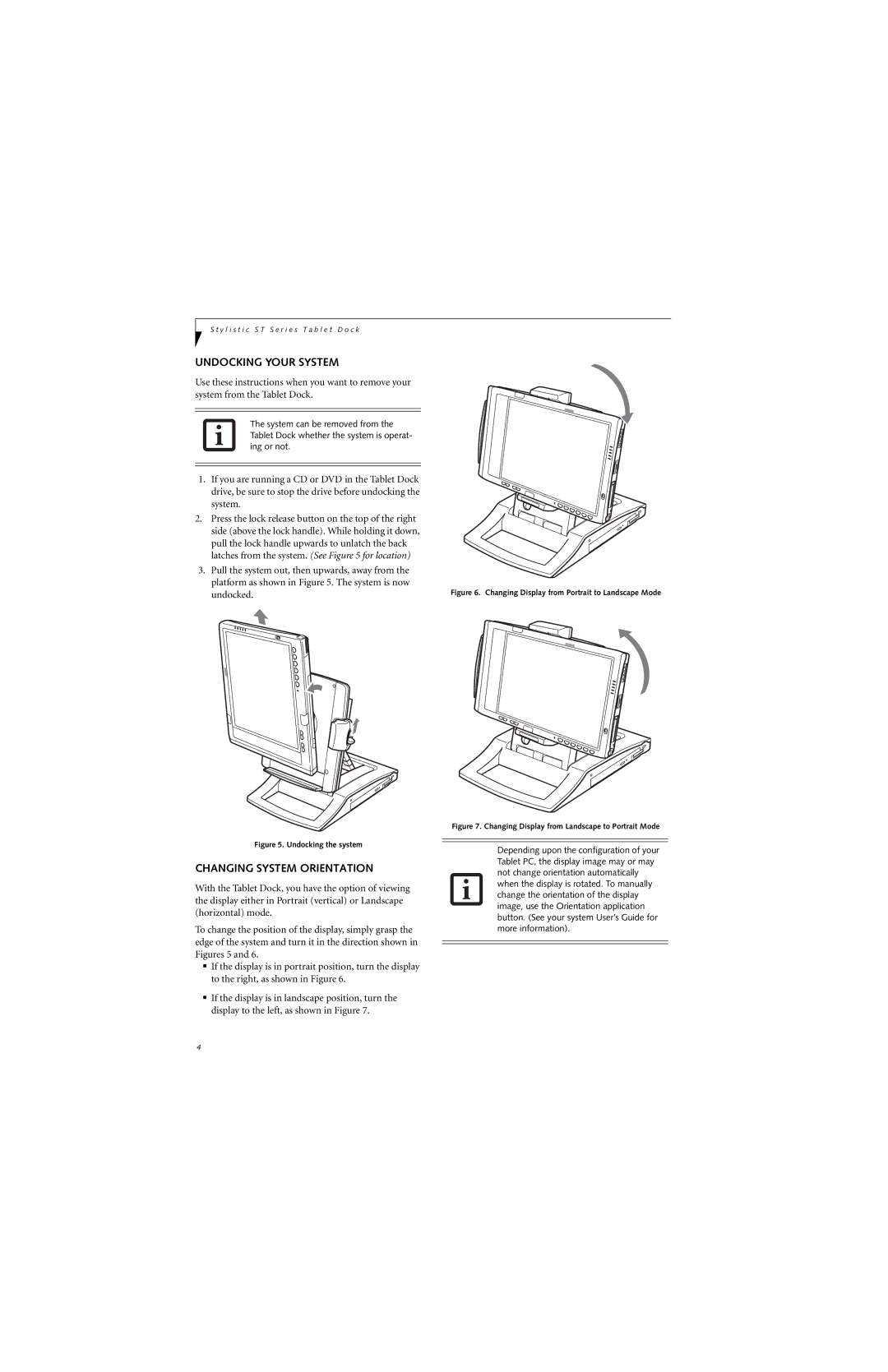S t y l i s t i c S T S e r i e s T a b l e t D o c k
UNDOCKING YOUR SYSTEM
Use these instructions when you want to remove your system from the Tablet Dock.
The system can be removed from the Tablet Dock whether the system is operat- ing or not.
1.If you are running a CD or DVD in the Tablet Dock drive, be sure to stop the drive before undocking the system.
2.Press the lock release button on the top of the right side (above the lock handle). While holding it down, pull the lock handle upwards to unlatch the back latches from the system. (See Figure 5 for location)
3.Pull the system out, then upwards, away from the platform as shown in Figure 5. The system is now undocked.
Figure 5. Undocking the system
CHANGING SYSTEM ORIENTATION
With the Tablet Dock, you have the option of viewing the display either in Portrait (vertical) or Landscape (horizontal) mode.
To change the position of the display, simply grasp the edge of the system and turn it in the direction shown in Figures 5 and 6.
■If the display is in portrait position, turn the display to the right, as shown in Figure 6.
■If the display is in landscape position, turn the display to the left, as shown in Figure 7.
Figure 6. Changing Display from Portrait to Landscape Mode
Figure 7. Changing Display from Landscape to Portrait Mode
Depending upon the configuration of your Tablet PC, the display image may or may not change orientation automatically when the display is rotated. To manually change the orientation of the display image, use the Orientation application button. (See your system User’s Guide for more information).
4