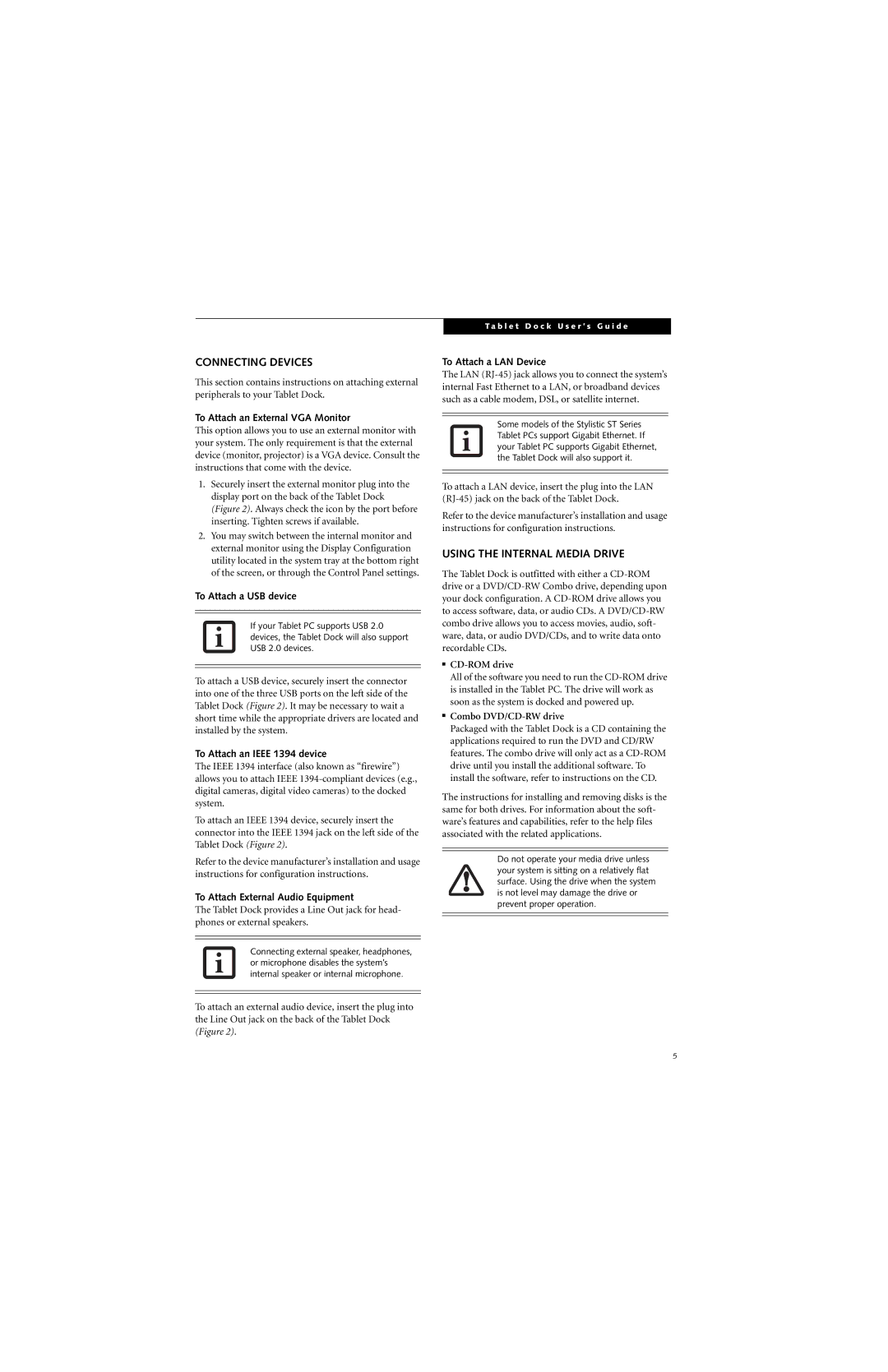CONNECTING DEVICES
This section contains instructions on attaching external peripherals to your Tablet Dock.
To Attach an External VGA Monitor
This option allows you to use an external monitor with your system. The only requirement is that the external device (monitor, projector) is a VGA device. Consult the instructions that come with the device.
1.Securely insert the external monitor plug into the display port on the back of the Tablet Dock (Figure 2). Always check the icon by the port before inserting. Tighten screws if available.
2.You may switch between the internal monitor and external monitor using the Display Configuration utility located in the system tray at the bottom right of the screen, or through the Control Panel settings.
To Attach a USB device
If your Tablet PC supports USB 2.0 devices, the Tablet Dock will also support USB 2.0 devices.
To attach a USB device, securely insert the connector into one of the three USB ports on the left side of the Tablet Dock (Figure 2). It may be necessary to wait a short time while the appropriate drivers are located and installed by the system.
To Attach an IEEE 1394 device
The IEEE 1394 interface (also known as “firewire”) allows you to attach IEEE
To attach an IEEE 1394 device, securely insert the connector into the IEEE 1394 jack on the left side of the Tablet Dock (Figure 2).
Refer to the device manufacturer’s installation and usage instructions for configuration instructions.
To Attach External Audio Equipment
The Tablet Dock provides a Line Out jack for head- phones or external speakers.
Connecting external speaker, headphones, or microphone disables the system’s internal speaker or internal microphone.
To attach an external audio device, insert the plug into the Line Out jack on the back of the Tablet Dock (Figure 2).
T a b l e t D o c k U s e r ’ s G u i d e
To Attach a LAN Device
The LAN
Some models of the Stylistic ST Series Tablet PCs support Gigabit Ethernet. If your Tablet PC supports Gigabit Ethernet, the Tablet Dock will also support it.
To attach a LAN device, insert the plug into the LAN
Refer to the device manufacturer’s installation and usage instructions for configuration instructions.
USING THE INTERNAL MEDIA DRIVE
The Tablet Dock is outfitted with either a
■CD-ROM drive
All of the software you need to run the
■Combo DVD/CD-RW drive
Packaged with the Tablet Dock is a CD containing the applications required to run the DVD and CD/RW features. The combo drive will only act as a
The instructions for installing and removing disks is the same for both drives. For information about the soft- ware’s features and capabilities, refer to the help files associated with the related applications.
Do not operate your media drive unless your system is sitting on a relatively flat surface. Using the drive when the system is not level may damage the drive or prevent proper operation.
5