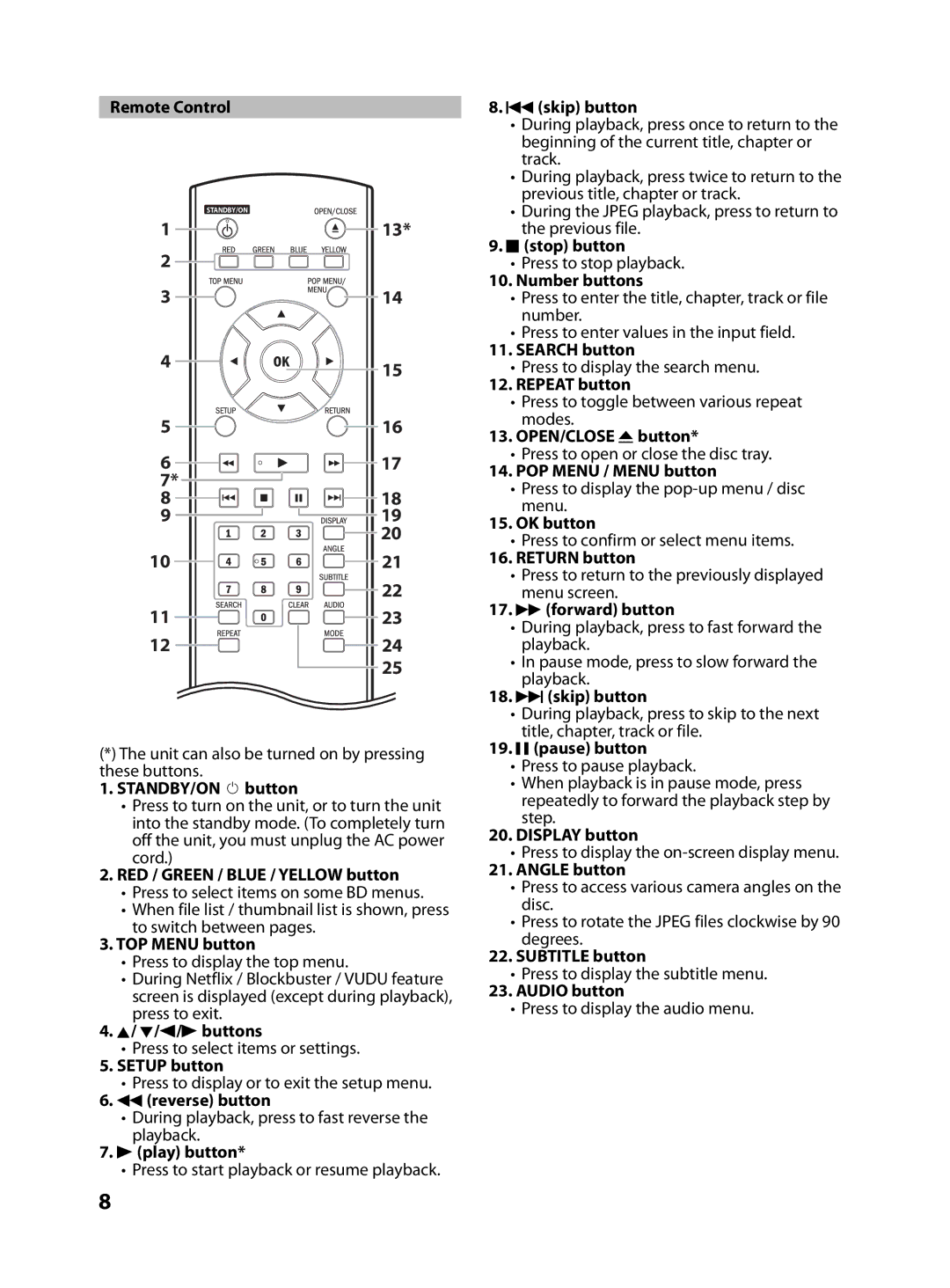MBP5130/F7 specifications
The FUNAI MBP5130/F7 is a versatile multimedia player that has garnered attention for its robust feature set and user-friendly design. This device seamlessly combines the functionality of a DVD player, a video player, and a music player, making it an excellent addition to any home entertainment system.One of the standout features of the FUNAI MBP5130/F7 is its compatibility with multiple disc formats. It supports not only standard DVDs but also CD and various CD formats including CD-R and CD-RW. This flexibility enables users to enjoy a wide range of media, from movies to music CDs, without worrying about format restrictions.
In addition to its disc playback capabilities, the FUNAI MBP5130/F7 also offers USB connectivity, allowing users to directly play media files from USB flash drives. This feature expands the range of content available for viewing or listening, as users can easily access their personal collections of photos, music, and videos stored on compatible devices. The player supports various file formats, such as MP3, JPEG, and MPEG-4, making it a practical device for diverse media types.
Another hallmark of the FUNAI MBP5130/F7 is its built-in HDMI output, which ensures high-definition video quality when connected to compatible televisions and displays. This feature enhances the viewing experience, making videos appear more vibrant and detailed. Additionally, the device includes composite video outputs, adding to its versatility and allowing connections to older television models.
User convenience is a priority for the FUNAI MBP5130/F7, evidenced by its intuitive remote control and straightforward interface. The setup process is simplified, allowing users to dive straight into their media consumption without complex configurations. Moreover, the player supports various audio formats, providing options for enhanced sound quality through multiple audio outputs, including stereo and digital audio.
The FUNAI MBP5130/F7 is designed with energy efficiency in mind, making it an eco-friendly choice for consumers mindful of their environmental impact. Its compact design allows for easy placement in any entertainment setup, whether integrated into a home theater system or used standalone.
In summary, the FUNAI MBP5130/F7 combines versatility, high-quality playback, and user-friendly features in a compact package. Its ability to handle multiple media formats, robust connectivity options, and commitment to high-definition output make it a compelling choice for those looking to enhance their home entertainment experience.