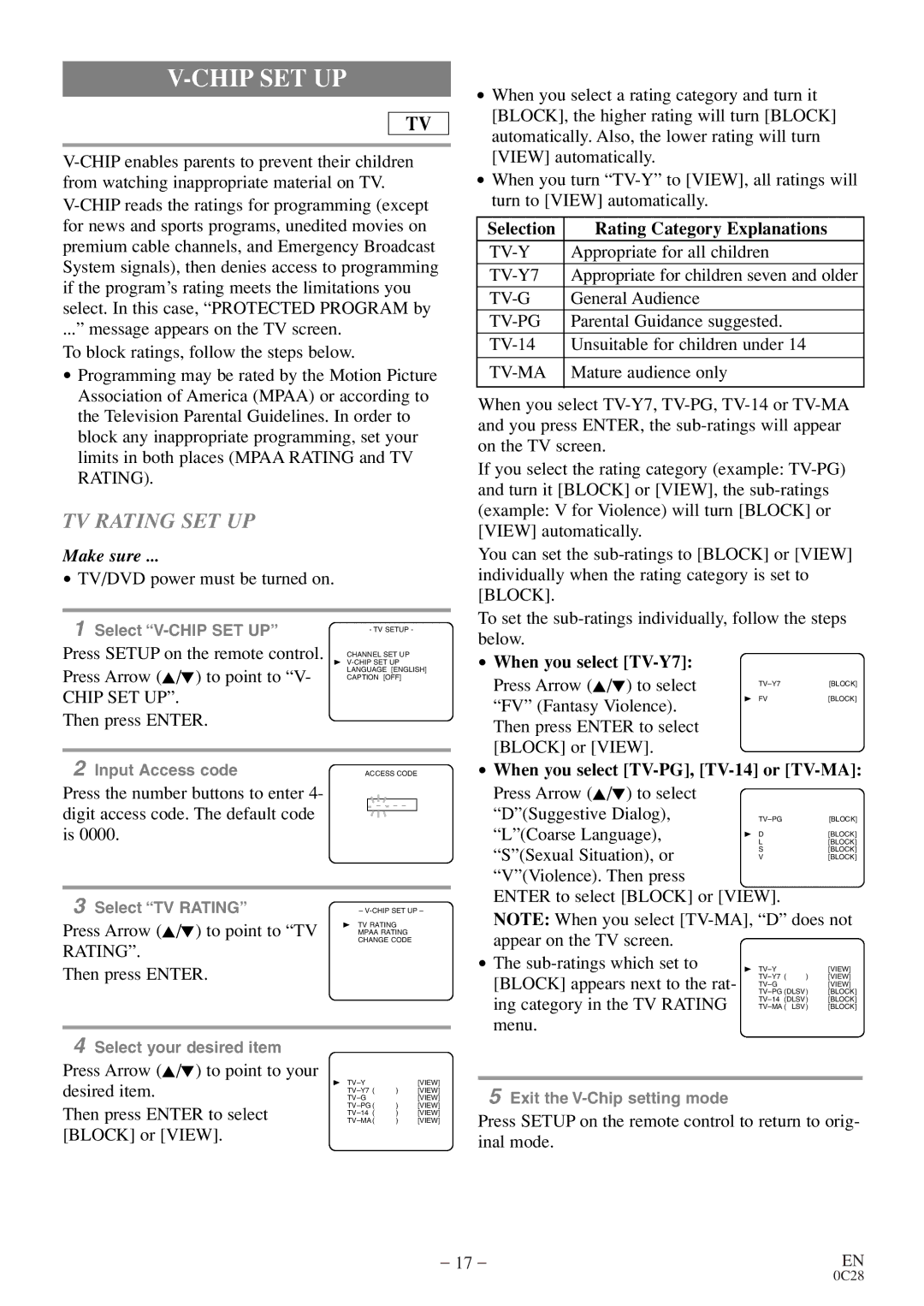V-CHIP SET UP
TV
...” message appears on the TV screen. To block ratings, follow the steps below.
•Programming may be rated by the Motion Picture Association of America (MPAA) or according to the Television Parental Guidelines. In order to block any inappropriate programming, set your limits in both places (MPAA RATING and TV RATING).
TV RATING SET UP
Make sure ...
•TV/DVD power must be turned on.
1 Select |
|
| - TV SETUP - | |
Press SETUP on the remote control. | CHANNEL SET UP | |||
| B | |||
Press Arrow (K/L) to point to “V- | LANGUAGE [ENGLISH] | |||
CAPTION [OFF] | ||||
CHIP SET UP”. |
|
|
|
|
Then press ENTER. |
|
|
|
|
|
|
|
|
|
2 Input Access code |
| ACCESS CODE | ||
Press the number buttons to enter 4- |
|
|
|
|
digit access code. The default code |
|
| _ _ _ _ |
|
|
|
|
| |
|
|
|
| |
is 0000. |
|
|
|
|
|
|
|
|
|
3 Select “TV RATING” |
| – | ||
Press Arrow (K/L) to point to “TV | B | TV RATING | ||
| MPAA RATING | |||
CHANGE CODE
RATING”.
Then press ENTER.
4Select your desired item
Press Arrow (K/L) to point to your
desired item. | B | ) | [VIEW] |
[VIEW] | |||
| [VIEW] | ||
Then press ENTER to select | ) | [VIEW] | |
) | [VIEW] | ||
| ) | [VIEW] | |
[BLOCK] or [VIEW]. |
|
|
|
•When you select a rating category and turn it [BLOCK], the higher rating will turn [BLOCK] automatically. Also, the lower rating will turn [VIEW] automatically.
•When you turn
Selection | Rating Category Explanations |
Appropriate for all children | |
|
|
Appropriate for children seven and older | |
General Audience | |
Parental Guidance suggested. | |
Unsuitable for children under 14 | |
|
|
| Mature audience only |
|
|
When you select
If you select the rating category (example:
You can set the
To set the
•When you select [TV-Y7]:
Press Arrow (K/L) to select | [BLOCK] | |
“FV” (Fantasy Violence). | B FV | [BLOCK] |
|
| |
Then press ENTER to select |
|
|
[BLOCK] or [VIEW]. |
|
|
•When you select [TV-PG], [TV-14] or [TV-MA]:
Press Arrow (K/L) to select |
|
|
“D”(Suggestive Dialog), | [BLOCK] | |
“L”(Coarse Language), | B D | [BLOCK] |
L | [BLOCK] | |
“S”(Sexual Situation), or | S | [BLOCK] |
V | [BLOCK] |
“V”(Violence). Then press
ENTER to select [BLOCK] or [VIEW].
NOTE: When you select
• The | B |
| [VIEW] |
[BLOCK] appears next to the rat- | ) | [VIEW] | |
| [VIEW] | ||
ing category in the TV RATING | [BLOCK] | ||
[BLOCK] | |||
LSV) | [BLOCK] | ||
menu.
5Exit the
Press SETUP on the remote control to return to orig- inal mode.
– 17 – | EN |