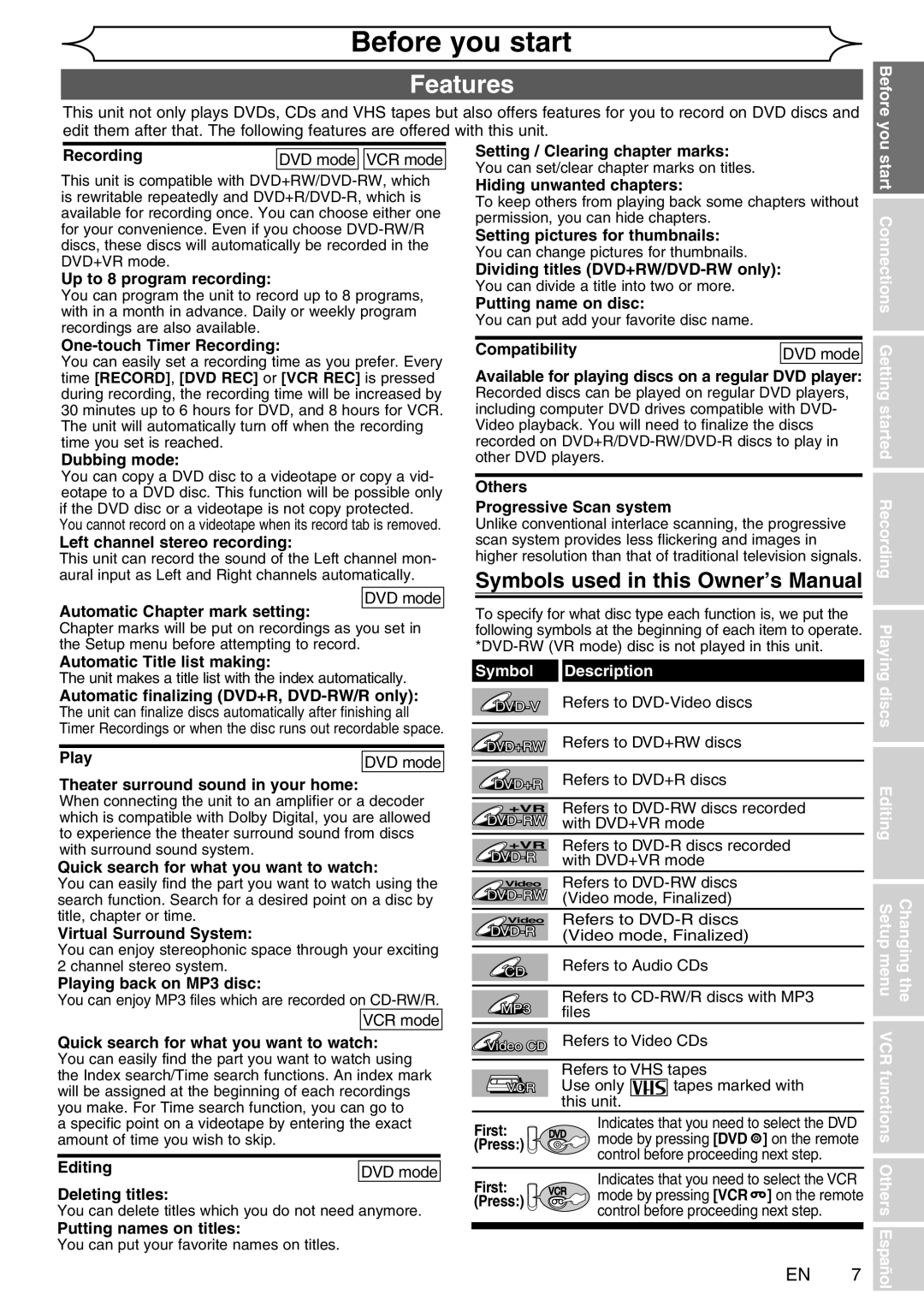Before you start
Features
This unit not only plays DVDs, CDs and VHS tapes but also offers features for you to record on DVD discs and edit them after that. The following features are offered with this unit.
Before you
Recording | DVD mode |
| VCR mode |
This unit is compatible with
Up to 8 program recording:
You can program the unit to record up to 8 programs, with in a month in advance. Daily or weekly program recordings are also available.
Setting / Clearing chapter marks:
You can set/clear chapter marks on titles.
Hiding unwanted chapters:
To keep others from playing back some chapters without permission, you can hide chapters.
Setting pictures for thumbnails:
You can change pictures for thumbnails.
Dividing titles
You can divide a title into two or more.
Putting name on disc:
You can put add your favorite disc name.
start Connections
One-touch Timer Recording:
You can easily set a recording time as you prefer. Every time [RECORD], [DVD REC] or [VCR REC] is pressed during recording, the recording time will be increased by 30 minutes up to 6 hours for DVD, and 8 hours for VCR. The unit will automatically turn off when the recording time you set is reached.
Dubbing mode:
You can copy a DVD disc to a videotape or copy a vid- eotape to a DVD disc. This function will be possible only if the DVD disc or a videotape is not copy protected. You cannot record on a videotape when its record tab is removed.
Left channel stereo recording:
This unit can record the sound of the Left channel mon- aural input as Left and Right channels automatically.
DVD mode
Automatic Chapter mark setting:
Chapter marks will be put on recordings as you set in the Setup menu before attempting to record.
Automatic Title list making:
The unit makes a title list with the index automatically.
Automatic finalizing (DVD+R, DVD-RW/R only):
The unit can finalize discs automatically after finishing all Timer Recordings or when the disc runs out recordable space.
Play | DVD mode |
Theater surround sound in your home:
When connecting the unit to an amplifier or a decoder which is compatible with Dolby Digital, you are allowed to experience the theater surround sound from discs with surround sound system.
Quick search for what you want to watch:
You can easily find the part you want to watch using the search function. Search for a desired point on a disc by title, chapter or time.
Virtual Surround System:
You can enjoy stereophonic space through your exciting 2 channel stereo system.
Playing back on MP3 disc:
You can enjoy MP3 files which are recorded on
VCR mode
Quick search for what you want to watch:
You can easily find the part you want to watch using the Index search/Time search functions. An index mark will be assigned at the beginning of each recordings you make. For Time search function, you can go to
a specific point on a videotape by entering the exact amount of time you wish to skip.
Editing | DVD mode |
Deleting titles:
You can delete titles which you do not need anymore.
Putting names on titles:
You can put your favorite names on titles.
Compatibility | DVD mode |
Available for playing discs on a regular DVD player:
Recorded discs can be played on regular DVD players, including computer DVD drives compatible with DVD- Video playback. You will need to finalize the discs recorded on
Others
Progressive Scan system
Unlike conventional interlace scanning, the progressive scan system provides less flickering and images in higher resolution than that of traditional television signals.
Symbols used in this Owner’s Manual
To specify for what disc type each function is, we put the following symbols at the beginning of each item to operate.
Symbol Description
Refers to | ||
DVD+RW | Refers to DVD+RW discs | |
DVD+R | Refers to DVD+R discs | |
+VR | Refers to | |
with DVD+VR mode | ||
+VR | Refers to | |
with DVD+VR mode | ||
Video | Refers to | |
(Video mode, Finalized) | ||
Video | Refers to | |
(Video mode, Finalized) | ||
CD | Refers to Audio CDs | |
|
| |
MP3 | Refers to | |
files |
| |
Video CD | Refers to Video CDs | |
| Refers to VHS tapes | |
VCR | Use only | tapes marked with |
| this unit. |
|
Indicates that you need to select the DVD
First: DVD mode by pressing [DVD ![]() ] on the remote
] on the remote
(Press:)
control before proceeding next step.
First: | VCR | Indicates that you need to select the VCR | |
mode by pressing [VCR ] on the remote | |||
(Press:) |
| ||
| control before proceeding next step. | ||
|
|
Changing the Getting started Recording Playing discs Editing Setup menu VCR functions Others Español
EN 7