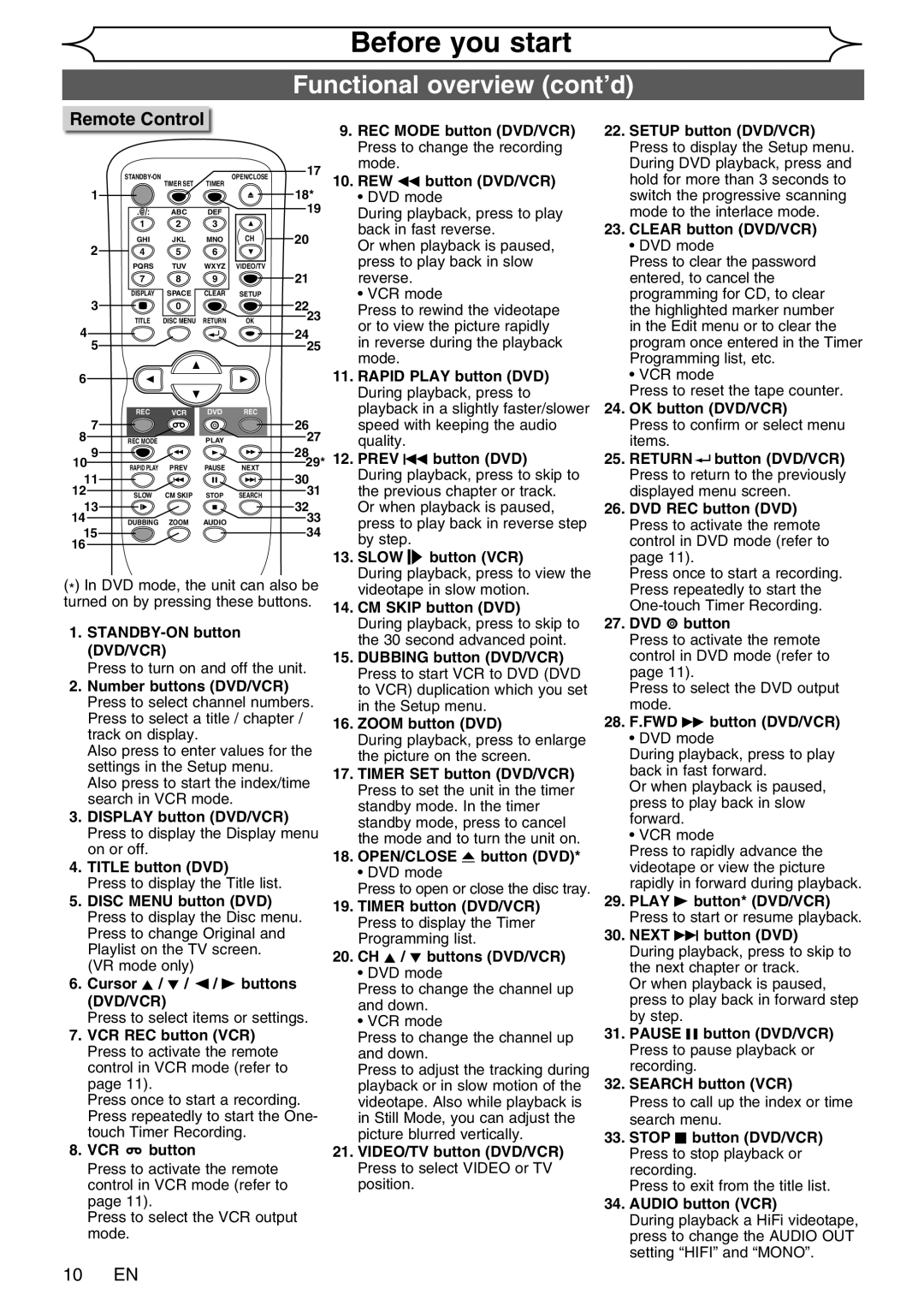Before you start
Functional overview (cont’d)
Remote Control
1 |
| TIMER SET | TIMER |
|
|
|
|
| |
| .@/: | ABC | DEF |
|
| 1 | 2 | 3 |
|
2 | GHI | JKL | MNO | CH |
4 | 5 | 6 |
| |
| PQRS | TUV | WXYZ | VIDEO/TV |
| 7 | 8 | 9 |
|
3 | DISPLAY | SPACE | CLEAR | SETUP |
| 0 |
|
| |
| TITLE | DISC MENU | RETURN | OK |
4
5
9.REC MODE button (DVD/VCR) Press to change the recording
17mode.
10. REW E button (DVD/VCR)
18* | • DVD mode | |
19 | During playback, press to play | |
20 | back in fast reverse. | |
Or when playback is paused, | ||
| ||
| press to play back in slow | |
21 | reverse. | |
22 | • VCR mode | |
Press to rewind the videotape | ||
23 | or to view the picture rapidly | |
24 | ||
in reverse during the playback | ||
25 |
mode.
22.SETUP button (DVD/VCR) Press to display the Setup menu. During DVD playback, press and hold for more than 3 seconds to switch the progressive scanning mode to the interlace mode.
23. CLEAR button (DVD/VCR)
• DVD mode
Press to clear the password entered, to cancel the programming for CD, to clear the highlighted marker number in the Edit menu or to clear the program once entered in the Timer Programming list, etc.
6 |
|
|
|
|
|
|
|
|
| 11. RAPID PLAY button (DVD) | ||
|
|
|
|
|
|
|
|
|
| During playback, press to | ||
|
|
|
|
|
|
|
|
| playback in a slightly faster/slower | |||
| REC | VCR |
| DVD | REC |
|
| |||||
7 |
|
|
|
|
|
|
|
| 26 | speed with keeping the audio | ||
8 | REC MODE |
|
| PLAY |
|
| 27 | quality. | ||||
9 |
|
|
|
|
|
|
|
| 28 | 12. PREV H button (DVD) | ||
10 | RAPID PLAY | PREV | PAUSE | NEXT | 29* | |||||||
11 |
|
|
|
|
|
|
|
| 30 | During playback, press to skip to | ||
|
|
|
|
|
|
|
| |||||
12 | SLOW | CM SKIP | STOP | SEARCH | 31 | the previous chapter or track. | ||||||
13 |
|
|
|
|
|
|
|
| 32 | Or when playback is paused, | ||
|
|
|
|
|
|
|
| |||||
|
|
|
|
|
|
|
| |||||
14 | DUBBING | ZOOM | AUDIO |
|
| 33 | press to play back in reverse step | |||||
15 |
|
|
|
|
|
|
|
| 34 | by step. | ||
16 |
|
|
|
|
|
|
|
|
| |||
|
|
|
|
|
|
|
|
|
| 13. SLOW | button (VCR) | |
(*) In DVD mode, the unit can also be | During | playback, press to view the | ||||||||||
videotape in slow motion. | ||||||||||||
turned on by pressing these buttons. | 14. CM SKIP button (DVD) | |||||||||||
1. |
| During playback, press to skip to | ||||||||||
| the 30 second advanced point. | |||||||||||
(DVD/VCR) |
|
|
|
|
| |||||||
|
|
|
|
| 15. DUBBING button (DVD/VCR) | |||||||
Press to turn on and off the unit. | ||||||||||||
Press to start VCR to DVD (DVD | ||||||||||||
2. Number buttons (DVD/VCR) |
| |||||||||||
| to VCR) duplication which you set | |||||||||||
Press to select channel numbers. | in the Setup menu. | |||||||||||
Press to select a title / chapter / | 16. ZOOM button (DVD) | |||||||||||
track on display. |
|
|
|
|
| |||||||
|
|
|
|
| During playback, press to enlarge | |||||||
Also press to enter values for the | ||||||||||||
the picture on the screen. | ||||||||||||
settings in the Setup menu. |
| |||||||||||
| 17. TIMER SET button (DVD/VCR) | |||||||||||
Also press to start the index/time | ||||||||||||
Press to set the unit in the timer | ||||||||||||
search in VCR mode. |
|
|
| |||||||||
|
|
| standby mode. In the timer | |||||||||
3. DISPLAY button (DVD/VCR) |
| |||||||||||
| standby mode, press to cancel | |||||||||||
Press to display the Display menu | ||||||||||||
the mode and to turn the unit on. | ||||||||||||
on or off. |
|
|
|
|
|
|
| |||||
|
|
|
|
|
|
| 18. OPEN/CLOSE A button (DVD)* | |||||
4. TITLE button (DVD) |
|
|
| |||||||||
|
|
| • DVD mode | |||||||||
Press to display the Title list. |
| |||||||||||
| Press to open or close the disc tray. | |||||||||||
5. DISC MENU button (DVD) |
| |||||||||||
| 19. TIMER button (DVD/VCR) | |||||||||||
Press to display the Disc menu. | ||||||||||||
Press to display the Timer | ||||||||||||
Press to change Original and |
| |||||||||||
| Programming list. | |||||||||||
Playlist on the TV screen. |
| |||||||||||
| 20. CH K / L buttons (DVD/VCR) | |||||||||||
(VR mode only) |
|
|
|
|
| |||||||
|
|
|
|
| • DVD mode | |||||||
6. Cursor K / L / { / B buttons | ||||||||||||
Press to change the channel up | ||||||||||||
(DVD/VCR) |
|
|
|
|
| |||||||
|
|
|
|
| and down. | |||||||
Press to select items or settings. | • VCR mode | |||||||||||
7. VCR REC button (VCR) |
| Press to change the channel up | ||||||||||
Press to activate the remote |
| and down. | ||||||||||
control in VCR mode (refer to |
| Press to adjust the tracking during | ||||||||||
page 11). |
|
|
|
|
|
|
| playback or in slow motion of the | ||||
Press once to start a recording. | videotape. Also while playback is | |||||||||||
Press repeatedly to start the One- | in Still Mode, you can adjust the | |||||||||||
touch Timer Recording. |
| picture blurred vertically. | ||||||||||
8. VCR |
| button |
|
|
|
|
| 21. VIDEO/TV button (DVD/VCR) | ||||
Press to activate the remote |
| Press to select VIDEO or TV | ||||||||||
control in VCR mode (refer to |
| position. | ||||||||||
page 11). |
|
|
|
|
|
|
|
|
| |||
Press to select the VCR output mode.
• VCR mode
Press to reset the tape counter.
24. OK button (DVD/VCR)
Press to confirm or select menu items.
25. RETURN ![]()
![]() button (DVD/VCR) Press to return to the previously displayed menu screen.
button (DVD/VCR) Press to return to the previously displayed menu screen.
26. DVD REC button (DVD) Press to activate the remote control in DVD mode (refer to page 11).
Press once to start a recording. Press repeatedly to start the
27. DVD  button
button
Press to activate the remote control in DVD mode (refer to page 11).
Press to select the DVD output mode.
28. F.FWD D button (DVD/VCR)
• DVD mode
During playback, press to play back in fast forward.
Or when playback is paused, press to play back in slow forward.
• VCR mode
Press to rapidly advance the videotape or view the picture rapidly in forward during playback.
29. PLAY B button* (DVD/VCR) Press to start or resume playback.
30. NEXT G button (DVD)
During playback, press to skip to the next chapter or track.
Or when playback is paused, press to play back in forward step by step.
31. PAUSE F button (DVD/VCR) Press to pause playback or recording.
32. SEARCH button (VCR)
Press to call up the index or time search menu.
33. STOP C button (DVD/VCR) Press to stop playback or recording.
Press to exit from the title list.
34. AUDIO button (VCR)
During playback a HiFi videotape, press to change the AUDIO OUT setting “HIFI” and “MONO”.