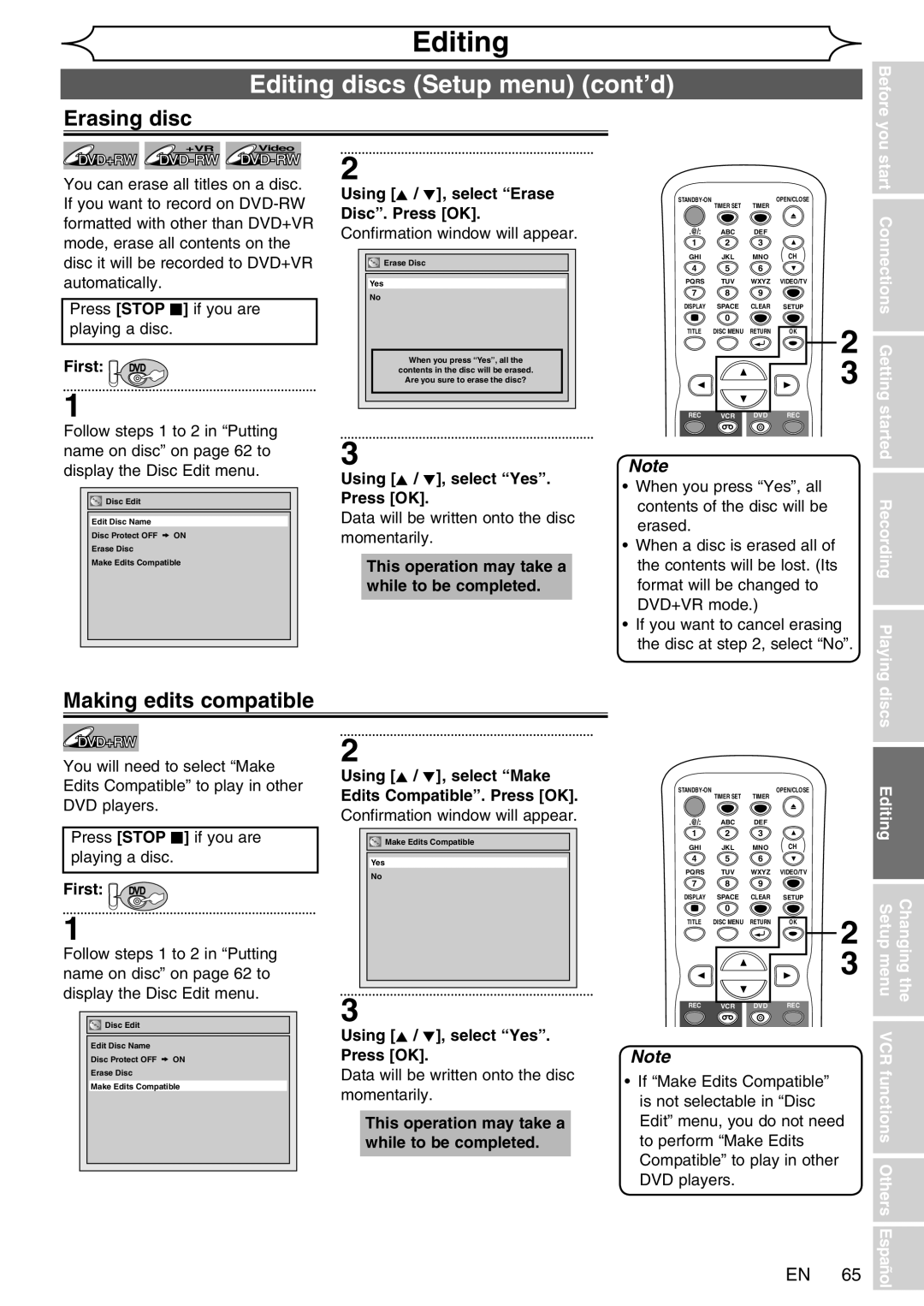Before you start Connections Getting started
Changing the Setup menu VCR functions Others Español
Playing
Discs
Laser Safety
Precautions
Before you start
Make your contribution to the environment
Before you
Precautions cont’d
Avoid the Hazards of Electrical Shock and Fire
Installation Location
Moisture Condensation Warning
About Copyright
With an AM radio
Maintenance
Light appears through digital camera, the remote is working
Dolby Digital Recording
Table of contents
Start Connections
Features
Symbol Description
Functional overview
Front Panel Indicator Guide
Functional overview cont’d
Changing the Setup menu
Rear Panel
You start
10 EN
Remote Control
Functional overview cont’d
Using a remote control
Installing batteries in the remote control
VCR/DVD recorder switching
Either side of the center approx feet 5m within
Setup menus
Display menu
Changing the Playing discs Editing Setup menu
Start Connections Getting started Recording
VCR functions Others Español
Connections
Plug in the AC power cord of this unit
Connection to a TV
14 EN
Connection to a cable box or satellite box
Connection to a TV cont’d
16 EN
Connection to an Audio System
Audio OUT
Digital Audio OUT
Instructions continue on the next page. EN
Getting started
Easy DVD recording
Select Record Desired On DVD Channel Disc
Easy DVD recording cont’d
Initial setting
20 EN
Channel setting cont’d
Adding/deleting channels
Using K / L, select Stereo or SAP. Press OK
Press Setup Using K / L, select Required Settings. Press OK
Selecting the TV stereo or SAP
SAP Secondary Audio Program Outputs sub-audio
22 EN
Setting the clock
Auto Clock Setting
Español
Setting the clock cont’d
Manual Clock Setting
Setting the Daylight Saving Time
Setting the clock cont’d
Selecting the TV aspect ratio
24 EN
Recording
Recording mode
Information on DVD recording
Information
26 EN
Information on DVD recording cont’d
Using K / L, select on or OFF. Press OK
Setting for Auto Chapter
Before recording
Replacing disc menu
28 EN
Basic recording
Disc tray guide
UsingDVD REC and Stop C
One-touch Timer Recording OTR
First DVD Turn on the unit and load a recordable disc
Make sure that the TV input is set on the unit
30 EN
Timer Recording
Setup
Recording Playing discs Editing
Timer Recording cont’d
Start Connections Getting started
32 EN
Hints for Timer Recording
Priority of overlapped settings
Overwriting from the beginning of the title
Overwriting an existing title
Overwriting in the middle of the title
You
34 EN
Overwriting an existing title cont’d
Hints for Overwriting
Connection to an external source
Settings for an external source
Another source
VCR camcorder etc
Setting a disc to protect
Settings for an external source cont’d
Recording from an external source
36 EN
Finalizing a disc
Playing the discs in other DVD players
DVD-RW only
Start
38 EN
Playing the discs in other DVD players cont’d
Auto finalizing
Using K / L, select Dubbing
Dubbing Mode
Mode. Press OK Option window will appear
Make sure
40 EN
Information on DVD play
Playing discs
Playback
Basic playback
42 EN
Stop C
Playing MP3 disc
Basic playback cont’d
Playing discs using the title menu
Playing discs using the disc menu
Pause
44 EN
Fast forward / Fast reverse
Special playback
Skipping TV commercials during play
X40
Rapid play
Special playback cont’d
Step by step playback
Slow forward / Slow reverse play
Zoom
Marker Setup
Using Display
Using Prev H / Next G
Search
Title/Chapter search
Search cont’d
When inserting Audio CD disc
Track search
Time search
Repeat playback
Repeat/Random/Program playback
Random playback
50 EN
Repeat/Random/Program playback cont’d
Switching subtitles
Selecting the format of audio and video
Program playback
Switching virtual surround system
Switching audio soundtrack
Selecting the format of audio and video cont’d
52 EN
Using / B, select
Switching camera angles
Selecting the format of audio and video cont’d
Reducing block noise
Editing
Editing discs Setup menu
Information on disc editing
Guide to a title list
Using K / L, select Edit Press OK
Using K / L, select a desired title. Press OK
Using K/ L, select Title Delete. Press OK
Editing discs
Editing discs cont’d
Using K / L, select Edit Title Name. Press OK
Putting names on titles
56 EN
Prev H / Next G, REW
Setting chapter marks
Beforeyou
Clearing chapter marks
Using K / L, select Delete All. Press OK
58 EN
All chapter marks will be deleted
Hiding chapters
Using K / L, select Current Chapter. Press OK
Editing Setup menu Changing
Using K / L, select Index Picture. Press OK
Setting pictures for thumbnails
60 EN
Press Return to exit
You can divide one title into two new titles
Dividing a title
Number of recording chapter
Comes up to the maximum 254
When inserting DVD-RW disc
Editing discs Setup menu
Using K / L, select Edit Disc Name. Press OK
Putting name on disc
Setting disc to protect First DVD
Editing discs Setup menu cont’d
Setting or releasing disc protect
Using K / L, select Disc Protect. Press OK
Setting or releasing disc protect contd
64 EN
Releasing disc from protect First DVD
Using K / L, select Make Edits Compatible. Press OK
Using K / L, select Erase
Erasing disc
Making edits compatible
Tour of the Setup menu
Changing the Setup menu
Setup Items highlight is the default Contents
66 EN
Changing the Editing Setup menu VCR functions Others
Language setting
Before you start Connections Getting
Started Recording Playing discs
Display setting
Language setting cont’d
Press Stop C if you are playing a disc
68 EN
Audio setting
Display setting cont’d
Settings for PCM Default 48kHz
Audio setting cont’d
Settings for Dolby Digital Default Stream
70 EN
Progressive Scan Default OFF
Video setting
Using K / L, select Video. Press OK
Using K / L, select Progressive Scan. Press OK
Password has not been set yet
Settings for Parental lock level
Password has been set already
Yes
Settings for PBC Playback Control
Settings for Parental lock level cont’d
PBC Video CD only Default on
Press Setup Using K / L, select CD Playback Mode. Press OK
VCR functions
Recording and One-touch Timer Recording
Playbackxxxx
Recording
One-touch Timer Recording OTR
Recording and One-touch Timer Recording cont’d
Xxxx
Search
76 EN
Searchxxxxcont’d
Other operations
Symptom Remedy
Troubleshootingxxxx
Others
Or VCR
Symptom
Troubleshootingxxxx cont’d
78 EN
You press OPEN/CLOSE a
Cause Solution
Troubleshooting cont’d
Not work
Before you start Connections Getting started Recording
Error message Cause Solution
RF output switch
80 EN
For more than Seconds
Language code
Glossaryxxxx
82 EN
Frequently Asked Questions
Specifications
Memo
84 ES
Español
Fácil grabación de DVD
Sugerencia 2 Edite el disco grabado
Sugerencia 1 Reproduzca el contenido grabado
¿Qué son títulos y capítulos?
Finalización de un disco
Se hará una pausa de reproducción y se silenciará el sonido
Reproducción conxxxxvideograbadora
86 ES
Grabación
Grabación y grabación con temporizador de un toque VCR
Grabación con temporizador de un toque OTR
VIDEO/TV
Tel
Customer Service
Limits and Exclusions
Funai Corporation
Press STANDBY-ON
Input Mode Names for Common TV Brands
After all recordings, finalize your disc
Set the Timer Standby mode
Press repeatedly to select desired recording time

 DVD
DVD![]()
![]() Disc Edit
Disc Edit![]() ON
ON![]()
![]() Make Edits Compatible
Make Edits Compatible