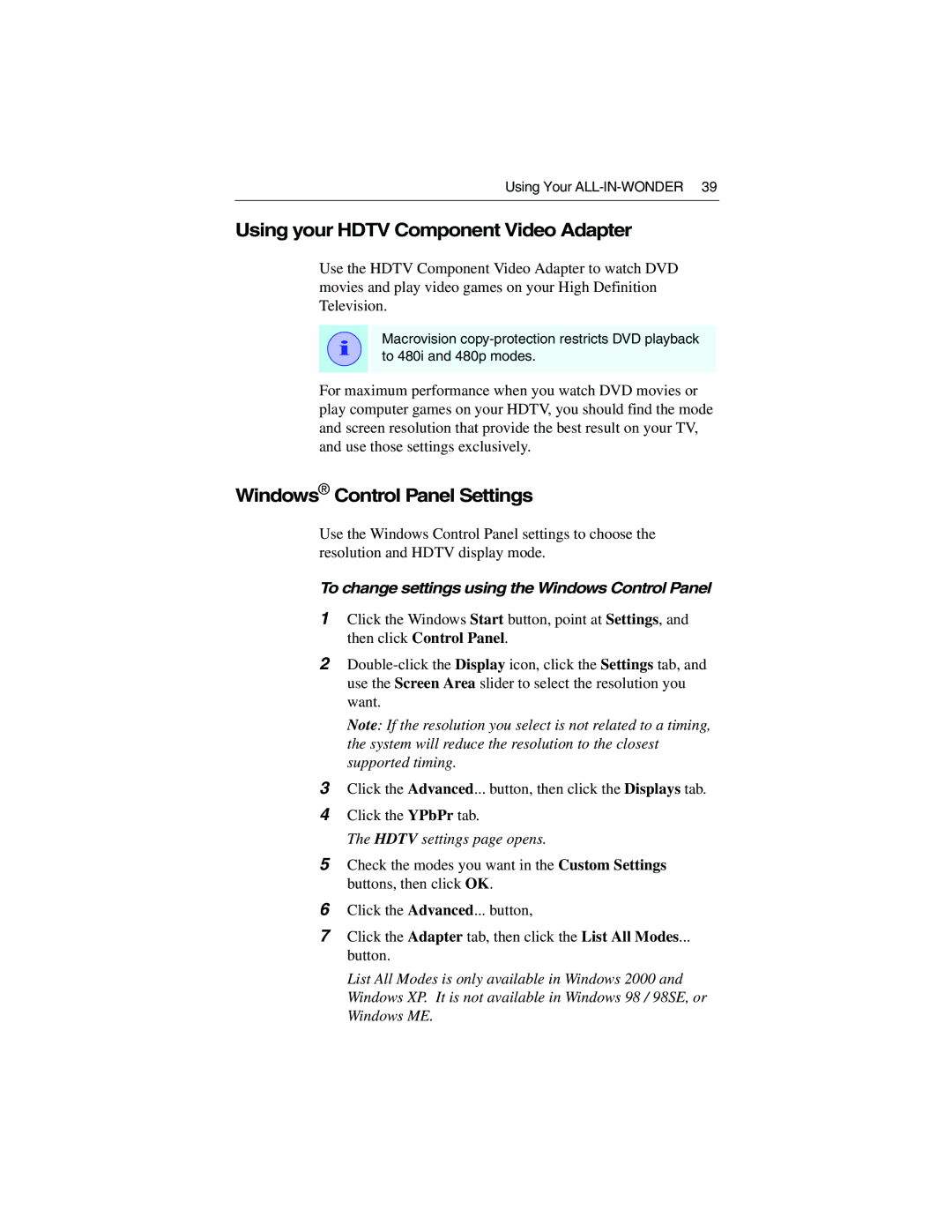Using Your
Using your HDTV Component Video Adapter
Use the HDTV Component Video Adapter to watch DVD movies and play video games on your High Definition Television.
i
Macrovision
For maximum performance when you watch DVD movies or play computer games on your HDTV, you should find the mode and screen resolution that provide the best result on your TV, and use those settings exclusively.
Windows® Control Panel Settings
Use the Windows Control Panel settings to choose the resolution and HDTV display mode.
To change settings using the Windows Control Panel
1Click the Windows Start button, point at Settings, and then click Control Panel.
2
Note: If the resolution you select is not related to a timing, the system will reduce the resolution to the closest supported timing.
3Click the Advanced... button, then click the Displays tab.
4Click the YPbPr tab.
The HDTV settings page opens.
5Check the modes you want in the Custom Settings buttons, then click OK.
6Click the Advanced... button,
7Click the Adapter tab, then click the List All Modes...
button.
List All Modes is only available in Windows 2000 and Windows XP. It is not available in Windows 98 / 98SE, or Windows ME.