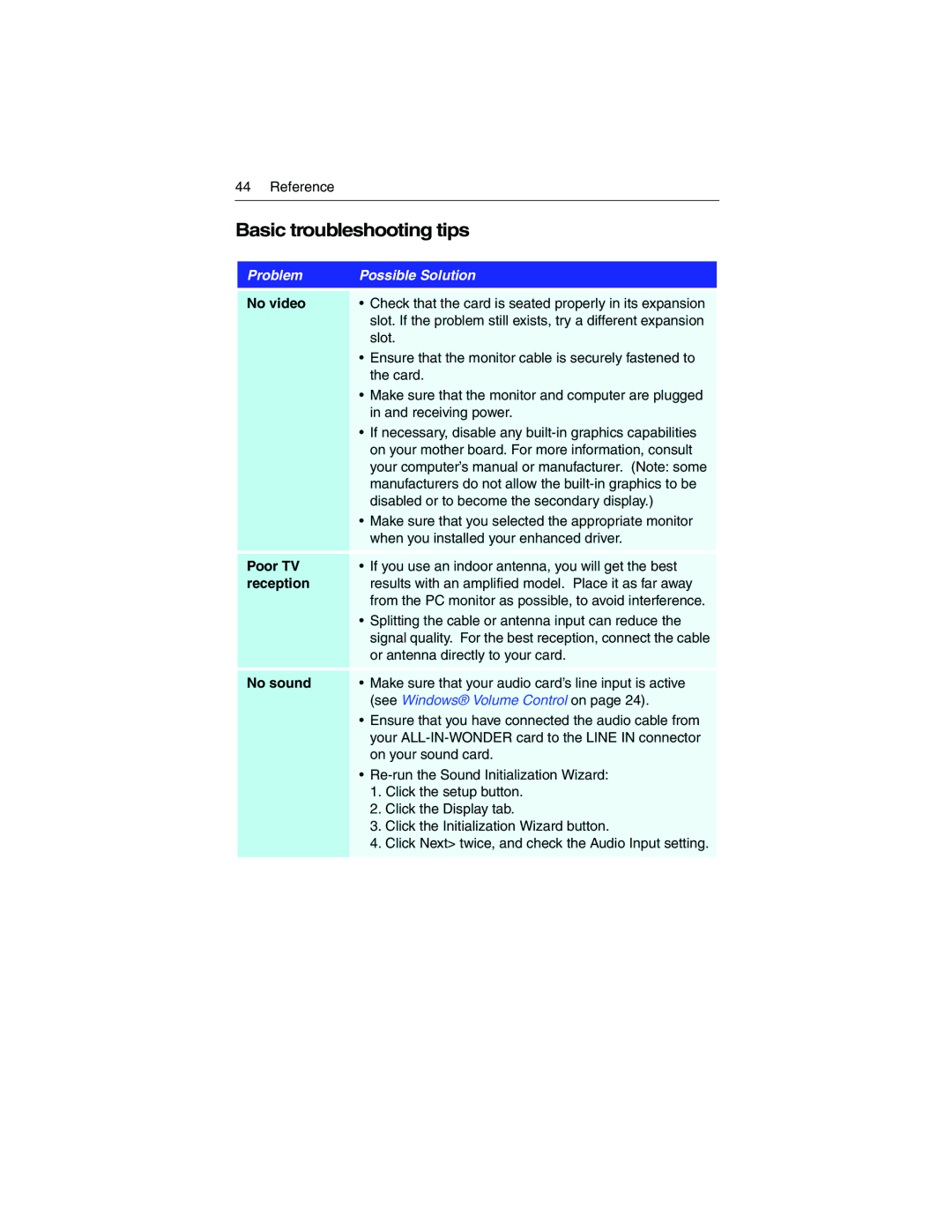44 Reference
Basic troubleshooting tips
Problem | Possible Solution |
|
|
No video | • Check that the card is seated properly in its expansion |
| slot. If the problem still exists, try a different expansion |
| slot. |
| • Ensure that the monitor cable is securely fastened to |
| the card. |
| • Make sure that the monitor and computer are plugged |
| in and receiving power. |
| • If necessary, disable any |
| on your mother board. For more information, consult |
| your computer’s manual or manufacturer. (Note: some |
| manufacturers do not allow the |
| disabled or to become the secondary display.) |
| • Make sure that you selected the appropriate monitor |
| when you installed your enhanced driver. |
Poor TV | • If you use an indoor antenna, you will get the best |
reception | results with an amplified model. Place it as far away |
| from the PC monitor as possible, to avoid interference. |
| • Splitting the cable or antenna input can reduce the |
| signal quality. For the best reception, connect the cable |
| or antenna directly to your card. |
No sound • Make sure that your audio card’s line input is active (see Windows® Volume Control on page 24).
•Ensure that you have connected the audio cable from your
•
1.Click the setup button.
2.Click the Display tab.
3.Click the Initialization Wizard button.
4.Click Next> twice, and check the Audio Input setting.