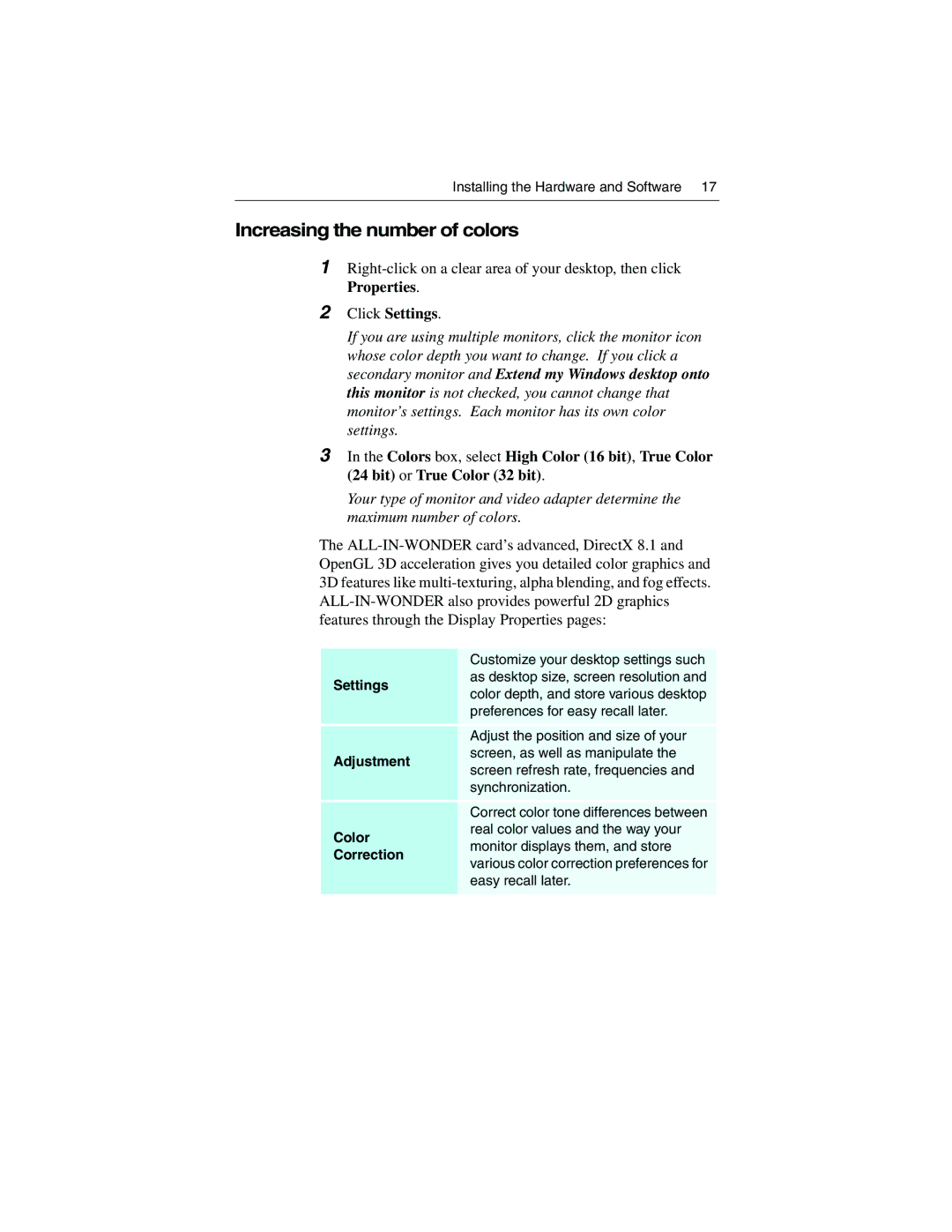Installing the Hardware and Software 17
Increasing the number of colors
1
2Click Settings.
If you are using multiple monitors, click the monitor icon whose color depth you want to change. If you click a secondary monitor and Extend my Windows desktop onto this monitor is not checked, you cannot change that monitor’s settings. Each monitor has its own color settings.
3In the Colors box, select High Color (16 bit), True Color (24 bit) or True Color (32 bit).
Your type of monitor and video adapter determine the maximum number of colors.
The
Settings
Customize your desktop settings such as desktop size, screen resolution and color depth, and store various desktop preferences for easy recall later.
Adjust the position and size of your
Adjustment
screen, as well as manipulate the screen refresh rate, frequencies and synchronization.
Color
Correct color tone differences between real color values and the way your monitor displays them, and store
Correction
various color correction preferences for easy recall later.