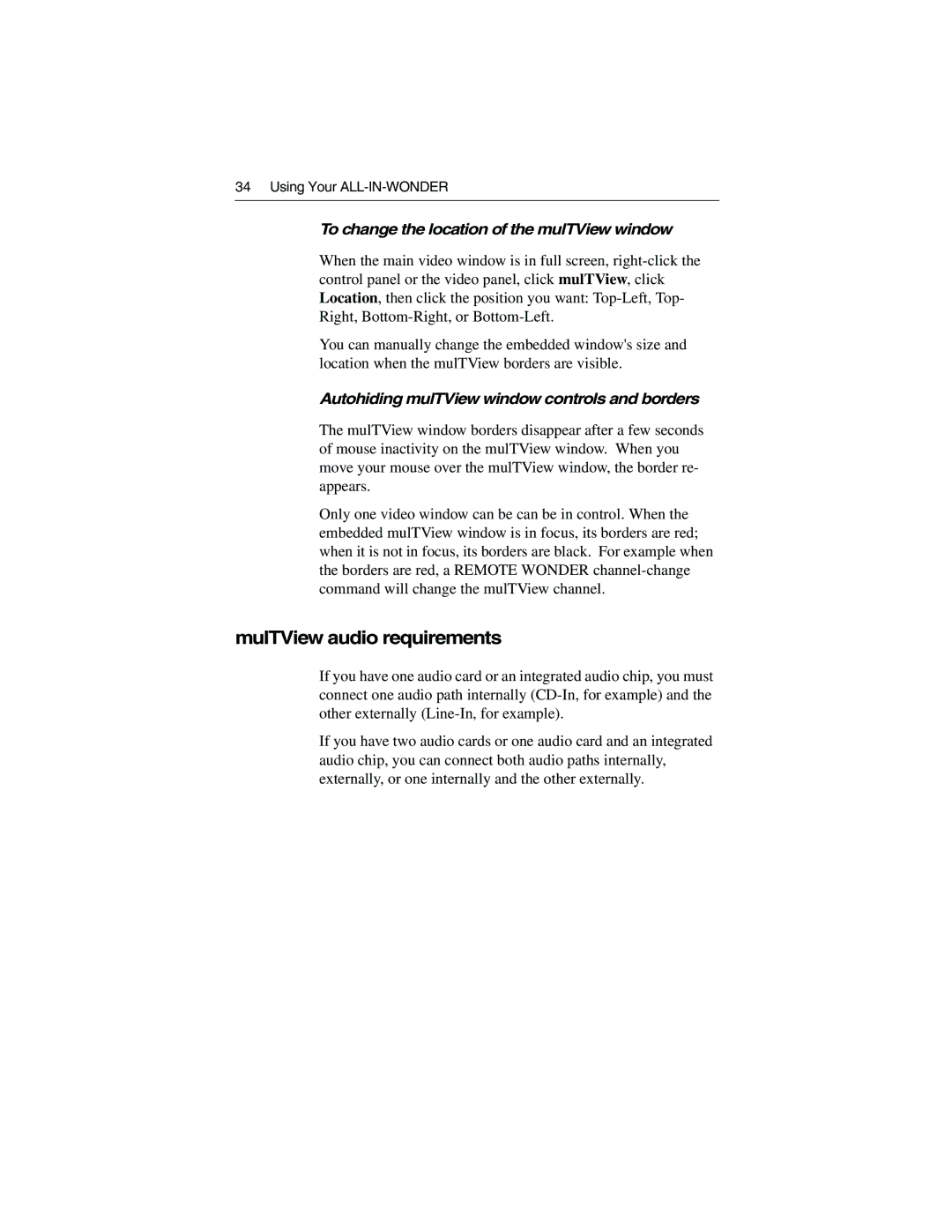34 Using Your
To change the location of the mulTView window
When the main video window is in full screen,
You can manually change the embedded window's size and location when the mulTView borders are visible.
Autohiding mulTView window controls and borders
The mulTView window borders disappear after a few seconds of mouse inactivity on the mulTView window. When you move your mouse over the mulTView window, the border re- appears.
Only one video window can be can be in control. When the embedded mulTView window is in focus, its borders are red; when it is not in focus, its borders are black. For example when the borders are red, a REMOTE WONDER
mulTView audio requirements
If you have one audio card or an integrated audio chip, you must connect one audio path internally
If you have two audio cards or one audio card and an integrated audio chip, you can connect both audio paths internally, externally, or one internally and the other externally.