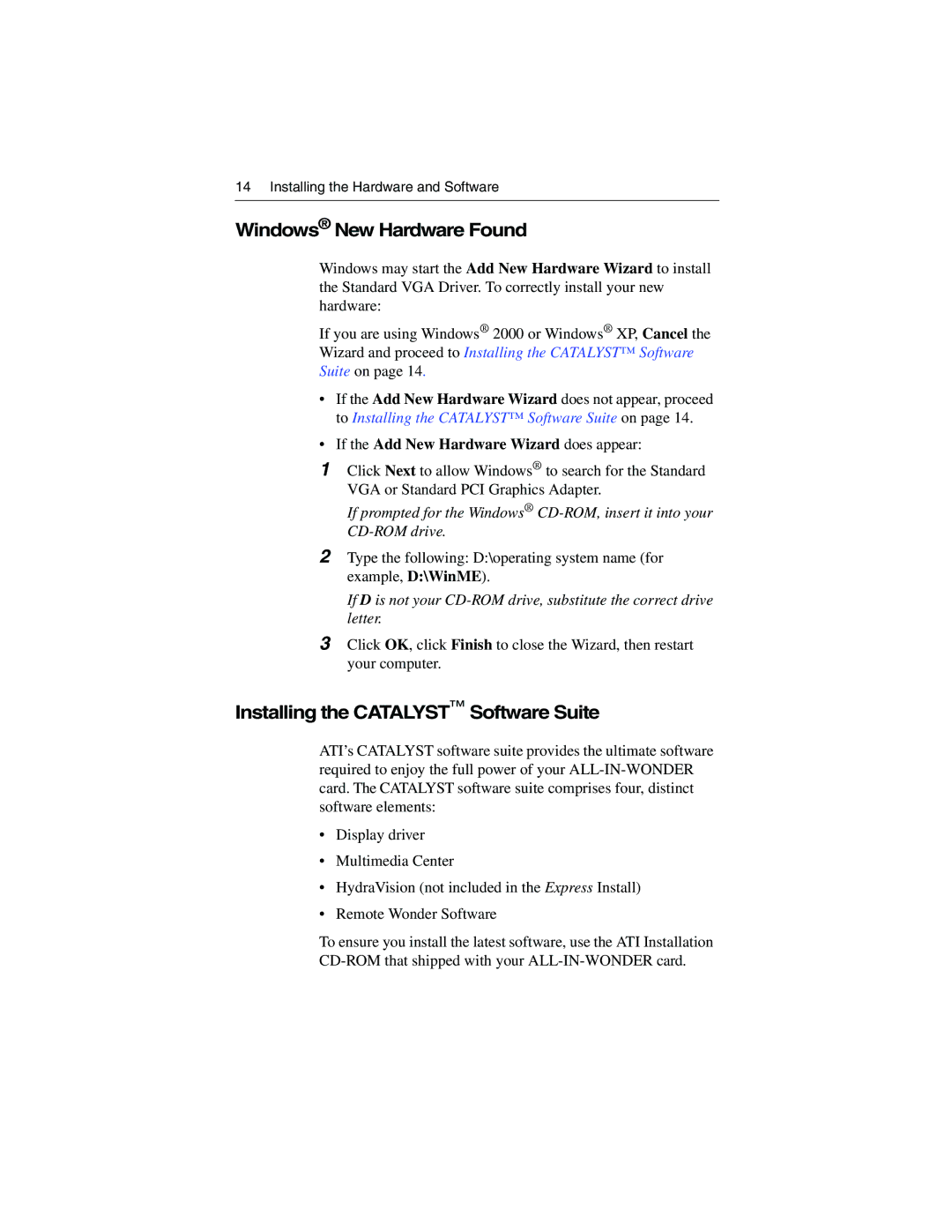14 Installing the Hardware and Software
Windows® New Hardware Found
Windows may start the Add New Hardware Wizard to install the Standard VGA Driver. To correctly install your new hardware:
If you are using Windows® 2000 or Windows® XP, Cancel the Wizard and proceed to Installing the CATALYST™ Software Suite on page 14.
•If the Add New Hardware Wizard does not appear, proceed to Installing the CATALYST™ Software Suite on page 14.
•If the Add New Hardware Wizard does appear:
1Click Next to allow Windows® to search for the Standard VGA or Standard PCI Graphics Adapter.
If prompted for the Windows®
2Type the following: D:\operating system name (for example, D:\WinME).
If D is not your
3Click OK, click Finish to close the Wizard, then restart your computer.
Installing the CATALYST™ Software Suite
ATI’s CATALYST software suite provides the ultimate software required to enjoy the full power of your
•Display driver
•Multimedia Center
•HydraVision (not included in the Express Install)
•Remote Wonder Software
To ensure you install the latest software, use the ATI Installation