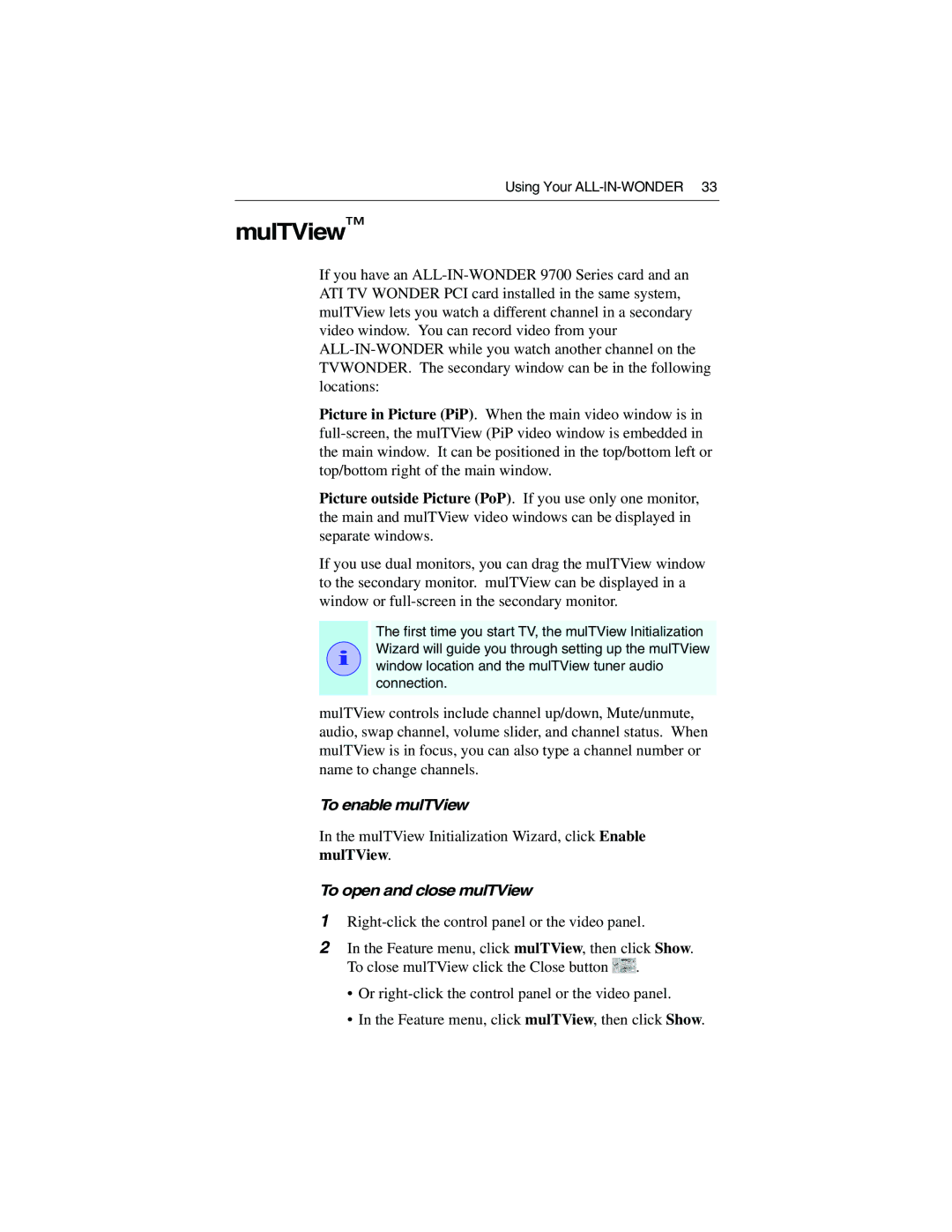Using Your
mulTView™
If you have an
Picture in Picture (PiP). When the main video window is in
Picture outside Picture (PoP). If you use only one monitor, the main and mulTView video windows can be displayed in separate windows.
If you use dual monitors, you can drag the mulTView window to the secondary monitor. mulTView can be displayed in a window or
i
The first time you start TV, the mulTView Initialization Wizard will guide you through setting up the mulTView window location and the mulTView tuner audio connection.
mulTView controls include channel up/down, Mute/unmute, audio, swap channel, volume slider, and channel status. When mulTView is in focus, you can also type a channel number or name to change channels.
To enable mulTView
In the mulTView Initialization Wizard, click Enable mulTView.
To open and close mulTView
1
2In the Feature menu, click mulTView, then click Show. To close mulTView click the Close button ![]() .
.
•Or
•In the Feature menu, click mulTView, then click Show.