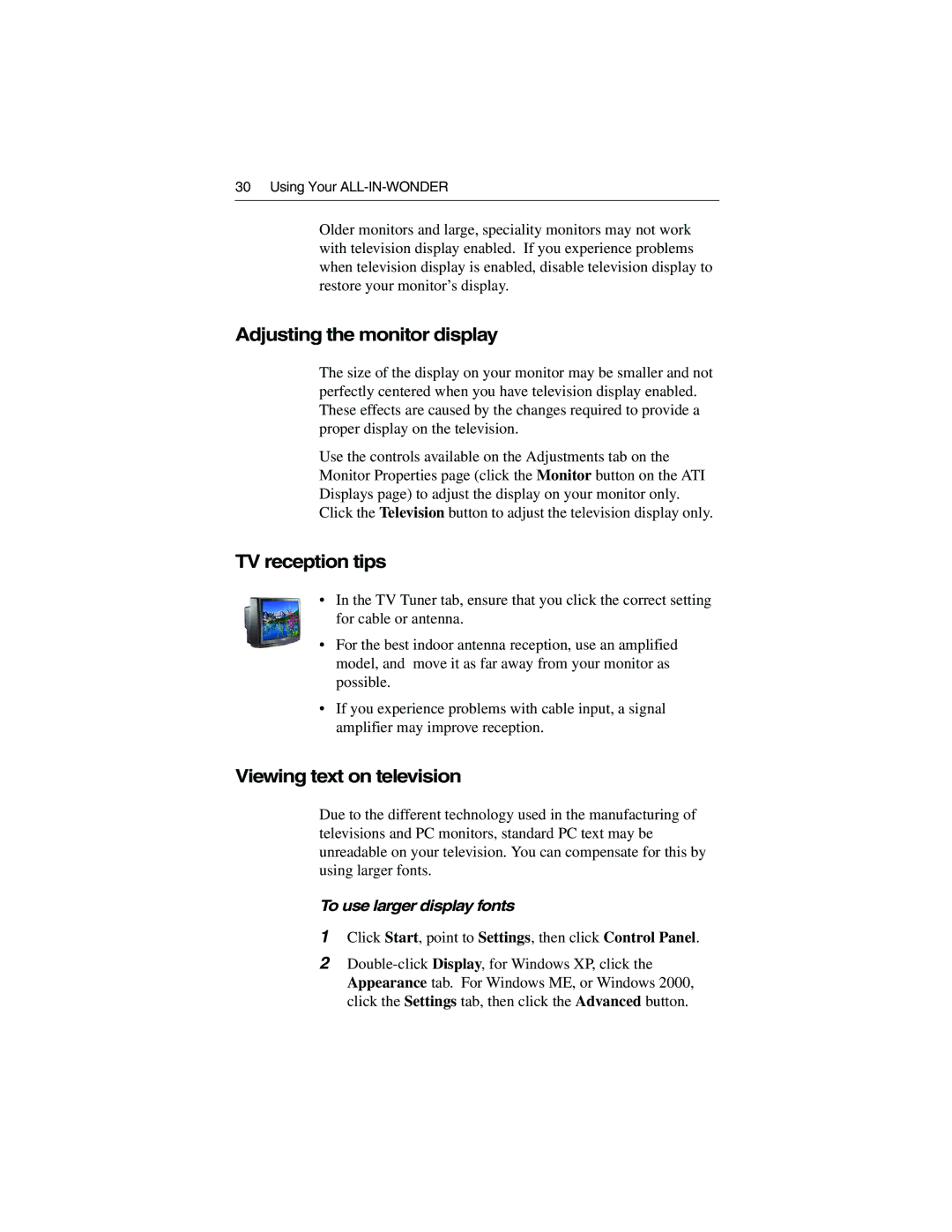30 Using Your
Older monitors and large, speciality monitors may not work with television display enabled. If you experience problems when television display is enabled, disable television display to restore your monitor’s display.
Adjusting the monitor display
The size of the display on your monitor may be smaller and not perfectly centered when you have television display enabled. These effects are caused by the changes required to provide a proper display on the television.
Use the controls available on the Adjustments tab on the Monitor Properties page (click the Monitor button on the ATI Displays page) to adjust the display on your monitor only. Click the Television button to adjust the television display only.
TV reception tips
•In the TV Tuner tab, ensure that you click the correct setting for cable or antenna.
•For the best indoor antenna reception, use an amplified model, and move it as far away from your monitor as possible.
•If you experience problems with cable input, a signal amplifier may improve reception.
Viewing text on television
Due to the different technology used in the manufacturing of televisions and PC monitors, standard PC text may be unreadable on your television. You can compensate for this by using larger fonts.
To use larger display fonts
1Click Start, point to Settings, then click Control Panel.
2