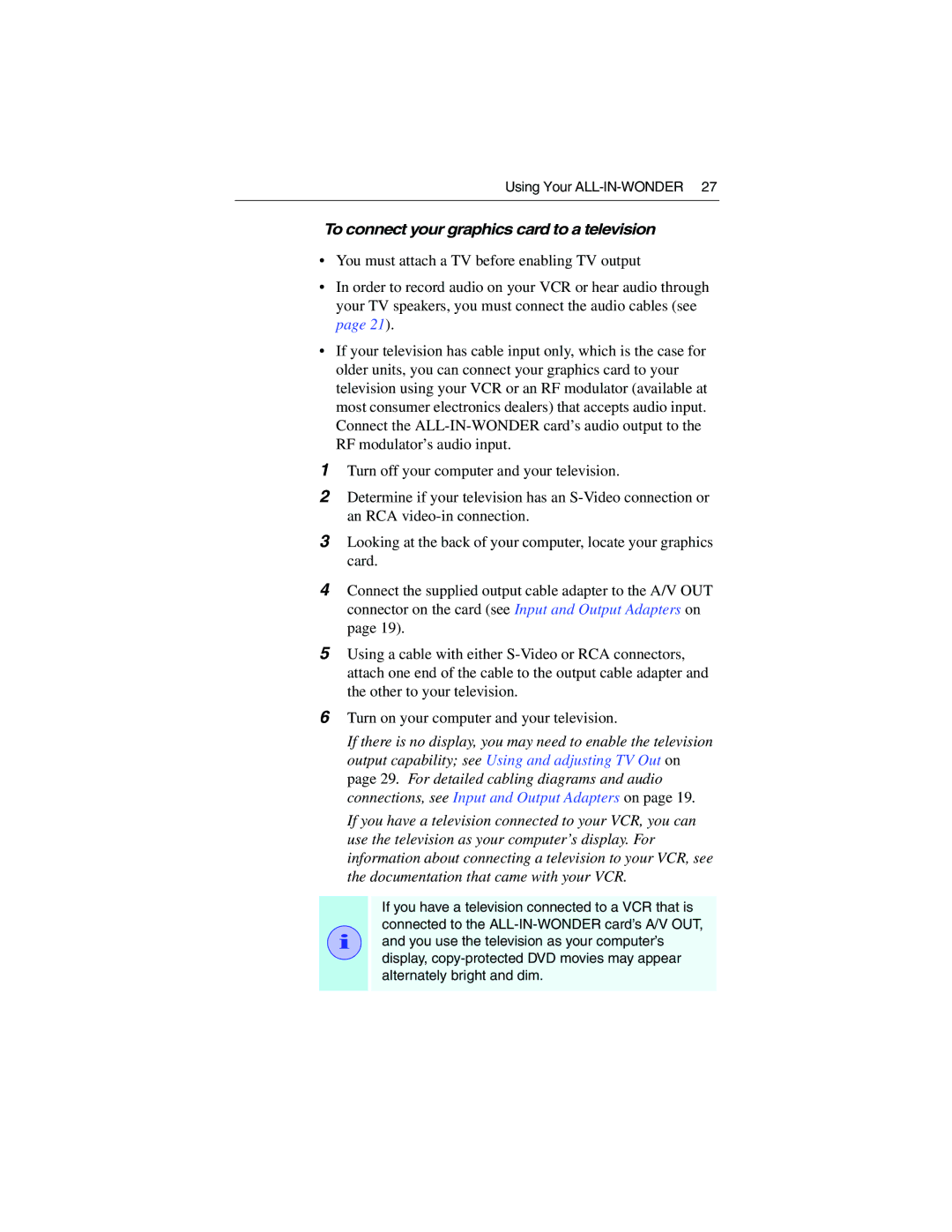Using Your
To connect your graphics card to a television
•You must attach a TV before enabling TV output
•In order to record audio on your VCR or hear audio through your TV speakers, you must connect the audio cables (see page 21).
•If your television has cable input only, which is the case for older units, you can connect your graphics card to your television using your VCR or an RF modulator (available at most consumer electronics dealers) that accepts audio input. Connect the
1Turn off your computer and your television.
2Determine if your television has an
3Looking at the back of your computer, locate your graphics card.
4Connect the supplied output cable adapter to the A/V OUT connector on the card (see Input and Output Adapters on page 19).
5Using a cable with either
6Turn on your computer and your television.
If there is no display, you may need to enable the television output capability; see Using and adjusting TV Out on page 29. For detailed cabling diagrams and audio connections, see Input and Output Adapters on page 19.
If you have a television connected to your VCR, you can use the television as your computer’s display. For information about connecting a television to your VCR, see the documentation that came with your VCR.
i
If you have a television connected to a VCR that is connected to the