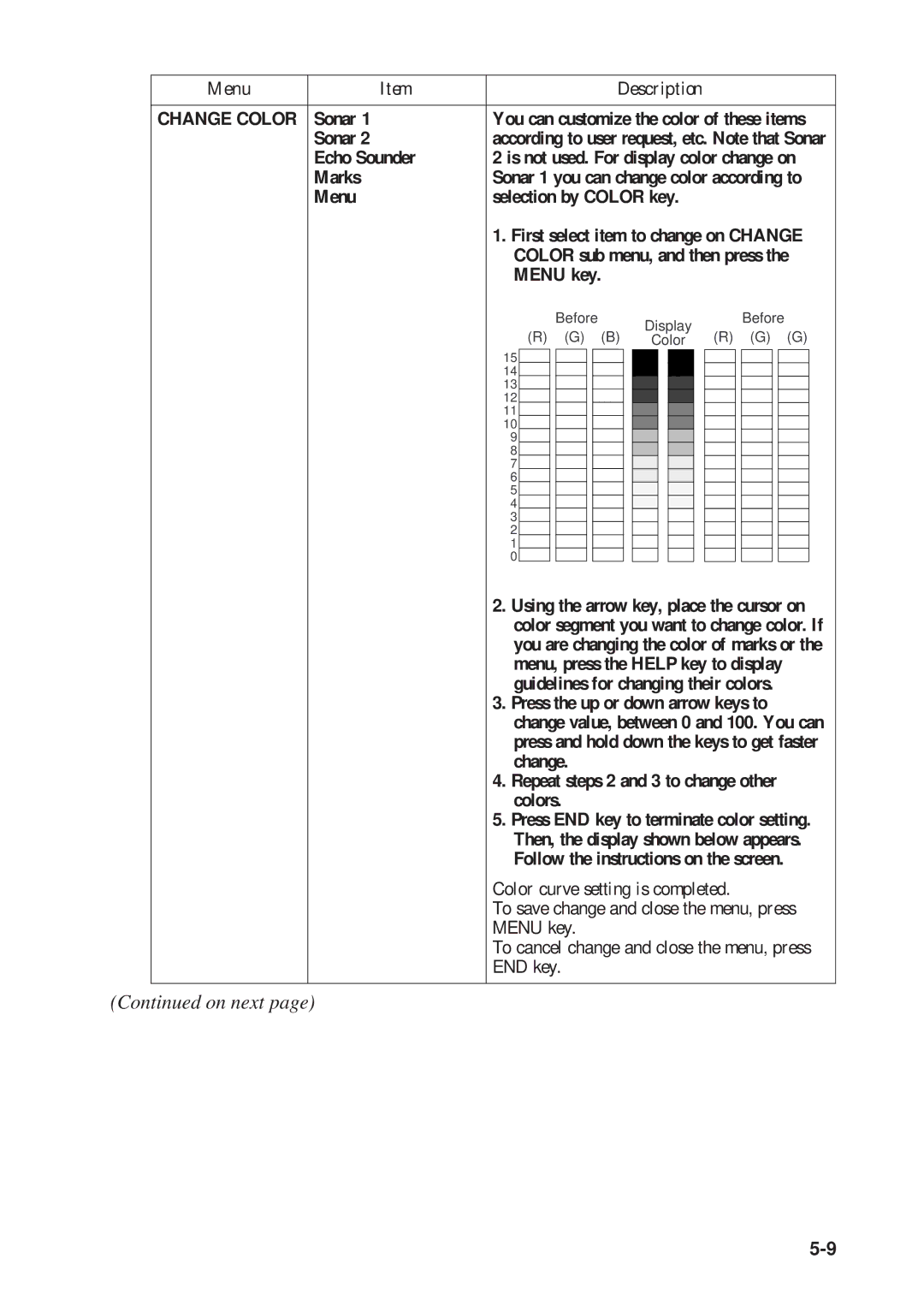Menu | Item |
|
|
|
|
|
|
|
| Description |
|
|
|
|
|
|
|
| |||
|
|
|
|
|
|
|
|
|
|
|
|
|
|
|
|
|
|
|
| ||
CHANGE COLOR | Sonar 1 | You can customize the color of these items | |||||||||||||||||||
| Sonar 2 | according to user request, etc. Note that Sonar | |||||||||||||||||||
| Echo Sounder | 2 is not used. For display color change on | |||||||||||||||||||
| Marks | Sonar 1 you can change color according to | |||||||||||||||||||
| Menu | selection by COLOR key. |
|
|
|
|
|
|
|
| |||||||||||
|
| 1. First select item to change on CHANGE | |||||||||||||||||||
|
| COLOR sub menu, and then press the | |||||||||||||||||||
|
| MENU key. |
|
|
|
|
|
|
|
|
|
|
|
| |||||||
|
|
|
|
|
|
|
|
|
|
|
|
|
|
|
|
|
| ||||
|
| Before |
|
|
|
| Before | ||||||||||||||
|
|
|
|
|
|
|
|
| Display |
|
|
|
|
|
| ||||||
|
|
|
|
|
|
|
|
|
|
|
|
|
|
|
|
|
|
|
|
| |
|
|
| (R) |
| (G) |
| (B) |
| Color |
| (R) |
|
| (G) |
|
| (G) |
| |||
|
|
|
|
|
|
|
|
|
|
|
|
|
|
|
|
|
|
|
|
|
|
15 ![]()
![]()
![]()
14
13 ![]()
![]()
12 ![]()
![]()
11 ![]()
![]()
10 ![]()
![]()
9 ![]()
![]()
8 ![]()
![]()
7 ![]()
![]()
![]()
6
5 ![]()
![]()
![]()
4
3 ![]()
![]()
![]()
2
1 ![]()
![]()
![]()
0
2. Using the arrow key, place the cursor on color segment you want to change color. If you are changing the color of marks or the menu, press the HELP key to display guidelines for changing their colors.
3. Press the up or down arrow keys to change value, between 0 and 100. You can press and hold down the keys to get faster change.
4. Repeat steps 2 and 3 to change other colors.
5. Press END key to terminate color setting. Then, the display shown below appears. Follow the instructions on the screen.
Color curve setting is completed.
To save change and close the menu, press
MENU key.
To cancel change and close the menu, press
END key.