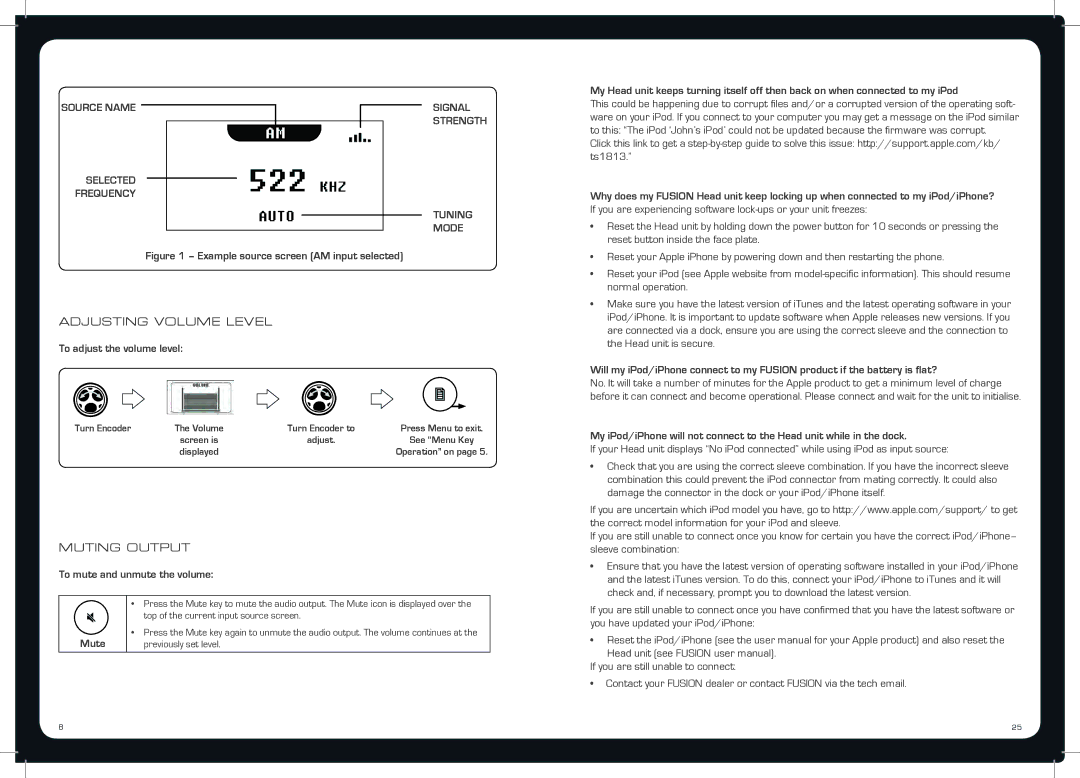MS-RA50 specifications
The Fusion MS-RA50 is a highly regarded marine audio system designed to enhance the audio experience on boats. Known for its superior sound quality and user-friendly interface, the MS-RA50 has quickly become a favorite among boating enthusiasts. This compact and stylish receiver is specifically engineered to withstand the rigors of the marine environment while delivering exceptional performance.One of the standout features of the Fusion MS-RA50 is its built-in Bluetooth connectivity. This allows users to stream music wirelessly from their smartphones or tablets, ensuring a seamless listening experience without the hassle of tangled wires. In addition to Bluetooth, the receiver supports USB and AUX inputs, providing multiple options for connecting various audio sources.
The MS-RA50 is equipped with a powerful Class D amplifier that delivers impressive sound output, ensuring that music can be enjoyed even in noisy environments. The system is designed with advanced signal processing technology to optimize sound quality, providing crystal-clear audio reproduction at all volume levels. Its IPX7 waterproof rating means that the receiver can withstand exposure to water, making it perfect for marine use where splashes and humidity are a concern.
Another key feature of the Fusion MS-RA50 is its intuitive interface. The large, easy-to-read display and straightforward control layout make it simple to navigate through playlists and settings. The unit also includes a built-in FM/AM radio tuner, enabling users to enjoy their favorite terrestrial stations while out on the water.
In terms of expandability, the Fusion MS-RA50 allows for integration with other Fusion products. Users can create a multi-zone audio system, controlling different sound zones on their boat with ease. This makes it ideal for larger vessels where sound distribution is crucial for an enjoyable experience.
Overall, the Fusion MS-RA50 is a robust marine audio receiver that combines cutting-edge technology with practicality. Its impressive features, high-quality sound output, and user-friendly design make it an excellent choice for anyone looking to elevate their marine audio experience. Whether for a leisurely weekend cruise or an adventurous day on the water, the Fusion MS-RA50 is built to deliver an outstanding audio experience in any marine setting.