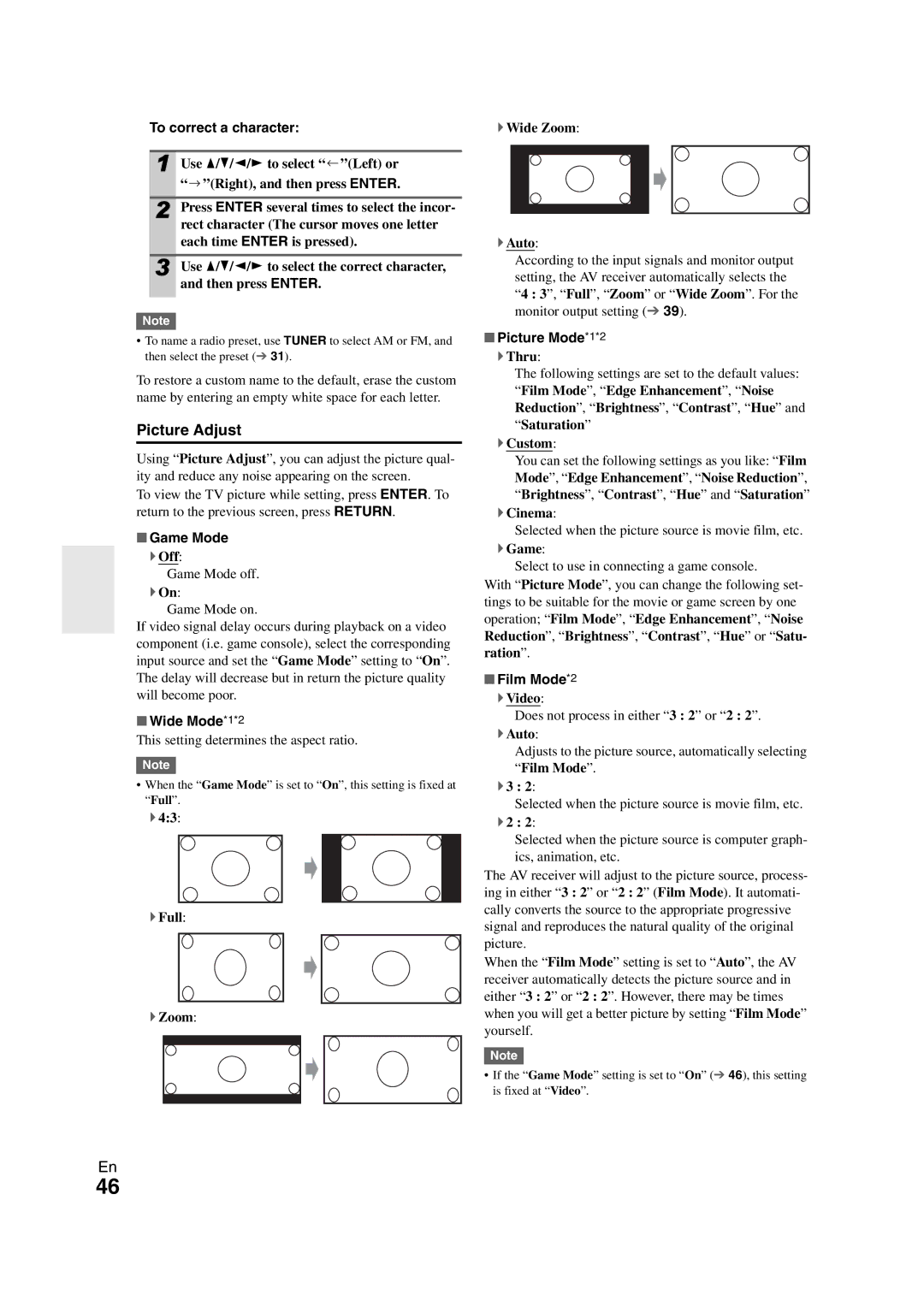To correct a character:
1 Use q/w/e/rto select “ ![]() ”(Left) or
”(Left) or
| “ ”(Right), and then press ENTER. |
2 | Press ENTER several times to select the incor- |
| rect character (The cursor moves one letter |
| each time ENTER is pressed). |
|
|
3 | Use qwer/ / / to select the correct character, |
| and then press ENTER. |
Note
•To name a radio preset, use TUNER to select AM or FM, and then select the preset (➔ 31).
To restore a custom name to the default, erase the custom name by entering an empty white space for each letter.
Picture Adjust
Using “Picture Adjust”, you can adjust the picture qual- ity and reduce any noise appearing on the screen.
To view the TV picture while setting, press ENTER. To return to the previous screen, press RETURN.
■Game Mode
`Off:
Game Mode off.
`On:
Game Mode on.
If video signal delay occurs during playback on a video component (i.e. game console), select the corresponding input source and set the “Game Mode” setting to “On”. The delay will decrease but in return the picture quality will become poor.
■Wide Mode*1*2
This setting determines the aspect ratio.
Note
•When the “Game Mode” is set to “On”, this setting is fixed at “Full”.
`4:3:
`Full:
`Zoom:
`Wide Zoom:
`Auto:
According to the input signals and monitor output setting, the AV receiver automatically selects the “4 : 3”, “Full”, “Zoom” or “Wide Zoom”. For the monitor output setting (➔ 39).
■Picture Mode*1*2
`Thru:
The following settings are set to the default values: “Film Mode”, “Edge Enhancement”, “Noise Reduction”, “Brightness”, “Contrast”, “Hue” and “Saturation”
`Custom:
You can set the following settings as you like: “Film Mode”, “Edge Enhancement”, “Noise Reduction”, “Brightness”, “Contrast”, “Hue” and “Saturation”
`Cinema:
Selected when the picture source is movie film, etc.
`Game:
Select to use in connecting a game console.
With “Picture Mode”, you can change the following set- tings to be suitable for the movie or game screen by one operation; “Film Mode”, “Edge Enhancement”, “Noise Reduction”, “Brightness”, “Contrast”, “Hue” or “Satu-
ration”.
■Film Mode*2
`Video:
Does not process in either “3 : 2” or “2 : 2”.
`Auto:
Adjusts to the picture source, automatically selecting “Film Mode”.
`3 : 2:
Selected when the picture source is movie film, etc.
`2 : 2:
Selected when the picture source is computer graph- ics, animation, etc.
The AV receiver will adjust to the picture source, process- ing in either “3 : 2” or “2 : 2” (Film Mode). It automati- cally converts the source to the appropriate progressive signal and reproduces the natural quality of the original picture.
When the “Film Mode” setting is set to “Auto”, the AV receiver automatically detects the picture source and in either “3 : 2” or “2 : 2”. However, there may be times when you will get a better picture by setting “Film Mode” yourself.
Note
•If the “Game Mode” setting is set to “On” (➔ 46), this setting is fixed at “Video”.
En
46