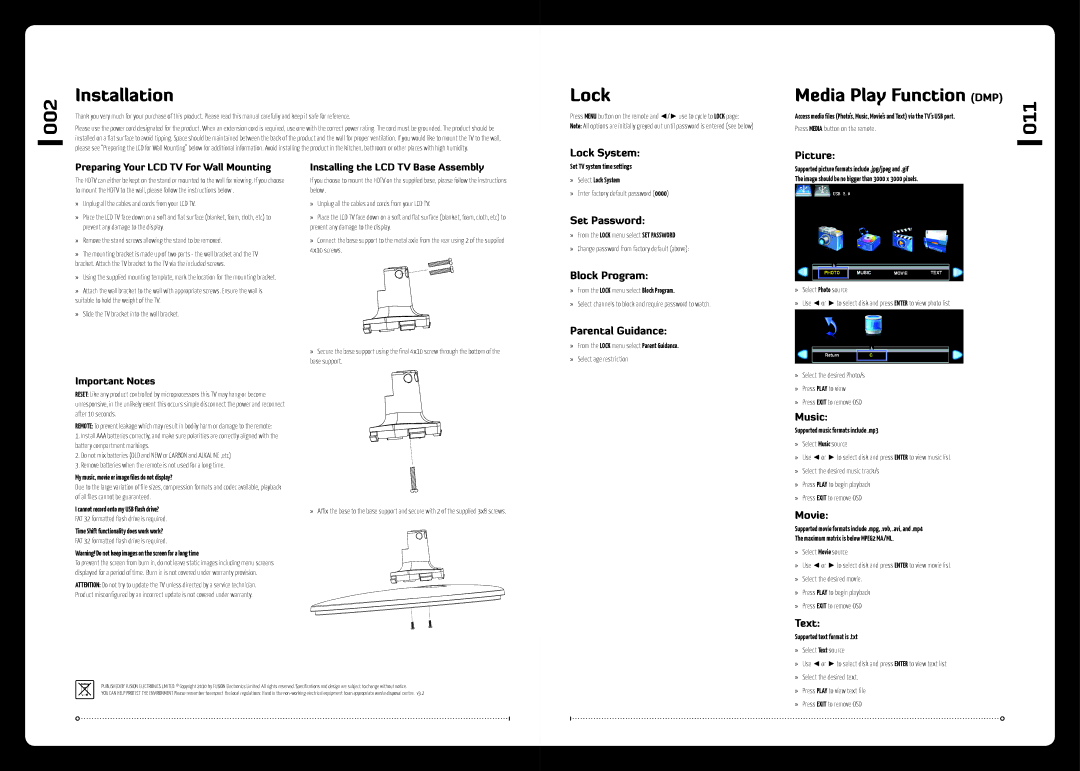MS-TV190LED, MS-TV220LED specifications
The Fusion MS-TV220LED and MS-TV190LED are two innovative models designed to meet the demand for high-quality marine televisions. These TV units combine advanced technology with user-friendly features, making them ideal companions for boaters and marine enthusiasts who want to enjoy captivating entertainment while cruising the waterways.Both the MS-TV220LED and MS-TV190LED feature high-definition LED displays that ensure vibrant colors and sharp images, even in bright sunlight. This is crucial for outdoor viewing, where reflections and glare can often reduce visibility. The 22-inch and 19-inch screen options cater to different preferences and space requirements, making them versatile choices for various types of vessels, from yachts to fishing boats.
One of the standout features of these television models is their IP66-rated waterproof design. This characteristic allows the TVs to withstand splashes, rain, and high humidity levels commonly found in marine environments. As a result, boat owners need not worry about exposing their entertainment systems to unpredictable weather conditions.
Additionally, the Fusion MS-TV220LED and MS-TV190LED come equipped with multiple connectivity options, including HDMI, USB, and RCA inputs. This versatility enables users to connect a variety of external devices, such as streaming devices, gaming consoles, and satellite receivers, ensuring that entertainment is always at hand, whether it be movies, music, or games.
Another noteworthy aspect is the built-in digital tuner, which allows for the reception of over-the-air broadcast signals, providing access to local channels without the need for additional equipment. This feature is particularly useful for those who want to catch live sports or keep up with news while at sea.
Fusion's commitment to durability is evident in the solid construction of these models. They are designed to endure the rigors of life on the water, providing a long service life even under constant use.
In summary, the Fusion MS-TV220LED and MS-TV190LED are outstanding choices for marine entertainment, uniting high-definition displays with rugged, waterproof designs. Their connectivity options and built-in digital tuners further enhance their value, making them must-have additions for any vessel looking to elevate the onboard experience. With these televisions, boaters can enjoy their favorite content atop the waves, ensuring entertainment is never out of reach.