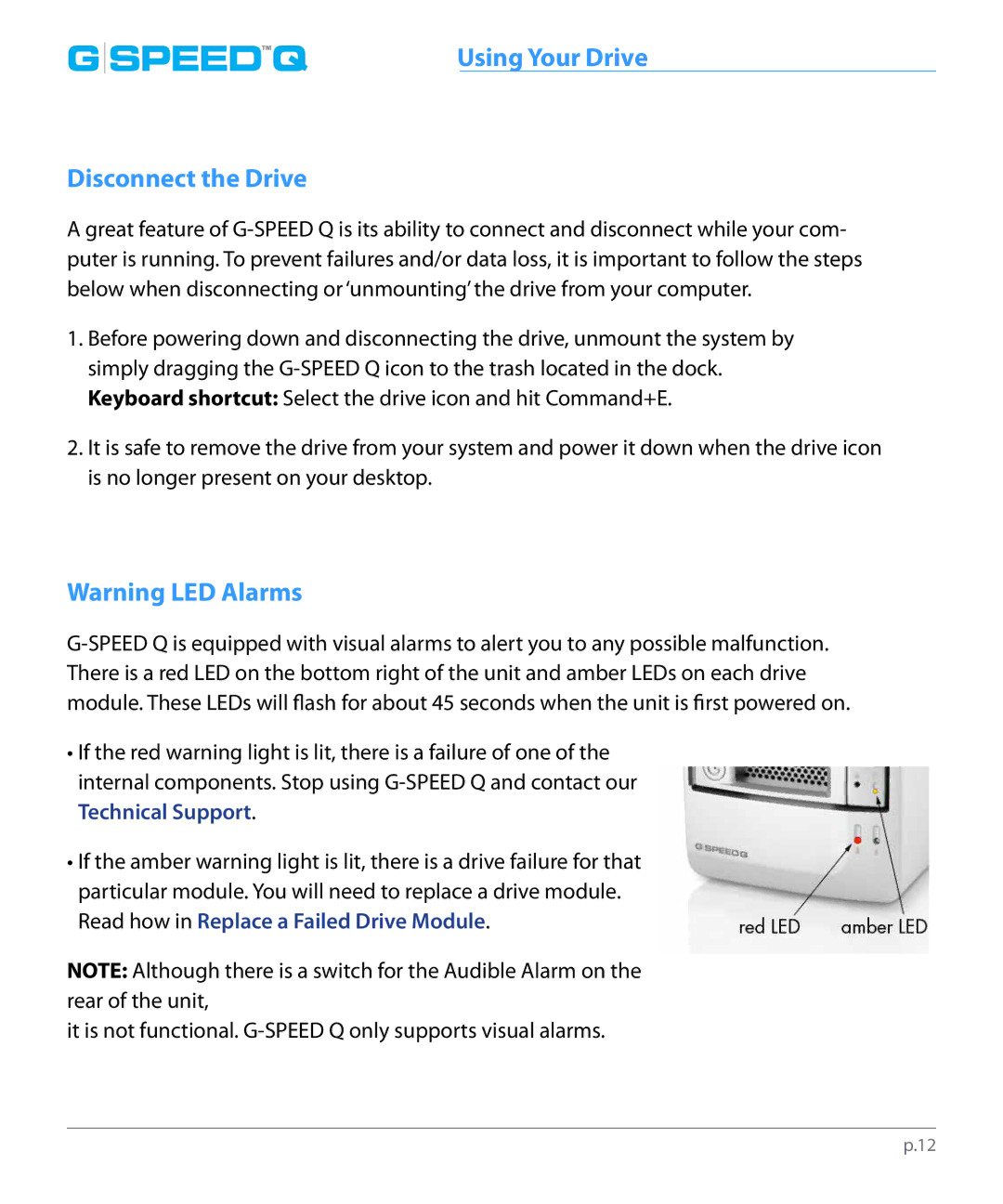led |
|
G SPEED™Q | Using Your Drive |
Disconnect the Drive
A great feature of
1.Before powering down and disconnecting the drive, unmount the system by simply dragging the
2.It is safe to remove the drive from your system and power it down when the drive icon is no longer present on your desktop.
Warning LED Alarms
•If the red warning light is lit, there is a failure of one of the internal components. Stop using
•If the amber warning light is lit, there is a drive failure for that particular module. You will need to replace a drive module. Read how in Replace a Failed Drive Module.
NOTE: Although there is a switch for the Audible Alarm on the rear of the unit,
it is not functional.
p.12