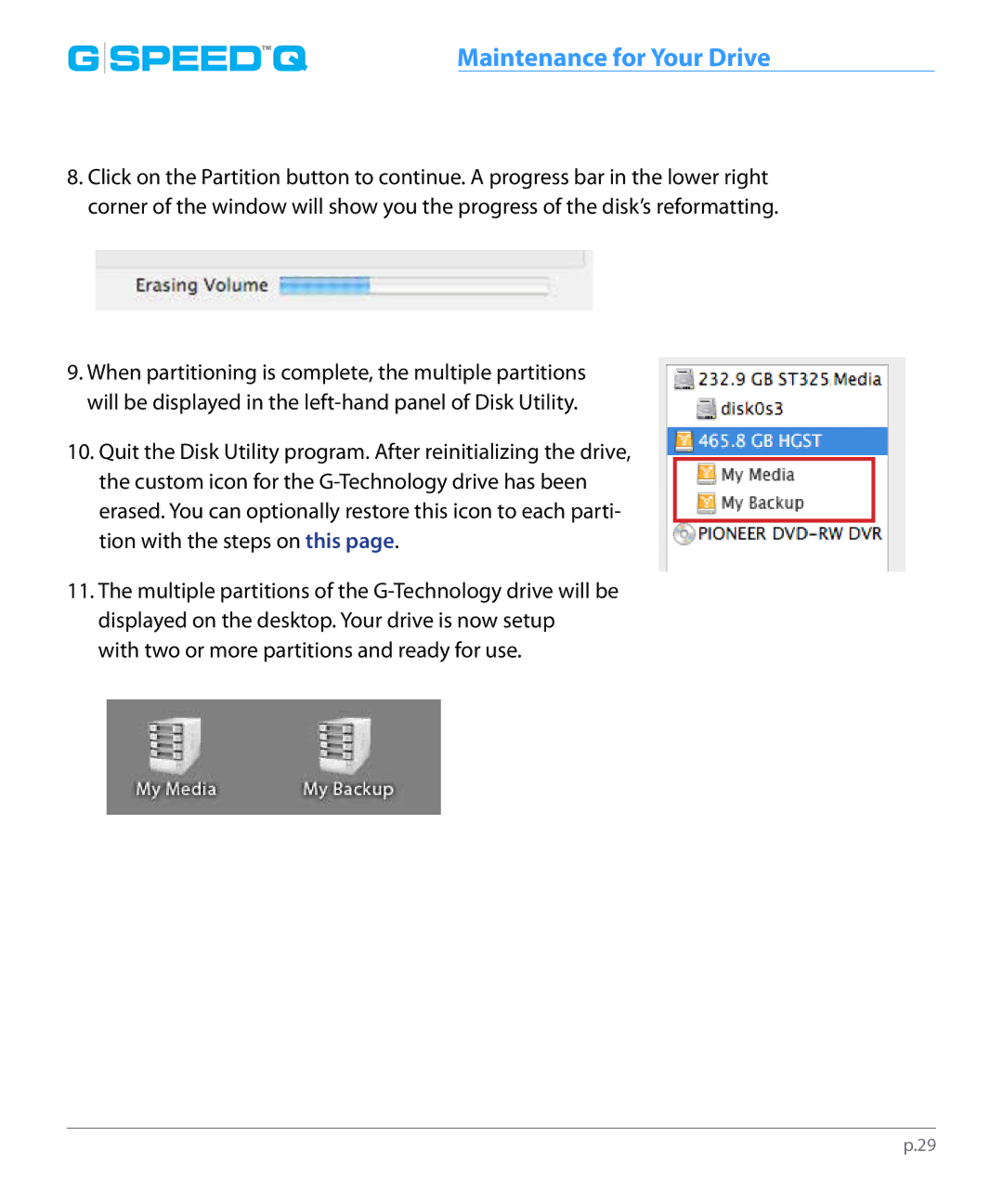G |
| SPEED™Q | Maintenance for Your Drive |
|
8.Click on the Partition button to continue. A progress bar in the lower right corner of the window will show you the progress of the disk’s reformatting.
9.When partitioning is complete, the multiple partitions will be displayed in the
10.Quit the Disk Utility program. After reinitializing the drive, the custom icon for the
11.The multiple partitions of the
p.29