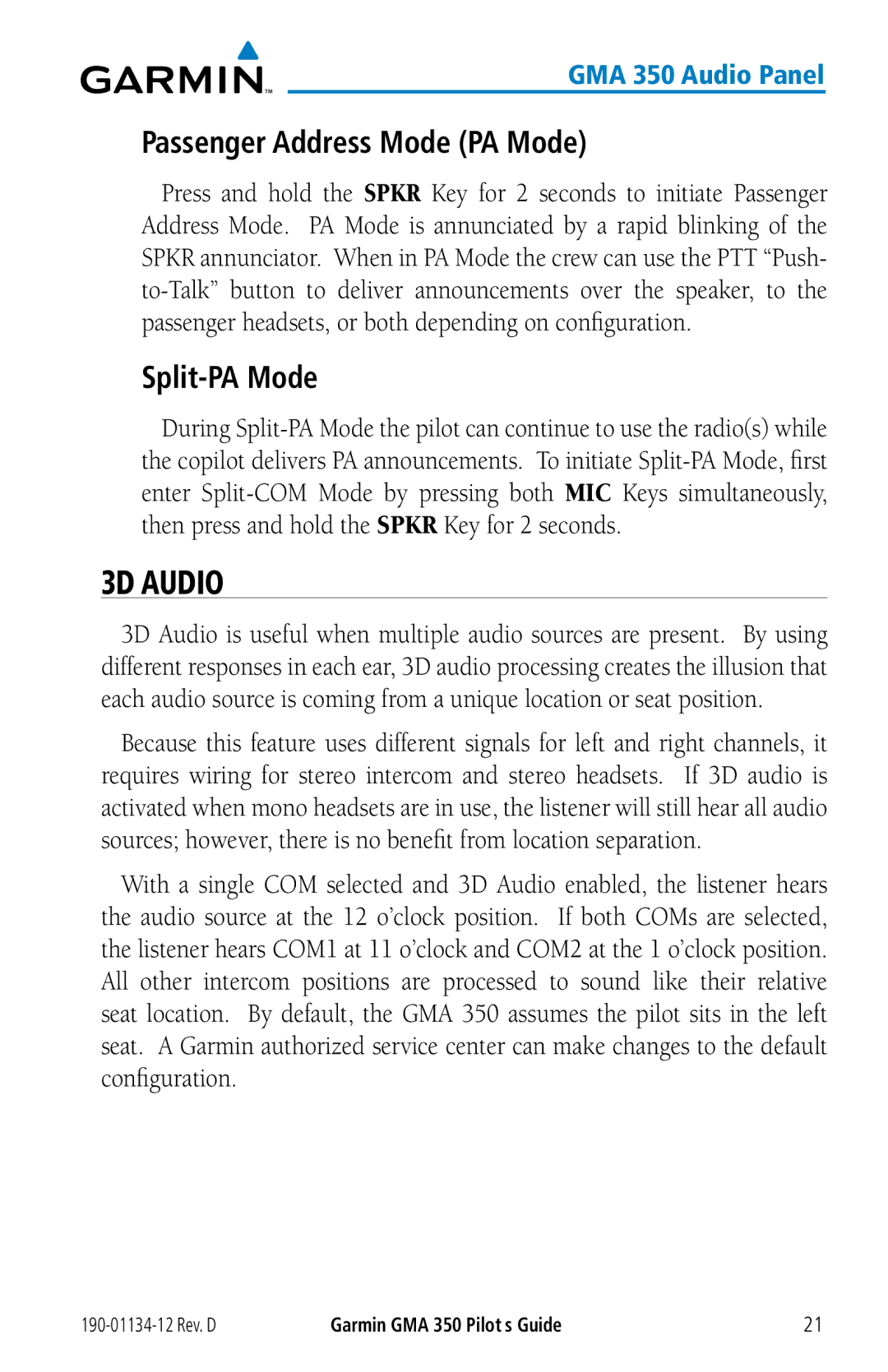GMA 350 Audio Panel
Passenger Address Mode (PA Mode)
Press and hold the SPKR Key for 2 seconds to initiate Passenger Address Mode. PA Mode is annunciated by a rapid blinking of the SPKR annunciator. When in PA Mode the crew can use the PTT “Push-
Split-PA Mode
During
3D AUDIO
3D Audio is useful when multiple audio sources are present. By using different responses in each ear, 3D audio processing creates the illusion that each audio source is coming from a unique location or seat position.
Because this feature uses different signals for left and right channels, it requires wiring for stereo intercom and stereo headsets. If 3D audio is activated when mono headsets are in use, the listener will still hear all audio sources; however, there is no benefit from location separation.
With a single COM selected and 3D Audio enabled, the listener hears the audio source at the 12 o’clock position. If both COMs are selected, the listener hears COM1 at 11 o’clock and COM2 at the 1 o’clock position. All other intercom positions are processed to sound like their relative seat location. By default, the GMA 350 assumes the pilot sits in the left seat. A Garmin authorized service center can make changes to the default configuration.
| Garmin GMA 350 Pilot’s Guide | 21 |