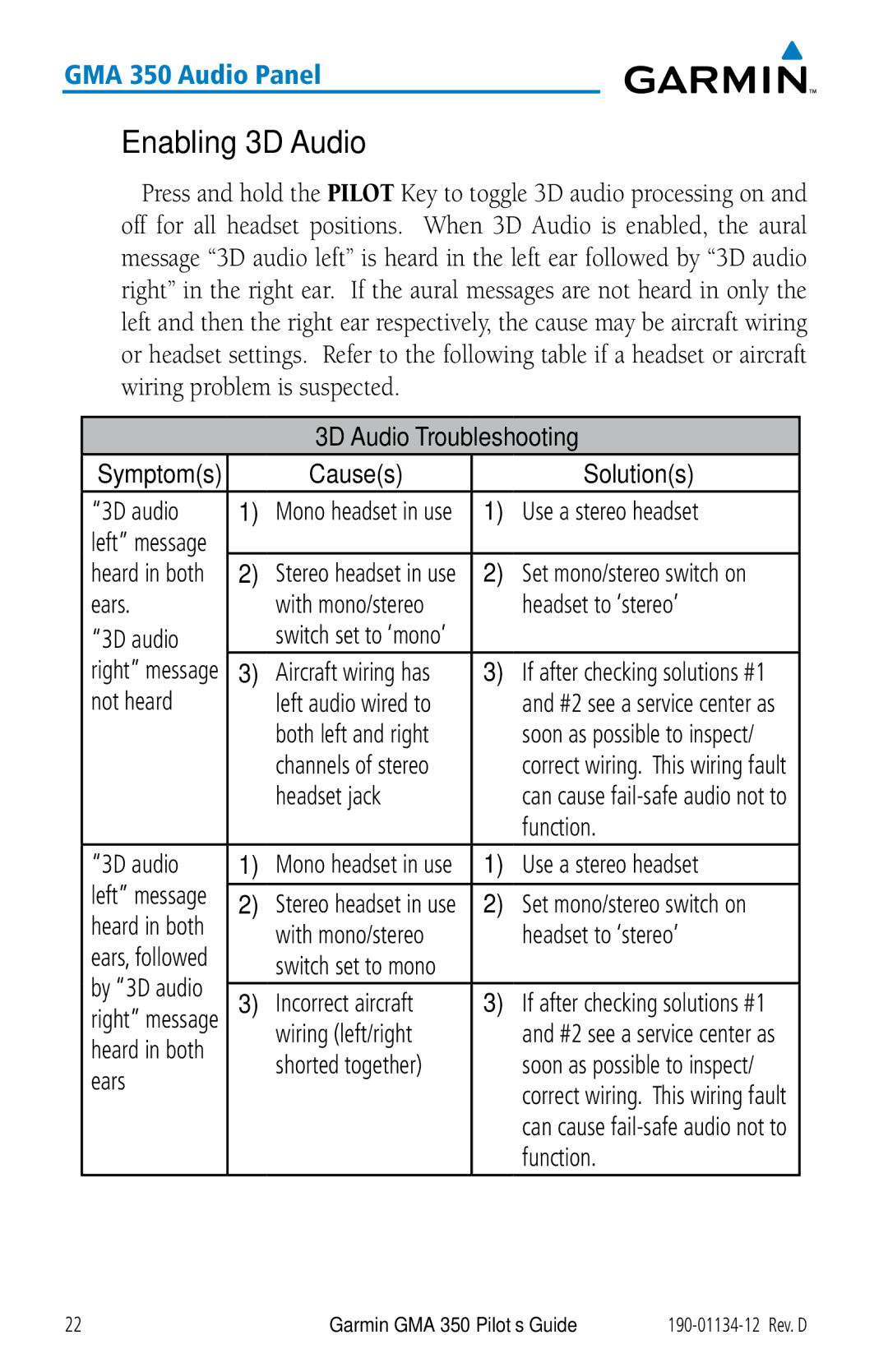GMA 350 Audio Panel
Enabling 3D Audio
Press and hold the PILOT Key to toggle 3D audio processing on and off for all headset positions. When 3D Audio is enabled, the aural message “3D audio left” is heard in the left ear followed by “3D audio right” in the right ear. If the aural messages are not heard in only the left and then the right ear respectively, the cause may be aircraft wiring or headset settings. Refer to the following table if a headset or aircraft wiring problem is suspected.
3D Audio Troubleshooting
Symptom(s) |
| Cause(s) |
| Solution(s) | |
“3D audio | 1) | Mono headset in use | 1) | Use a stereo headset | |
left” message |
|
|
|
| |
heard in both | 2) | Stereo headset in use | 2) | Set mono/stereo switch on | |
ears. |
| with mono/stereo |
| headset to ‘stereo’ | |
“3D audio |
| switch set to ‘mono’ |
|
| |
right” message | 3) | Aircraft wiring has | 3) | If after checking solutions #1 | |
not heard |
| left audio wired to |
| and #2 see a service center as | |
|
| both left and right |
| soon as possible to inspect/ | |
|
| channels of stereo |
| correct wiring. This wiring fault | |
|
| headset jack |
| can cause | |
|
|
|
| function. | |
“3D audio | 1) | Mono headset in use | 1) | Use a stereo headset | |
left” message |
|
|
|
| |
2) | Stereo headset in use | 2) | Set mono/stereo switch on | ||
heard in both | |||||
| with mono/stereo |
| headset to ‘stereo’ | ||
ears, followed |
|
| |||
| switch set to mono |
|
| ||
by “3D audio |
|
|
| ||
3) | Incorrect aircraft | 3) | If after checking solutions #1 | ||
right” message | |||||
heard in both |
| wiring (left/right |
| and #2 see a service center as | |
| shorted together) |
| soon as possible to inspect/ | ||
ears |
|
| |||
|
|
| correct wiring. This wiring fault | ||
|
|
|
| ||
|
|
|
| can cause | |
|
|
|
| function. |
22 | Garmin GMA 350 Pilot’s Guide |