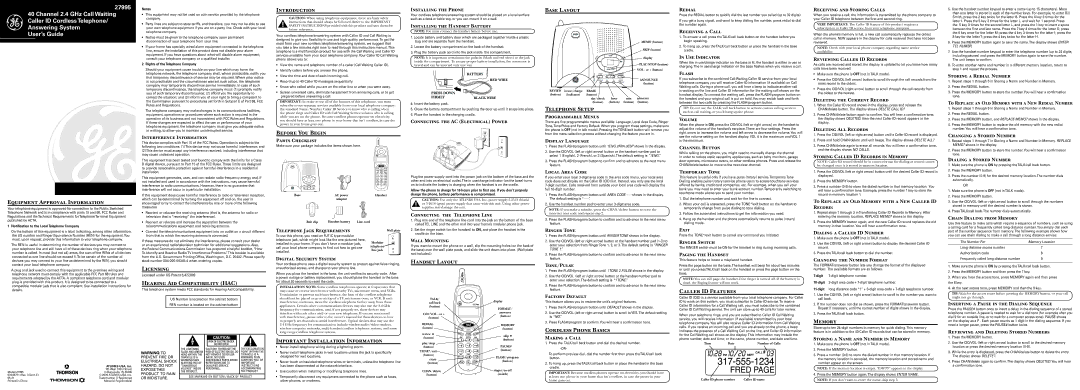27995
40 Channel 2.4 GHz Call Waiting Caller ID Cordless Telephone/ Answering System
User’s Guide
Equipment Approval Information
Your telephone equipment is approved for connection to the Public Switched Telephone Network and is in compliance with parts 15 and 68, FCC Rules and Regulations and theTechnical Requirements forTelephoneTerminal Equipment published by ACTA.
1Notification to the Local Telephone Company
On the bottom of this equipment is a label indicating, among other information, the US number and Ringer Equivalence Number (REN) for the equipment.You must, upon request, provide this information to your telephone company.
The REN is useful in determining the number of devices you may connect to your telephone line and still have all of these devices ring when your telephone number is called. In most (but not all) areas, the sum of the RENs of all devices connected to one line should not exceed 5.To be certain of the number of devices you may connect to your line as determined by the REN, you should contact your local telephone company.
A plug and jack used to connect this equipment to the premises wiring and telephone network must comply with the applicable FCC Part 68 rules and requirements adopted by the ACTA. A compliant telephone cord and modular plug is provided with this product. It is designed to be connected to a compatible modular jack that is also compliant. See installation instructions for details.
| ATLINKS USA, Inc. |
| 101 West 103rd Street |
Model 27995 | Indianapolis, IN 46290 |
00003771 (Rev. 3 Dom E) | © 2005 ATLINKS USA, Inc. |
Trademark(s) ® Registered | |
Printed in China | Marca(s) Registrada(s) |
Notes
•This equipment may not be used on coin service provided by the telephone company.
•Party lines are subject to state tariffs, and therefore, you may not be able to use your own telephone equipment if you are on a party line. Check with your local telephone company.
•Notice must be given to the telephone company upon permanent disconnection of your telephone from your line.
•If your home has specially wired alarm equipment connected to the telephone line, ensure the installation of this product does not disable your alarm equipment. If you have questions about what will disable alarm equipment, consult your telephone company or a qualified installer.
2Rights of the Telephone Company
Should your equipment cause trouble on your line which may harm the telephone network, the telephone company shall, where practicable, notify you that temporary discontinuance of service may be required. Where prior notice is not practicable and the circumstances warrant such action, the telephone company may temporarily discontinue service immediately. In case of such temporary discontinuance, the telephone company must: (1) promptly notify you of such temporary discontinuance; (2) afford you the opportunity to correct the situation; and (3) inform you of your right to bring a complaint to the Commission pursuant to procedures set forth in Subpart E of Part 68, FCC Rules and Regulations.
The telephone company may make changes in its communications facilities, equipment, operations or procedures where such action is required in the operation of its business and not inconsistent with FCC Rules and Regulations. If these changes are expected to affect the use or performance of your telephone equipment, the telephone company must give you adequate notice, in writing, to allow you to maintain uninterrupted service.
Interference Information
This device complies with Part 15 of the FCC Rules. Operation is subject to the following two conditions: (1)This device may not cause harmful interference; and
(2)This device must accept any interference received, including interference that may cause undesired operation.
This equipment has been tested and found to comply with the limits for a Class B digital device, pursuant to Part 15 of the FCC Rules.These limits are designed to provide reasonable protection against harmful interference in a residential installation.
This equipment generates, uses, and can radiate radio frequency energy and, if not installed and used in accordance with the instructions, may cause harmful interference to radio communications. However, there is no guarantee that interference will not occur in a particular installation.
If this equipment does cause harmful interference to radio or television reception, which can be determined by turning the equipment off and on, the user is encouraged to try to correct the interference by one or more of the following measures:
•Reorient or relocate the receiving antenna (that is, the antenna for radio or television that is “receiving” the interference).
•Reorient or relocate and increase the separation between the telecommunications equipment and receiving antenna.
•Connect the telecommunications equipment into an outlet on a circuit different from that to which the receiving antenna is connected.
If these measures do not eliminate the interference, please consult your dealer or an experienced radio/television technician for additional suggestions. Also, the Federal Communications Commission has prepared a helpful booklet, “How To Identify and Resolve Radio/TV Interference Problems.”This booklet is available from the U.S. Government Printing Office, Washington, D.C. 20402. Please specify stock number
Licensing
Licensed under US Patent 6,427,009
Hearing Aid Compatibility (HAC)
This telephone system meets FCC standards for Hearing Aid Compatibility.
US Number is located on the cabinet bottom
REN number is located on the cabinet bottom
Introduction
CAUTION: When using telephone equipment, there are basic safety instructions that should always be followed. Refer to the IMPORTANT SAFETY INSTRUCTIONS provided with this product and save them for future reference.
Your cordless telephone/answering system with Caller ID and Call Waiting is designed to give you flexibility in use and high quality performance.To get the most from your new cordless telephone/answering system, we suggest that you take a few minutes right now to read through this instruction manual.This telephone is a multifunction product for use with the Call Waiting and Caller ID services available from your local telephone company.Your Caller ID Call Waiting phone allows you to:
•View the name and telephone number of a caller (Call Waiting Caller ID).
•Identify callers before you answer the phone.
•View the time and date of each incoming call.
•Record up to 40 Caller ID messages sequentially.
•Know who called while you are on the other line or when you were away.
•Screen unwanted calls, eliminate harassment from annoying calls, or to get prepared before answering a call.
IMPORTANT: In order to use all of the features of this telephone, you must subscribe to two separate services available from your local telephone company: the standard Name/Number Caller ID Service to know who is calling when the phone rings and Caller ID with Call Waiting Service to know who is calling while you are on the phone. Because cordless phones operate on electricity, you should have at least one phone in your home that isn’t cordless, in case the power in your home goes out.
Before You Begin
Parts Checklist
Make sure your package includes the items shown here.
ERASE _ | + ANNOUNCE |
|
Base | AC power | Handset |
| adaptor |
|
Belt clip Handset battery Line cord
Telephone Jack Requirements | Wall plate | |
To use this phone, you need an RJ11C type modular |
| |
telephone jack, which might look like the one pictured here, | Modular | |
installed in your home. If you don’t have a modular jack, | ||
telephone | ||
call your local phone company to find out how to get one | ||
line jack | ||
installed. | ||
|
Digital Security System
Your cordless phone uses a digital security system to protect against false ringing, unauthorized access, and charges to your phone line.
When you place the handset in the base, the unit verifies its security code. After a power outage or battery replacement, you should place the handset in the base for about 20 seconds to reset the code.
INSTALLATION NOTE: Some cordless telephones operate at frequencies that may cause or receive interference with nearby TVs, microwave ovens, and VCRs. To minimize or prevent such interference, the base of the cordless telephone should not be placed near or on top of a TV, microwave oven, or VCR. If such interference continues, move the cordless telephone farther away from these appliances. Certain other communications devices may also use the 2.4 GHz frequency for communication, and, if not properly set, these devices may interfere with each other and/or your new telephone. If you are concerned with interference, please refer to the owner’s manual for these devices on how to properly set channels to avoid interference. Typical devices that may use the
2.4GHz frequency for communication include wireless audio/video senders, wireless computer networks,
Important Installation Information
•Never install telephone wiring during a lightning storm.
•Never install telephone jacks in wet locations unless the jack is specifically designed for wet locations.
•Never touch uninsulated telephone wires or terminals, unless the telephone line has been disconnected at the network interface.
•Use caution when installing or modifying telephone lines.
•Temporarily disconnect any equipment connected to the phone such as faxes, other phones, or modems.
Installing the Phone
Your cordless telephone/answering system should be placed on a level surface such as a desk or table top, or you can mount it on a wall.
Installing the Handset Battery
NOTE: You must connect the handset battery before use.
1.Locate battery and battery door which are packaged together inside a plastic bag and are separate from the handset.
2.Locate the battery compartment on the back of the handset.
3.Plug the battery pack cord into the jack inside the compartment.
NOTE: It is important to maintain the polarity (black and red wires) to the jack inside the compartment. To ensure proper battery installation, the connector is keyed and can be inserted only one way.
BATTERY
RED WIRE
PRESS DOWN |
|
FIRMLY | BLACK WIRE |
4.Insert the battery pack.
5.Close the battery compartment by pushing the door up until it snaps into place.
6.Place the handset in the charging cradle.
Connecting the AC (Electrical) Power
Plug the power supply cord into the power jack on the bottom of the base and the other end into an electrical outlet.The in use/charge indicator (on the base) turns on to indicate the battery is charging when the handset is on the cradle.
Allow the phone to charge for 16 hours prior to first use. If you don’t properly charge the phone, battery performance is compromised.
CAUTION: Use only the ATLINKS USA, Inc. power supply
Connecting the Telephone Line
1.Plug one end of the telephone line cord into the jack on the bottom of the base calledTEL LINE and the other end into your home’s modular phone jack.
2.Set the ringer switch (on the handset) to ON, and place the handset in the cradle on the base.
Wall Mounting
If you want to mount the phone on a wall, slip the mounting holes (on the back of the base) over the wall plate posts, and slide the unit down into place. (Wall plate not included.)
Handset Layout
TALK/ | display | |
call back | ||
| ||
(button) | FORMAT/ | |
| ||
CID/VOL - or + | answerer | |
(button) | ||
(button) | ||
| ||
REDIAL | MEMORY | |
(button) | ||
(button) | ||
| ||
review | skip | |
(button) | ||
(button) | ||
play/stop | ||
PAUSE# | ||
(button) | ||
TONE*/exit | (button) | |
| ||
(button) | FLASH/program | |
erase | ||
(button) | ||
(button) | ||
| ||
CHAN/delete | ||
(button) | (switch) |
Base Layout
MEMO (button)
SKIP (button)
display
PLAY/STOP (button)
VOL - or + (button)
ERASE | _ | + ANNOUNCE |
|
|
|
|
|
| ANNOUNCE |
|
|
|
|
| (button) |
REVIEW | in use/charge | ERASE |
|
|
|
(button) | (indicator) | (button) |
|
| answerer |
|
| day/check | hour | min | |
|
| (button) | (button) | (button) | (button) |
Telephone Setup
Programmable Menus
There are five programmable menus available: Language, Local Area Code, Ringer Tone,Tone/Pulse and Factory Default. When you program these settings, make sure the phone is OFF (not in talk mode). Pressing theTONE/exit button will remove you from the menu selection process without changing the feature you are in.
Display Language
1.Press the FLASH/program button until 1ENG 2FRA 3ESP shows in the display.
2.Use the CID/VOL (left or right arrow) button or the handset number pad to select 1 (English), 2 (French), or 3 (Spanish).The default setting is “1ENG”.
3.Press the FLASH/program button to confirm and to advance to the next menu feature.
Local Area Code
If you enter your local
1.Press the FLASH/program button until AREA CODE - - - shows in the display. The default setting is “- -
2.Use the handset number pad to enter your
NOTE: If you make a mistake, press the CHAN/delete button to erase the incorrect area code and repeat step 2.
3.Press the FLASH/program button to confirm and to advance to the next menu feature.
Ringer Tone
1.Press the FLASH/program button until RINGERTONE shows in the display.
2.Use the CID/VOL (left or right arrow) button or the handset number pad
3.Press the FLASH/program button to confirm and to advance to the next menu feature.
Tone/Pulse
1.Press the FLASH/program button until 1TONE 2 PULSE shows in the display.
2.Use the CID/VOL (left or right arrow) button or the handset number pad to enter your selection.The default setting is “1TONE”.
3.Press the FLASH/program button to confirm and to advance to the next menu feature.
Factory Default
This feature allows you to restore the unit’s original features.
1.Press the FLASH/program button until DEFAULT shows in the display.
2.Use the CID/VOL (left or right arrow) button to scroll toYES.The default setting is “NO”.
3.Press FLASH/program to confirm.You will hear a confirmation tone.
Cordless Phone Basics
Making a Call
1.Press the TALK/call back button and dial the desired number.
To perform preview dial, dial the number first then press theTALK/call back button.
2.To hang up, press theTALK/call back button or place the handset in the base cradle.
IMPORTANT: Because cordless phones operate on electricity, you should have at least one phone in your home that isn’t cordless, in case the power in your home goes out.
Redial
Press the REDIAL button to quickly dial the last number you called (up to 32 digits).
If you get a busy signal, and want to keep dialing the number, press redial to dial the number again.
Receiving a Call
1.To answer a call press theTALK/call back button on the handset before you begin speaking.
2.To hang up, press theTALK/call back button or place the handset in the base cradle.
In Use Indicator
When the in use/charge indicator on the base is lit, the handset is either in use or charging.The in use/charge indicator on the base flashes when you receive a call.
Flash
If you subscribe to the combined Call Waiting Caller ID service from your local telephone company you will receive Caller ID information (if available) on Call Waiting calls. During a phone call, you will hear a beep to indicate another call is waiting on the line and Caller ID information for the waiting call shows on the handset display.To connect the waiting call, press the FLASH/program button on the handset and your original call is put on hold.You may switch back and forth between the two calls by pressing the FLASH/program button.
TIP: Do not use the TALK/call back button to activate custom calling services such as call waiting, or you’ll hang up the phone.
Volume
When the phone is ON, press the CID/VOL (left or right arrow) on the handset to adjust the volume of the handset’s earpiece.There are four settings. Press the right arrow to increase the volume and left arrow to decrease the volume.You will see the volume setting on the handset display. VOL 4 is the maximum and VOL 1 is the minimum.
Channel Button
While talking on the phone, you might need to manually change the channel in order to reduce static caused by applicances, such as baby monitors, garage door openers, microwave ovens, or other cordless phones. Press and release the CHAN/delete button to move to the next clear channel.
Temporary Tone
This feature is useful only if you have pulse (rotary) service.TemporaryTone Dialing enables pulse (rotary) service phone users to access touchtone services offered by banks, credit card companies, etc. For example, when you call your bank you may need to enter your bank account number.Temporarily switching to touchtone mode allows you to send your number.
1.Dial the telephone number and wait for the line to connect.
2.When your call is answered, press the TONE*/exit button on the handset to temporarily change from pulse dialing to tone dialing.
3.Follow the automated instructions to get the information you need.
4.Hang up the handset and the phone automatically returns to pulse (rotary) dialing mode.
Exit
Press the TONE*/exit button to cancel any command you initiated.
Ringer Switch
The RINGER switch must be ON for the handset to ring during incoming calls.
Paging the Handset
This feature helps to locate a misplaced handset.
Press the page button on the base.The handset will beep for about two minutes or until you pressTALK/call back on the handset or press the page button on the base.
NOTE: You can still page the handset if the ringer is turned off. If the batttery is dead, the Paging feature will not work.
Caller ID Features
Caller ID (CID) is a service available from your local telephone company. For Caller ID to work on this system, you must subscribe to Caller ID service.To receive Caller ID information for a Call Waiting call, you must subscribe to the combined Caller ID Call Waiting service.The unit can store up to 40 calls for later review.
When your telephone rings, and you are subscribed to Caller ID Call Waiting service, you will receive information (if available) transmitted by your local telephone company.You will also receive Caller ID information from Call Waiting calls. If you receive an incoming call and you are already on the phone, a beep indicates the presence of a Call Waiting Call on the line, and Caller ID information for the Call Waiting call shows on the display.This information may include the phone number, date and time; or the name, phone number, and date and time.
Time | Date | Number of Calls |
Caller ID phone number | Caller ID name |
Receiving and Storing Calls
When you receive a call, the information is transmitted by the phone company to your Caller ID telephone between the first and second ring.
VERY IMPORTANT: The Caller ID feature of this product requires a subscription to Caller ID service from your telephone company.
When the phone’s memory is full, a new call automatically replaces the oldest call in memory. NEW appears in the display for calls received that have not been reviewed.
NOTE: Check with your local phone company regarding name service availability.
Reviewing Caller ID Records
As calls are received and stored, the display is updated to let you know how many calls have been received.
•Make sure the phone is OFF (not inTALK mode).
•Press the CID/VOL (left arrow) button to scroll through the call records from the most recent to the oldest.
•Press the CID/VOL (right arrow) button to scroll through the call records from the oldest to the newest.
Deleting the Current Record
1.When the Caller ID record shows in the display, press and release the CHAN/delete button.The display shows DELETE CALL ID?
2.Press CHAN/delete button again to confirm.You will hear a confirmation tone, the display shows DELETED, then the next Caller ID record appears in the display.
Deleting All Records
1.Press the CID/VOL (left or right arrow) button until a Caller ID record is displayed.
2.Press and hold CHAN/delete until unit beeps.The display shows DELETE ALL?
3.Press CHAN/delete again to erase all records.You will hear a confirmation tone, and the display shows NO CALLS.
Storing Caller ID Records in Memory
NOTE: Caller ID record should be in correct format for dialing as record cannot be changed once it is stored in memory location.
1.Press the CID/VOL (left or right arrow) button until the desired Caller ID record is displayed.
2.Press the MEMORY button.
3.Press a number
To Replace an Old Memory with a New Caller ID Record:
1.Repeat steps 1 through 3 inTransferring Caller ID Records to Memory. After entering the memory location, REPLACE MEMO? shows in the display.
2.Press the MEMORY button again, and the new Caller ID record replaces the old memory in that location.You will hear a confirmation tone.
Dialing a Caller ID Number
1.Make sure the phone is OFF (not inTALK mode).
2.Use the CID/VOL (left or right arrow) button to display the desired Caller ID record.
3.Press theTALK/call back button to dial the number.
Changing the Number Format
The FORMAT/answerer button lets you change the format of the displayed number. The available formats are as follows.
1.Use the CID/VOL (left or right arrow) button to scroll to the number you want to call back.
2.If the number does not dial as shown, press the FORMAT/answerer button. Repeat if necessary, until the correct number of digits shows in the display.
3.Press theTALK/call back button.
Memory
Store up to ten
Storing a Name and Number in Memory
1.Make sure the phone is OFF (not inTALK mode).
2.Press the MEMORY button.
3.Press a number
NOTE: If the memory location is empty, “EMPTY” appears in the display.
4.Press the MEMORY button again.The display shows ENTER NAME. NOTE: If you don’t want to enter the name, skip step 5.
5.Use the handset number keypad to enter a name (up to 15 characters). More than one letter is stored in each of the number keys. For example, to enter Bill Smith, press the 2 key twice for the letter B. Press the 4 key 3 times for the letter I. Press the 5 key 3 times for the letter L, and wait for 1 second. Press the 5 key 3 times for the second letter L, and press the 1 key to insert a space between the first and last name. Press the 7 key 4 times for the letter S; press the 6 key once for the letter M; press the 4 key 3 times for the letter I; press the 8 key for the letterT; press the 4 key twice for the letter H.
6.Press the MEMORY button again to save the name.The display shows ENTER TEL NUMBR.
7.Use the handset number keypad to enter the telephone number (up to 24 digits, including pauses) and press the MEMORY button again to save the number. The unit beeps to confirm.
8.To enter another name and number in a different memory location, return to step 1 and repeat the process.
Storing a Redial Number
1.Repeat steps 1 through 6 in Storing a Name and Number in Memory.
2.Press the REDIAL button.
3.Press the MEMORY button to store the number.You will hear a confirmation tone.
To Replace an Old Memory with a New Redial Number
1.Repeat steps 1 through 6 in Storing a Name and Number in Memory.
2.Press the REDIAL button.
3.Press the MEMORY button, and REPLACE MEMO? shows in the display.
4.Press the MEMORY button to replace the old memory with the new redial number.You will hear a confirmation tone.
Changing a Stored Number
1.Repeat steps 1 through 7 in Storing a Name and Number in Memory. REPLACE MEMO? shows in the display.
2.Press the MEMORY button to store the number.You will hear a confirmation tone.
Dialing a Stored Number
1.Make sure the phone is ON by pressing theTALK/call back button.
2.Press the MEMORY button.
3.Press the number
OR
1.Make sure the phone is OFF (not inTALK mode).
2.Press the MEMORY button.
3.Use the CID/VOL (left or right arrow) button to scroll through the numbers stored in memory until the desired number is shown.
4.PressTALK/call back.The number dials automatically.
Chain Dialing from Memory
Use this feature to make calls which require a sequence of numbers, such as using a calling card for a frequently called long distance number.You simply dial each part of the number sequence from memory.The following example shows how you can use chain dialing to make a call through a long distance service:
The Number For | Memory Location |
|
|
Long distance access number | 7 |
Authorization code | 8 |
Frequently called long distance number | 9 |
1.Make sure the phone is ON by pressing theTALK/call back button.
2.Press the MEMORY button and then press the 7 key.
3.When you hear the access tone, press MEMORY again and then press the 8 key.
4.At the next access tone, press MEMORY and then the 9 key.
TIP: Wait for the access tones before pressing the MEMORY button, or your call might not go through.
Inserting a Pause in the Dialing Sequence
Press the PAUSE# button once to insert a delay in the dialing sequence of a stored telephone number. A pause is needed to wait for a dial tone (for example after you dial 9 for an outside line, or to wait for a computer access tone). PAUSE shows on the display as a P . Each pause counts as 1 digit in the dialing sequence. If you need a longer pause, press the PAUSE# button twice.
Reviewing and Deleting Stored Numbers
1.Press the MEMORY button.
2.Use the CID/VOL (left or right arrow) button to scroll to the desired memory location or press the desired memory location
3.While the entry is displayed, press the CHAN/delete button to delete the entry. The display shows DELETE?.
4.Press CHAN/delete again to confirm.The display shows DELETED.You will hear a confirmation tone.