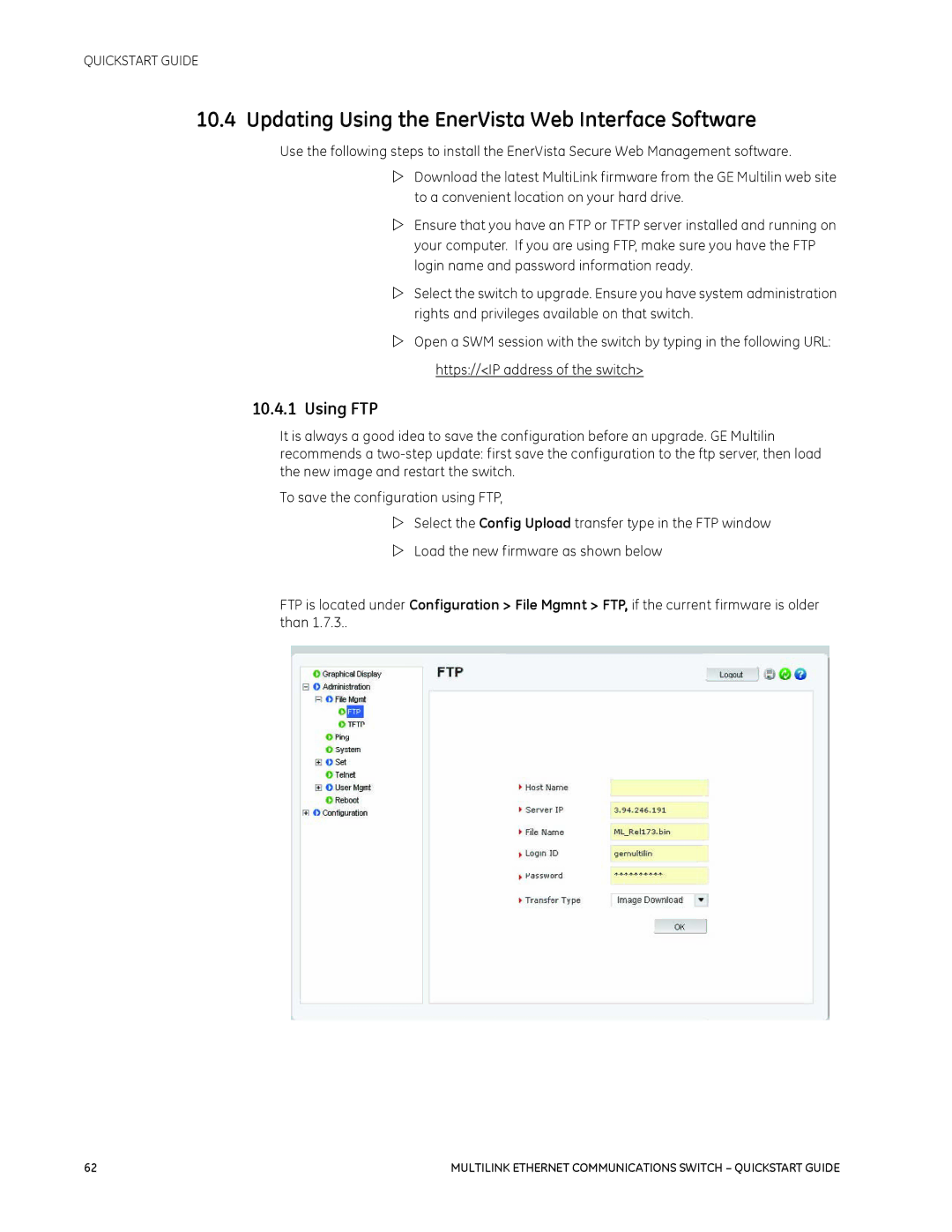1601-9026-A3 specifications
The GE 1601-9026-A3 is a sophisticated and versatile unit that has garnered attention in various industrial applications due to its reliability and advanced features. This product, part of the GEs extensive range of control systems, is designed to meet the needs of modern industries, promoting efficiency and performance.One of the main features of the GE 1601-9026-A3 is its robust architecture, which ensures high availability and redundancy. This design minimizes downtime and enhances operational continuity, a critical requirement for industries that rely on continuous processes. The unit incorporates state-of-the-art processing capabilities that enable it to handle complex computations and large datasets with ease.
A significant characteristic of the GE 1601-9026-A3 is its advanced communication protocols. It supports various industrial communication standards, including Ethernet, Modbus, and TCP/IP, making it highly compatible with existing infrastructure. This interoperability allows for seamless integration into diverse systems, facilitating data exchange and real-time monitoring.
The device also features an intuitive user interface, allowing operators to navigate easily through its functionalities. The graphical display often includes real-time data visualization tools, enhancing operators' ability to monitor system performance and respond promptly to any anomalies. This user-centric design contributes to reduced training time and improved operational efficiency.
In terms of technologies, the GE 1601-9026-A3 incorporates cutting-edge automation features, including programmable logic controllers (PLCs) and advanced algorithms for predictive maintenance. These technologies help in preemptively identifying potential issues before they escalate, reducing maintenance costs and enhancing equipment lifespan.
Moreover, the unit is designed with a focus on energy efficiency, featuring intelligent energy management systems that optimize power consumption. This not only contributes to cost savings but also aids in reducing the environmental footprint of industrial operations.
Durability is another characteristic that stands out with the GE 1601-9026-A3. Built to withstand harsh industrial environments, this unit is resistant to temperature fluctuations, dust, and moisture, ensuring reliable performance in demanding conditions.
In summary, the GE 1601-9026-A3 exemplifies cutting-edge technology fused with practicality, offering a range of features designed to enhance operational efficiency, reliability, and ease of use. Its advanced communication capabilities, durability, and focus on energy efficiency make it a prime choice for industries looking to modernize their control systems.