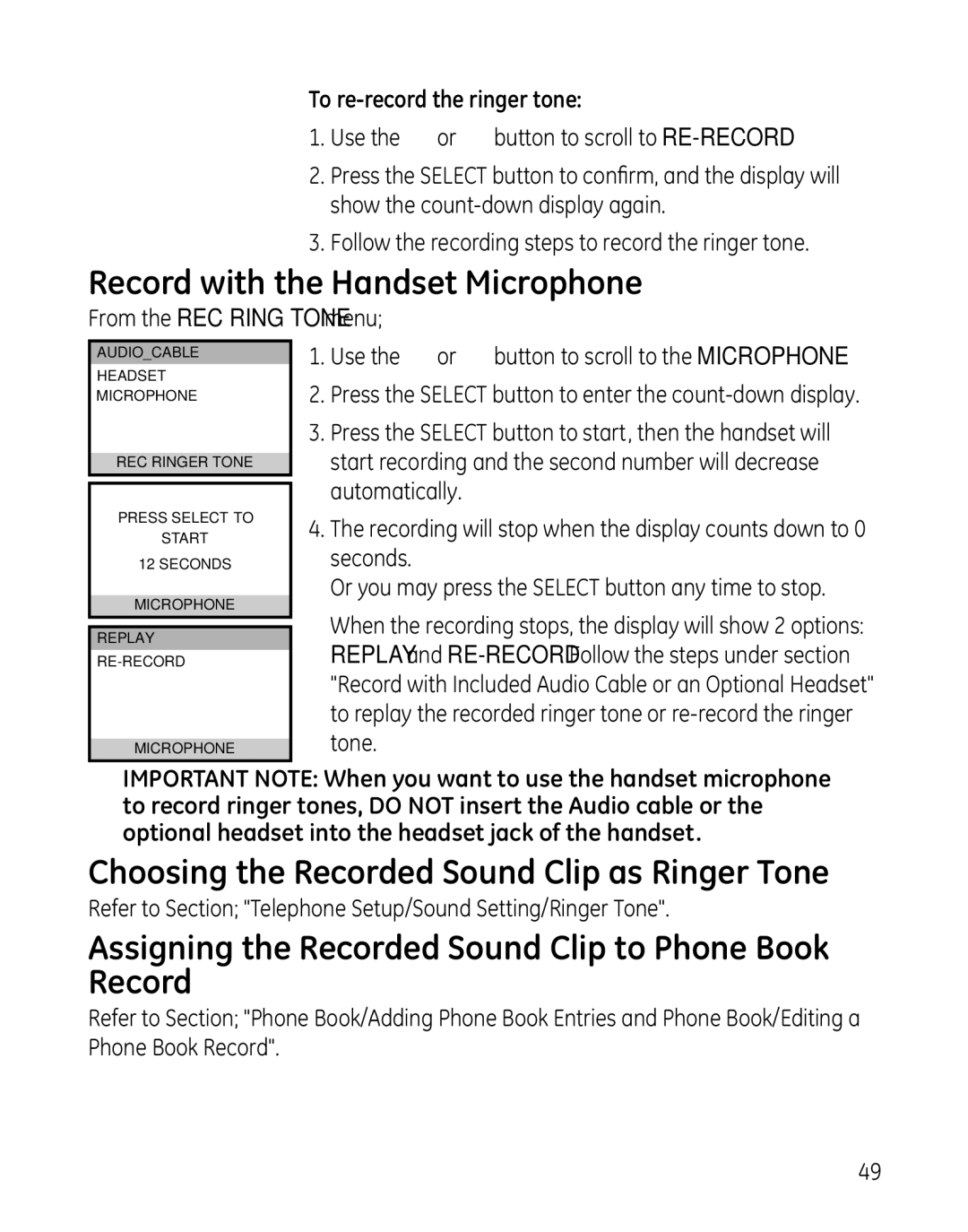28041 specifications
The GE 28041 is a well-regarded product in the realm of lighting solutions, primarily functioning as a reliable and efficient LED bulb. One of its standout features is its remarkable energy efficiency, consuming significantly less power compared to traditional incandescent bulbs while providing comparable brightness levels. This energy efficiency not only lowers electricity bills but also contributes to a more sustainable environment by reducing carbon footprints.The bulb offers an impressive lumen output, providing bright illumination suitable for a variety of settings, including homes, offices, and commercial spaces. With a color temperature of approximately 3000K, the GE 28041 emits a warm white light, creating a cozy and inviting ambiance, making it ideal for living areas, dining rooms, and hospitality venues.
In terms of technology, the GE 28041 utilizes advanced LED technology that ensures a longer lifespan compared to traditional lighting solutions. This longevity means that users can expect the bulb to last for up to 15,000 hours, significantly decreasing the frequency of replacements and maintenance needs. Additionally, these LEDs are designed to be resistant to shocks and vibrations, making them suitable for various environments, including those where traditional bulbs might easily break.
Moreover, the GE 28041 features a standard E26 base, ensuring compatibility with a wide range of light fixtures, from table lamps to ceiling fixtures. Its design is not only functional but also aesthetically pleasing, allowing it to blend seamlessly with different decor styles.
Another notable characteristic is its instant-on feature, which means there is no warm-up time required. Users can enjoy immediate brightness upon flipping the switch, enhancing convenience, especially in spaces where quick illumination is necessary.
Overall, the GE 28041 serves as an excellent choice for those seeking a reliable, energy-efficient lighting solution. With its combination of durability, aesthetic appeal, and versatility, this LED bulb stands out as an exemplary product in modern lighting technology, catering to both residential and commercial needs effectively.