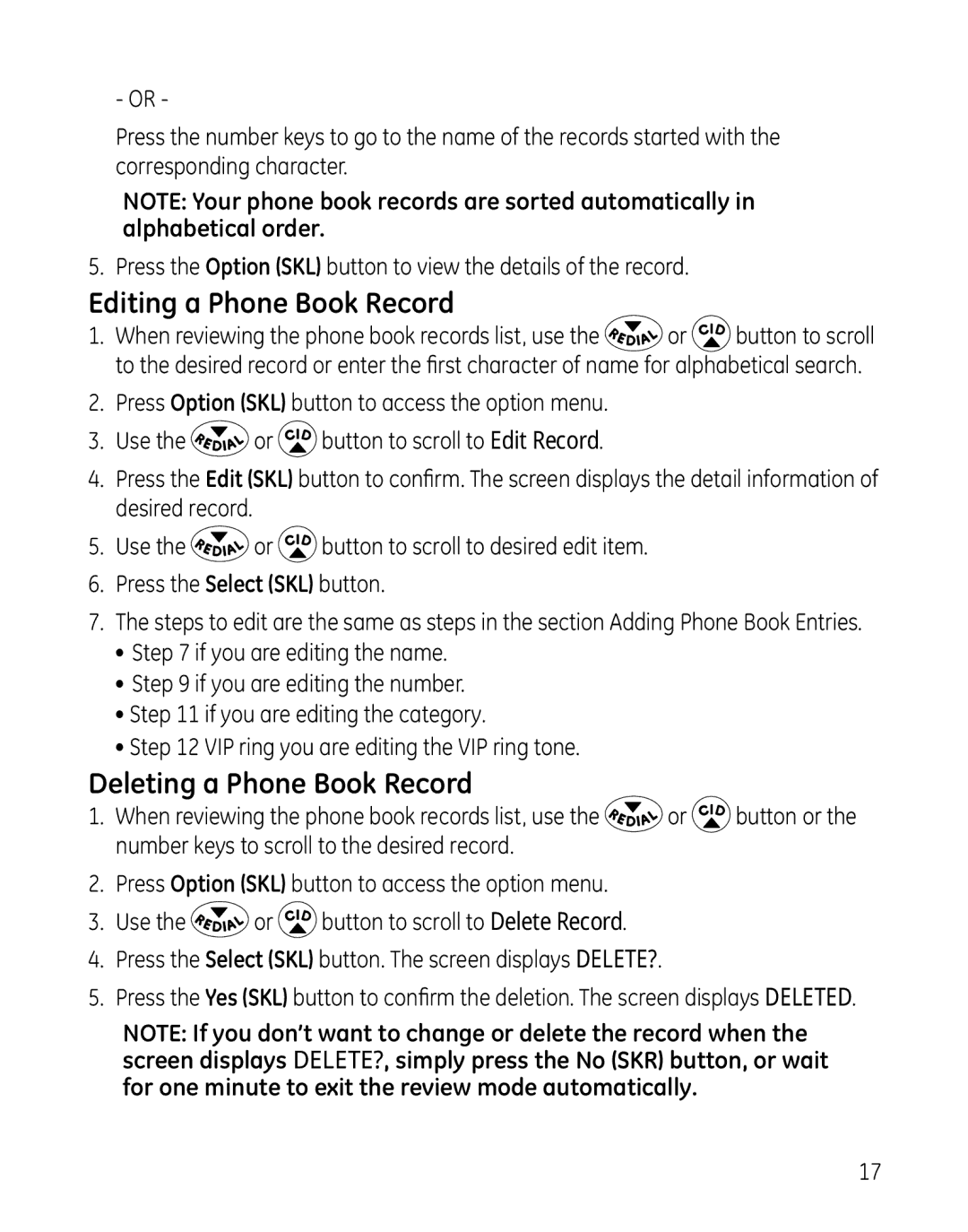- OR -
Press the number keys to go to the name of the records started with the corresponding character.
NOTE: Your phone book records are sorted automatically in alphabetical order.
5. Press the Option (SKL) button to view the details of the record.
Editing a Phone Book Record
1.When reviewing the phone book records list, use the ![]() or
or ![]() button to scroll to the desired record or enter the first character of name for alphabetical search.
button to scroll to the desired record or enter the first character of name for alphabetical search.
2.Press Option (SKL) button to access the option menu.
3.Use the ![]() or
or ![]() button to scroll to Edit Record.
button to scroll to Edit Record.
4.Press the Edit (SKL) button to confirm. The screen displays the detail information of desired record.
5.Use the ![]() or
or ![]() button to scroll to desired edit item.
button to scroll to desired edit item.
6.Press the Select (SKL) button.
7.The steps to edit are the same as steps in the section Adding Phone Book Entries.
•Step 7 if you are editing the name.
•Step 9 if you are editing the number.
•Step 11 if you are editing the category.
•Step 12 VIP ring you are editing the VIP ring tone.
Deleting a Phone Book Record
1.When reviewing the phone book records list, use the ![]() or
or ![]() button or the number keys to scroll to the desired record.
button or the number keys to scroll to the desired record.
2.Press Option (SKL) button to access the option menu.
3.Use the ![]() or
or ![]() button to scroll to Delete Record.
button to scroll to Delete Record.
4.Press the Select (SKL) button. The screen displays DELETE?.
5.Press the Yes (SKL) button to confirm the deletion. The screen displays DELETED.
NOTE: If you don’t want to change or delete the record when the screen displays DELETE?, simply press the No (SKR) button, or wait for one minute to exit the review mode automatically.
17