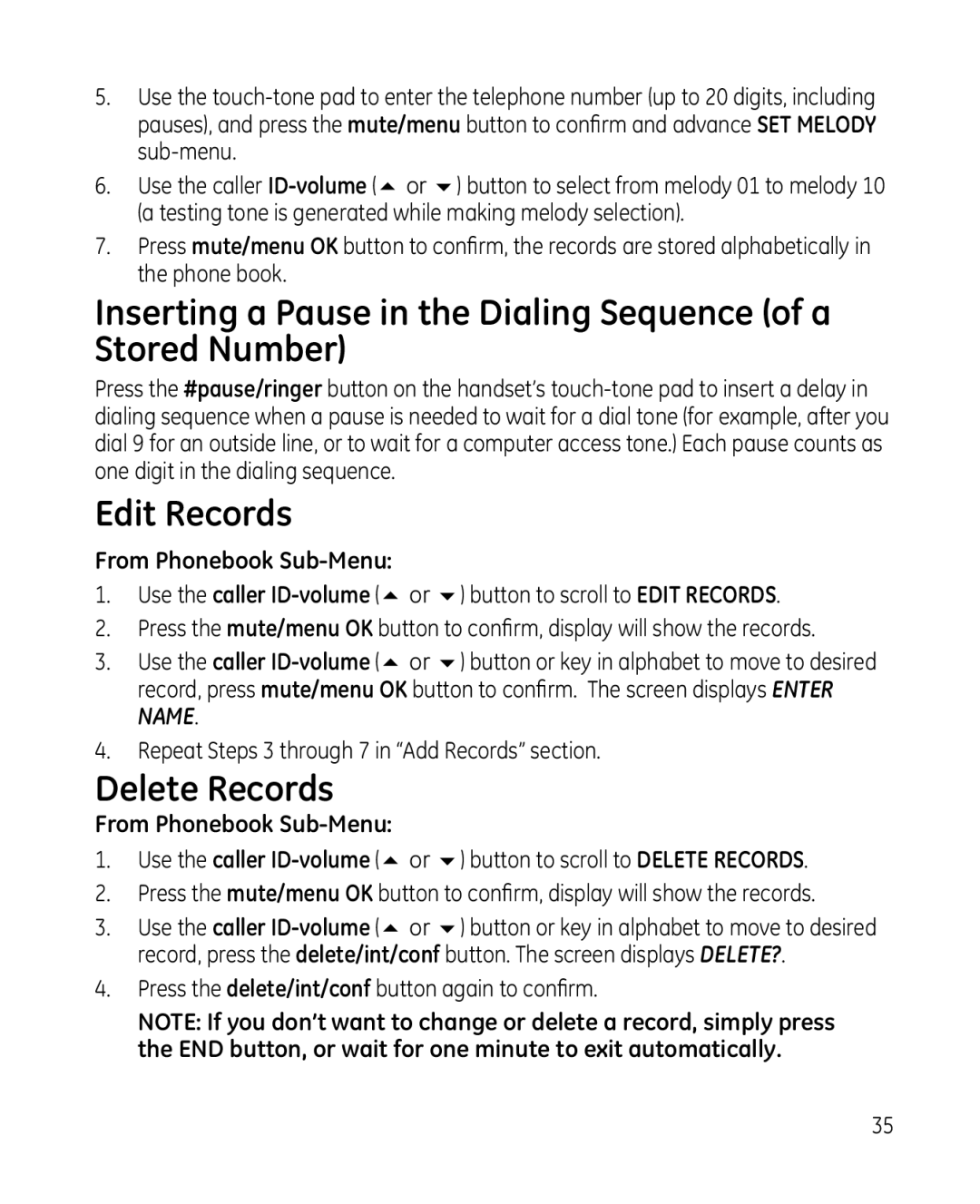5.Use the touch-tone pad to enter the telephone number (up to 20 digits, including pauses), and press the mute/menu button to confirm and advance SET MELODY sub-menu.
6.Use the caller ID-volume(5 or 6) button to select from melody 01 to melody 10 (a testing tone is generated while making melody selection).
7.Press mute/menu OK button to confirm, the records are stored alphabetically in the phone book.
Inserting a Pause in the Dialing Sequence (of a Stored Number)
Press the #pause/ringer button on the handset’s touch-tone pad to insert a delay in dialing sequence when a pause is needed to wait for a dial tone (for example, after you dial 9 for an outside line, or to wait for a computer access tone.) Each pause counts as one digit in the dialing sequence.
Edit Records
From Phonebook Sub-Menu:
1.Use the caller ID-volume(5 or 6) button to scroll to EDIT RECORDS.
2.Press the mute/menu OK button to confirm, display will show the records.
3.Use the caller ID-volume(5 or 6) button or key in alphabet to move to desired record, press mute/menu OK button to confirm. The screen displays ENTER NAME.
4.Repeat Steps 3 through 7 in “Add Records” section.
Delete Records
From Phonebook Sub-Menu:
1.Use the caller ID-volume(5 or 6) button to scroll to DELETE RECORDS.
2.Press the mute/menu OK button to confirm, display will show the records.
3.Use the caller ID-volume(5 or 6) button or key in alphabet to move to desired record, press the delete/int/conf button. The screen displays DELETE?.
4.Press the delete/int/conf button again to confirm.
NOTE: If you don’t want to change or delete a record, simply press the END button, or wait for one minute to exit automatically.