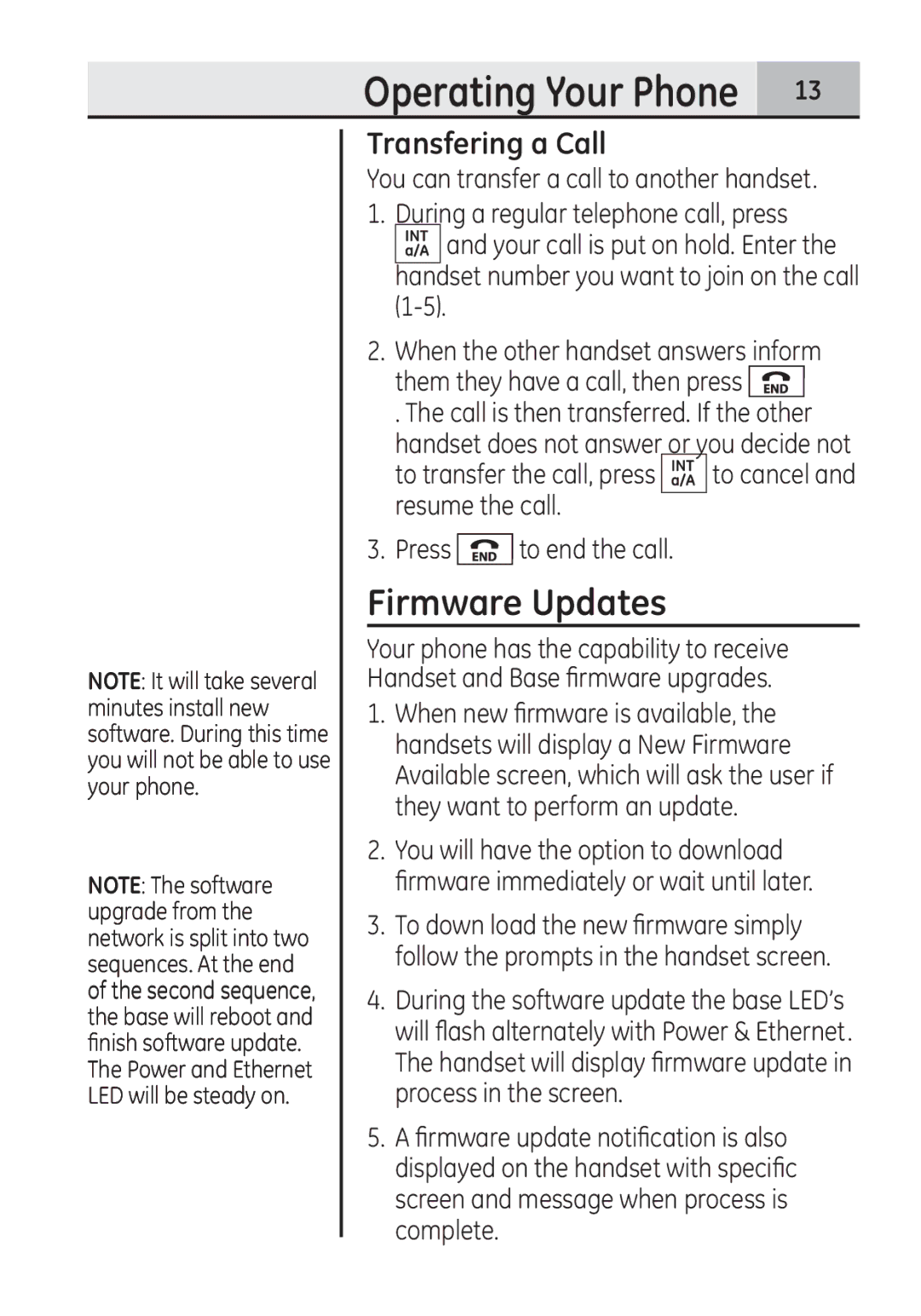Operating Your Phone 13
NOTE: It will take several minutes install new software. During this time you will not be able to use your phone.
NOTE: The software upgrade from the network is split into two sequences. At the end of the second sequence, the base will reboot and finish software update. The Power and Ethernet LED will be steady on.
Transfering a Call
You can transfer a call to another handset. 1. During a regular telephone call, press
![]()
![]()
![]() and your call is put on hold. Enter the handset number you want to join on the call
and your call is put on hold. Enter the handset number you want to join on the call
2.When the other handset answers inform them they have a call, then press ![]()
. The call is then transferred. If the other handset does not answer or you decide not
to transfer the call, press ![]()
![]()
![]() to cancel and resume the call.
to cancel and resume the call.
3.Press ![]() to end the call.
to end the call.
Firmware Updates
Your phone has the capability to receive Handset and Base firmware upgrades.
1.When new firmware is available, the handsets will display a New Firmware Available screen, which will ask the user if they want to perform an update.
2.You will have the option to download firmware immediately or wait until later.
3.To down load the new firmware simply follow the prompts in the handset screen.
4.During the software update the base LED’s will flash alternately with Power & Ethernet. The handset will display firmware update in process in the screen.
5.A firmware update notification is also displayed on the handset with specific screen and message when process is complete.