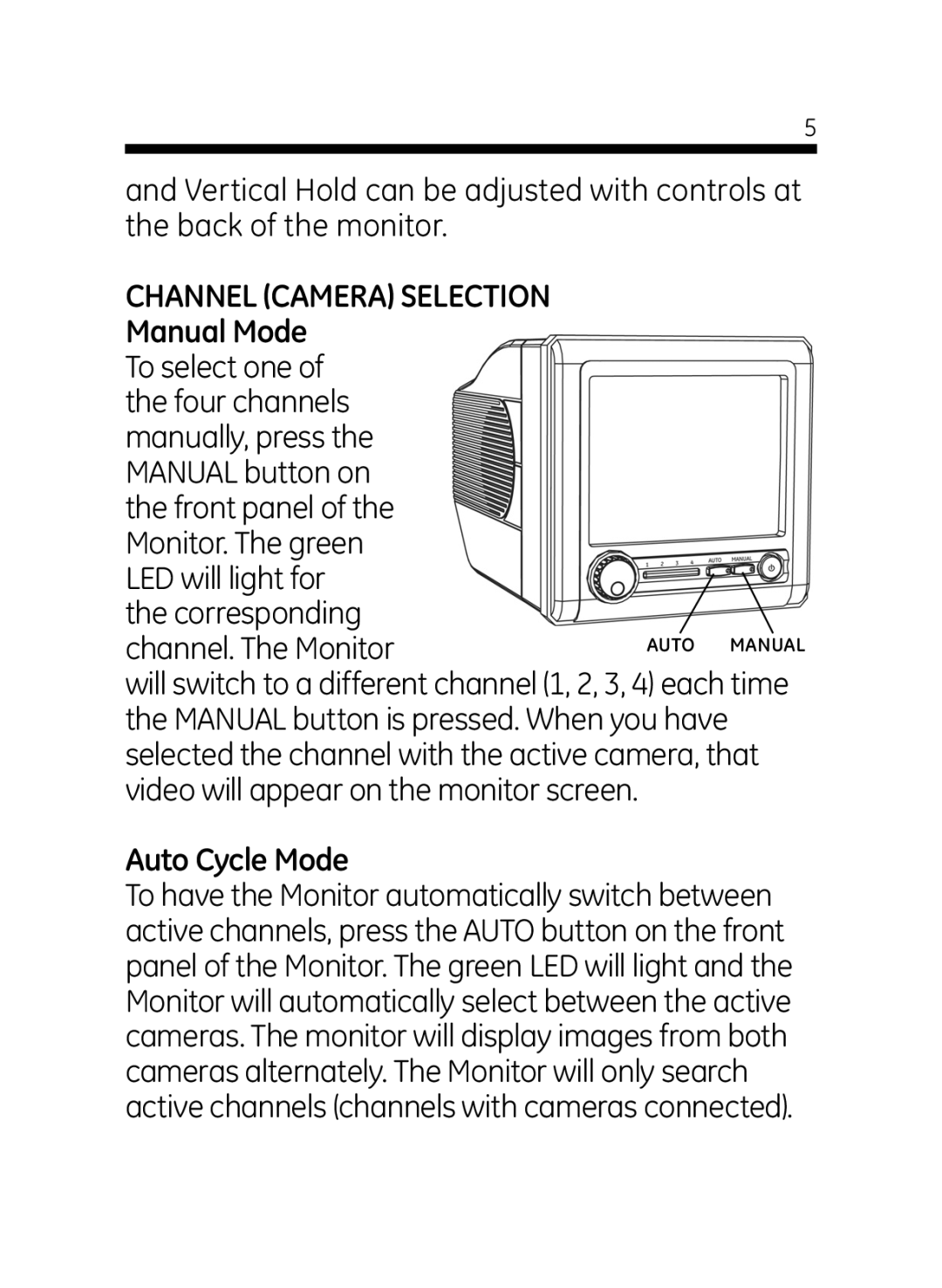5
and Vertical Hold can be adjusted with controls at the back of the monitor.
CHANNEL (CAMERA) SELECTION
Manual Mode
To select one of the four channels manually, press the MANUAL button on the front panel of the Monitor. The green LED will light for
the corresponding channel. The Monitor
will switch to a different channel (1, 2, 3, 4) each time the MANUAL button is pressed. When you have selected the channel with the active camera, that video will appear on the monitor screen.
Auto Cycle Mode
To have the Monitor automatically switch between active channels, press the AUTO button on the front panel of the Monitor. The green LED will light and the Monitor will automatically select between the active cameras. The monitor will display images from both cameras alternately. The Monitor will only search active channels (channels with cameras connected).