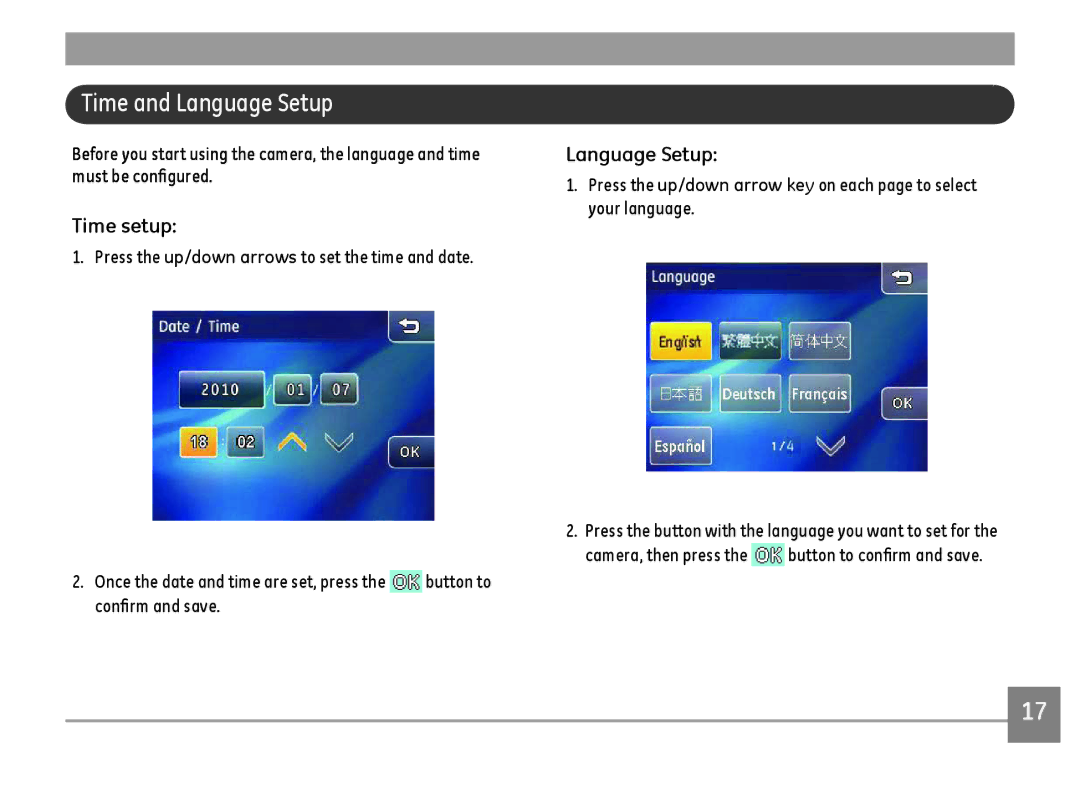E1486TW
Declaration of Conformity
FCC Statement
For customers in Europe
Safety Precautions
Battery notes
Camera notes
Memory card notes
Safety Information
Before You Start
Preface
Copyright
Symbols used in this Manual
About this Manual
LCD Screen Information
LCD Screen notes
Contents
Flash Mode
Auto Scene Mode Ascn
Night Landscape Mode Macro Mode
Face Detection
Continuous Shot Quality
Expo Metering Digital Zoom
Data Imprint
Dpof Digital Print Order Format
Copy to Card Reset Settings
Setting the USB Mode Transferring files to your PC
Setting the USB Mode Connecting the Camera and Printer
File Numbering Language
Warranty Card
Rechargeable Lithium-ion Battery Charger
Battery
Getting Ready
Identifying the Components
Front View Back View Right View
Flash Shutter Button Lens Zoom Wheel
Top View
Left View
Charging the Battery
Place the battery into the charger as shown
Allowing the battery lock into place properly
Inserting the Battery
Open the battery compartment
Inserting an Optional SD/SDHC Card
Page
Power button
Turning On and Off
Control Touch Panel
Touch panel
Operating Method of Touch Screen
Press
Slide
Rotate
Language Setup
Time and Language Setup
Time setup
Still Shooting Mode Display
LCD Screen Display
Shooting Mode Icon Auto Mode
Portrait Mode
Panorama Stitching
Mode
Movie Mode On-Screen Icons
Recording Status Icon Recording standby Recording
Playback Mode On-Screen Icons
Page
Screen Display
Hide Grid
Scene Mode
Captured image is then shown on the LCD screen
How to Take Pictures
Basic Operation
How to reduce blur
Focus Controls
Tips to Preventing Blurry Images
Camera Shake
Playback button
How to Playback Images
Object Blur
Next frame
Pause First frame Fast forward Play Volume control
Function buttons during movie playback Rewind
Adjust movie playback time
How to Delete Images
Page
Camera Function Controls
Shooting in Auto Mode
Using the Zoom Function
Picture Size Setup
Flash Mode
Macro Mode
Slow Synchro Flash
Face Detection
Camera as much as possible
Self-Timer Mode
EV Exposure Compensation
Button will appear on this screen Press the EV
Camera is in the Manual mode To set the white balance
WB White Balance
ISO
To set the ISO value
Under manual mode To set up the color effect
Color Effect
Ascn Mode
Icon Mode name
Landscape Mode
Portrait mode
Night Landscape Mode
Macro Mode
Scene Mode
Sport
Indoor
Snow
Fireworks
Panorama mode
Panorama Mode
To use Panorama mode
Portrait Mode
Mode, push
Playback Mode
Thumbnail View
Performing image rotation with the function
Slideshow
Picture Orientation
Red-Eye Removal
Rotate an image with touch control
Button
Skip the movie clip and play the next image
Picture Resize
Picture Cropping
Will appear on this
Text Display
HDR-High Dynamic Range
Photograph Setting
Operational Menus
Continuous shot
Off Unlimited
Quality
There are four options 10 Sec
Min
Not function in order to allow faster shutter speed
AF Mode
Expo Metering
Digital Zoom
Quick Review
There are four options
Off Sec
Add the date and time label to the image when shooting
Date Imprint
AF Assist Beam
Off Date Date/Time
Off
Blink Detection
Slow Shutter
OIS Stabilization
Continuous on Shooting
Movie Recording Setup
Cancel and return to the playback main menu
640x480
320x240
Playback Setup Menu
Protect
Protect Delete
Slideshow
Delete
Delete One
Delete All
Dpof Digital Print Order Format
Camera Setting Menu
Slideshow
Go back to the camera setting menu
Format Memory
Beep
Current media device is formatted
Power Saver
Camera setting menu, select LCD Brightness
Select Power saver in the camera setting menu
LCD Brightness
Use this setting to change the date and time
Camera setting menu, select Date/Time
Date / Time
Zone
This setting allows you to set the language of the camera
Camera setting menu, select Language
File Numbering
Language
Camera setting menu, select Copy to Card
Video System
Copy to Card
Select Yes or No, and press the button to complete
Reset Setting
Camera setting menu, select Reset Settings
FW Version
Select Yes or No. Press the button to confirm
Hdmi mode
Camera Connection
Connect Your Camera to a Hdmi TV to View Videos
Connect the camera to a Hdmi TV
Manual mode
Select resolution
Connecting to the PC
Setting the USB Mode
Camera setting menu, select USB Connection
Transferring files to your PC
If the USB option is set to PC
If the USB option is set to PC PTP
Turn off the camera and disconnect the USB Cable
Macintosh Drag the untitled icon to the Trash. Untitled
Connecting to a PictBridge Compatible Printer
Select Printer. Press the button to confirm
Connecting the camera and printer
Using the PictBridge Menu
With/Without the picture date printed
Select Yes to continue or No to cancel
Print Index
Print Dpof Images
Disconnect the USB Cable
Optical Image Stabilization
Specifications E1486TW
Appendices
Night Portrait, Stabilization mode
Blink Detection Yes
AF Method
Light Metering Method
Zoom Approx X~8X, Audio, Histogram Display
White Balance Control
Page
Error Messages
Messages Explanation
Battery is out of charge
Troubleshooting
Camera does not turn on Battery has run out
Operation Charged battery Picture is blurred Lens is dirty
Memory card is full
Solution
General Imaging Company