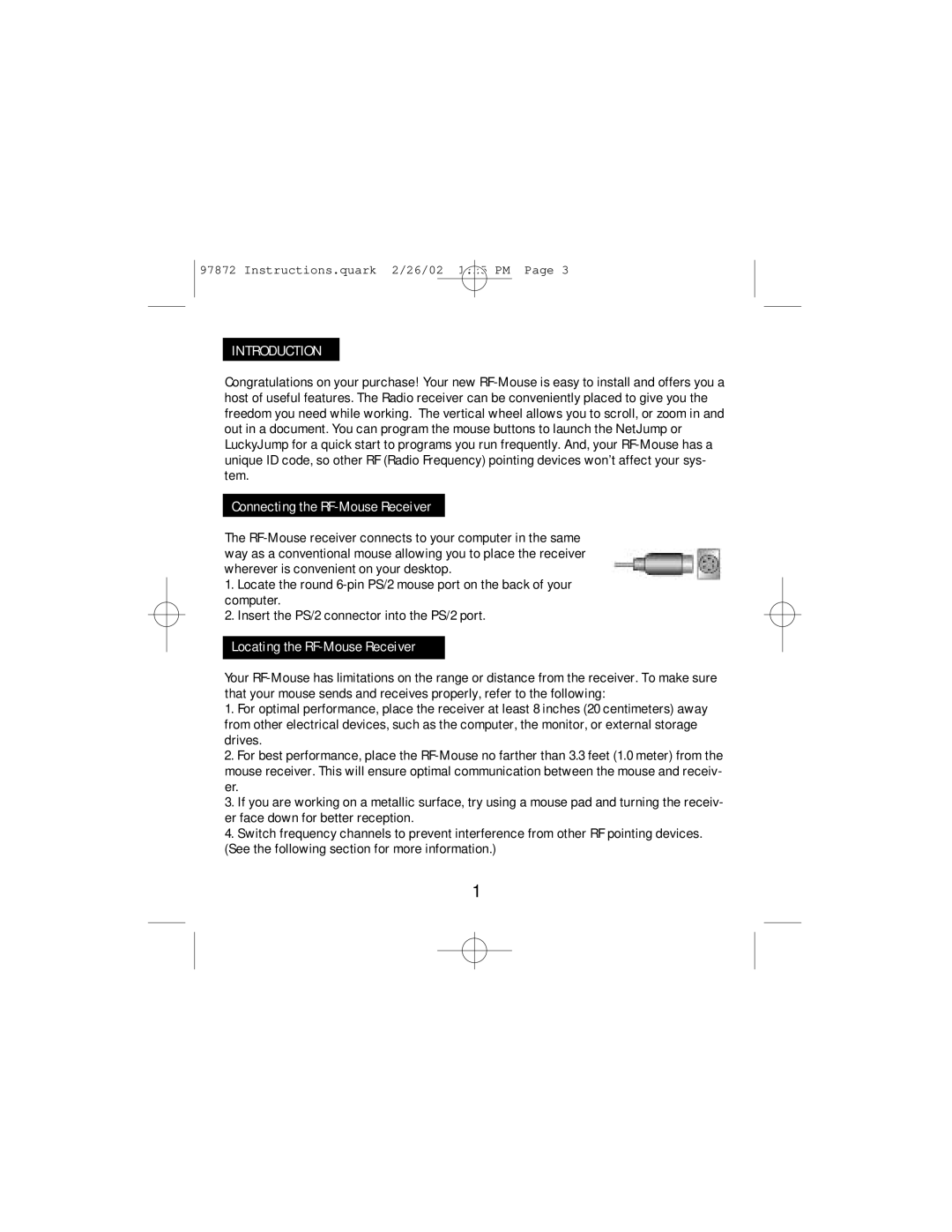97872 Instructions.quark 2/26/02 1:25 PM Page 3
INTRODUCTION
Congratulations on your purchase! Your new RF-Mouse is easy to install and offers you a host of useful features. The Radio receiver can be conveniently placed to give you the freedom you need while working. The vertical wheel allows you to scroll, or zoom in and out in a document. You can program the mouse buttons to launch the NetJump or LuckyJump for a quick start to programs you run frequently. And, your RF-Mouse has a unique ID code, so other RF (Radio Frequency) pointing devices won’t affect your sys- tem.
Connecting the RF-Mouse Receiver
The RF-Mouse receiver connects to your computer in the same way as a conventional mouse allowing you to place the receiver wherever is convenient on your desktop.
1.Locate the round 6-pin PS/2 mouse port on the back of your computer.
2.Insert the PS/2 connector into the PS/2 port.
Locating the RF-Mouse Receiver
Your RF-Mouse has limitations on the range or distance from the receiver. To make sure that your mouse sends and receives properly, refer to the following:
1.For optimal performance, place the receiver at least 8 inches (20 centimeters) away from other electrical devices, such as the computer, the monitor, or external storage drives.
2.For best performance, place the RF-Mouse no farther than 3.3 feet (1.0 meter) from the mouse receiver. This will ensure optimal communication between the mouse and receiv- er.
3.If you are working on a metallic surface, try using a mouse pad and turning the receiv- er face down for better reception.
4.Switch frequency channels to prevent interference from other RF pointing devices. (See the following section for more information.)
1