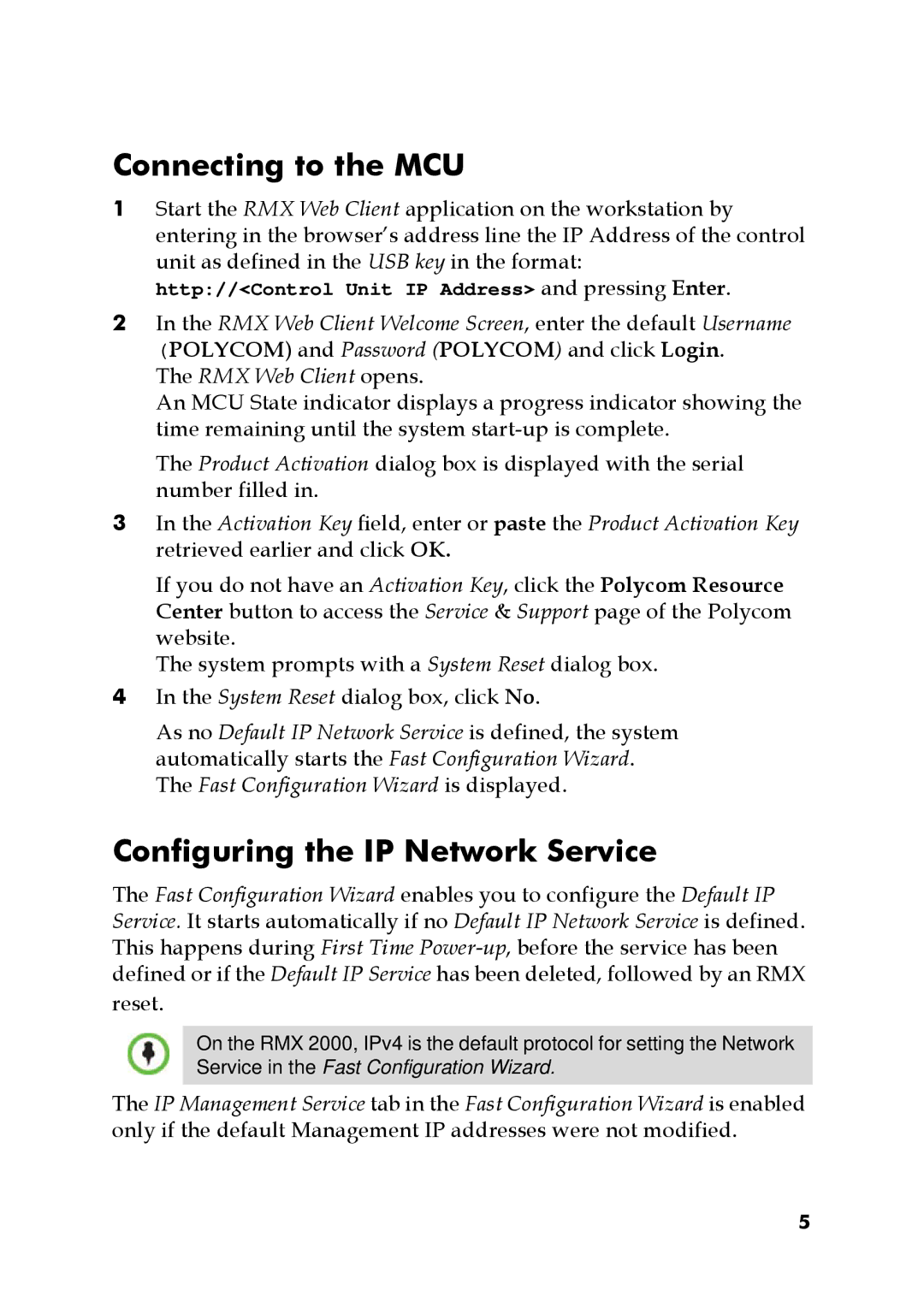Connecting to the MCU
1Start the RMX Web Client application on the workstation by entering in the browser’s address line the IP Address of the control unit as defined in the USB key in the format: http://<Control Unit IP Address> and pressing Enter.
2In the RMX Web Client Welcome Screen, enter the default Username
(POLYCOM) and Password (POLYCOM) and click Login. The RMX Web Client opens.
An MCU State indicator displays a progress indicator showing the time remaining until the system
The Product Activation dialog box is displayed with the serial number filled in.
3In the Activation Key field, enter or paste the Product Activation Key retrieved earlier and click OK.
If you do not have an Activation Key, click the Polycom Resource Center button to access the Service & Support page of the Polycom website.
The system prompts with a System Reset dialog box.
4In the System Reset dialog box, click No.
As no Default IP Network Service is defined, the system automatically starts the Fast Configuration Wizard. The Fast Configuration Wizard is displayed.
Configuring the IP Network Service
The Fast Configuration Wizard enables you to configure the Default IP Service. It starts automatically if no Default IP Network Service is defined. This happens during First Time
reset.
On the RMX 2000, IPv4 is the default protocol for setting the Network Service in the Fast Configuration Wizard.
The IP Management Service tab in the Fast Configuration Wizard is enabled only if the default Management IP addresses were not modified.
5