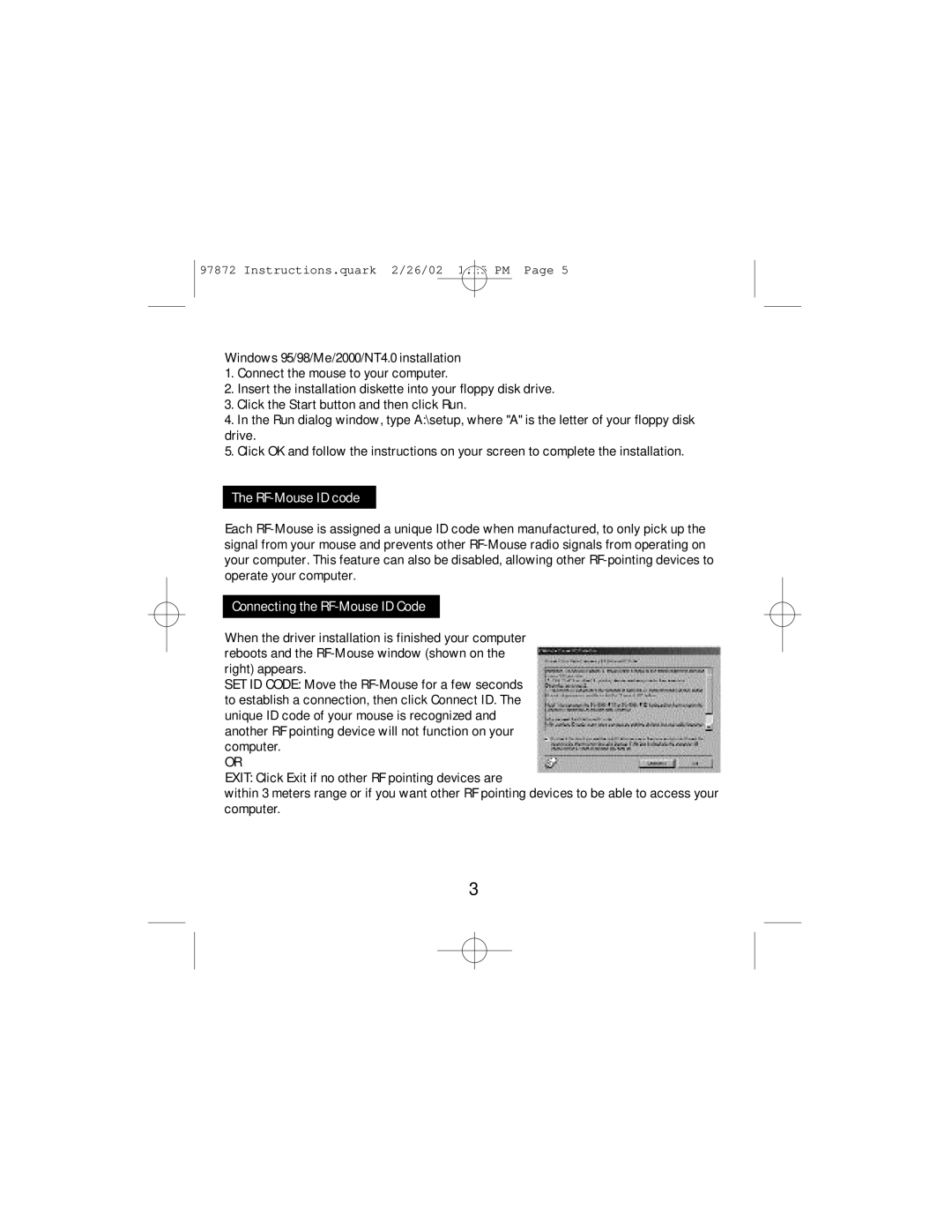97872 Instructions.quark 2/26/02 1:25 PM Page 5
Windows 95/98/Me/2000/NT4.0 installation
1.Connect the mouse to your computer.
2.Insert the installation diskette into your floppy disk drive.
3.Click the Start button and then click Run.
4.In the Run dialog window, type A:\setup, where "A" is the letter of your floppy disk drive.
5.Click OK and follow the instructions on your screen to complete the installation.
The RF-Mouse ID code
Each
Connecting the RF-Mouse ID Code
When the driver installation is finished your computer reboots and the
SET ID CODE: Move the
OR
EXIT: Click Exit if no other RF pointing devices are
within 3 meters range or if you want other RF pointing devices to be able to access your computer.
3