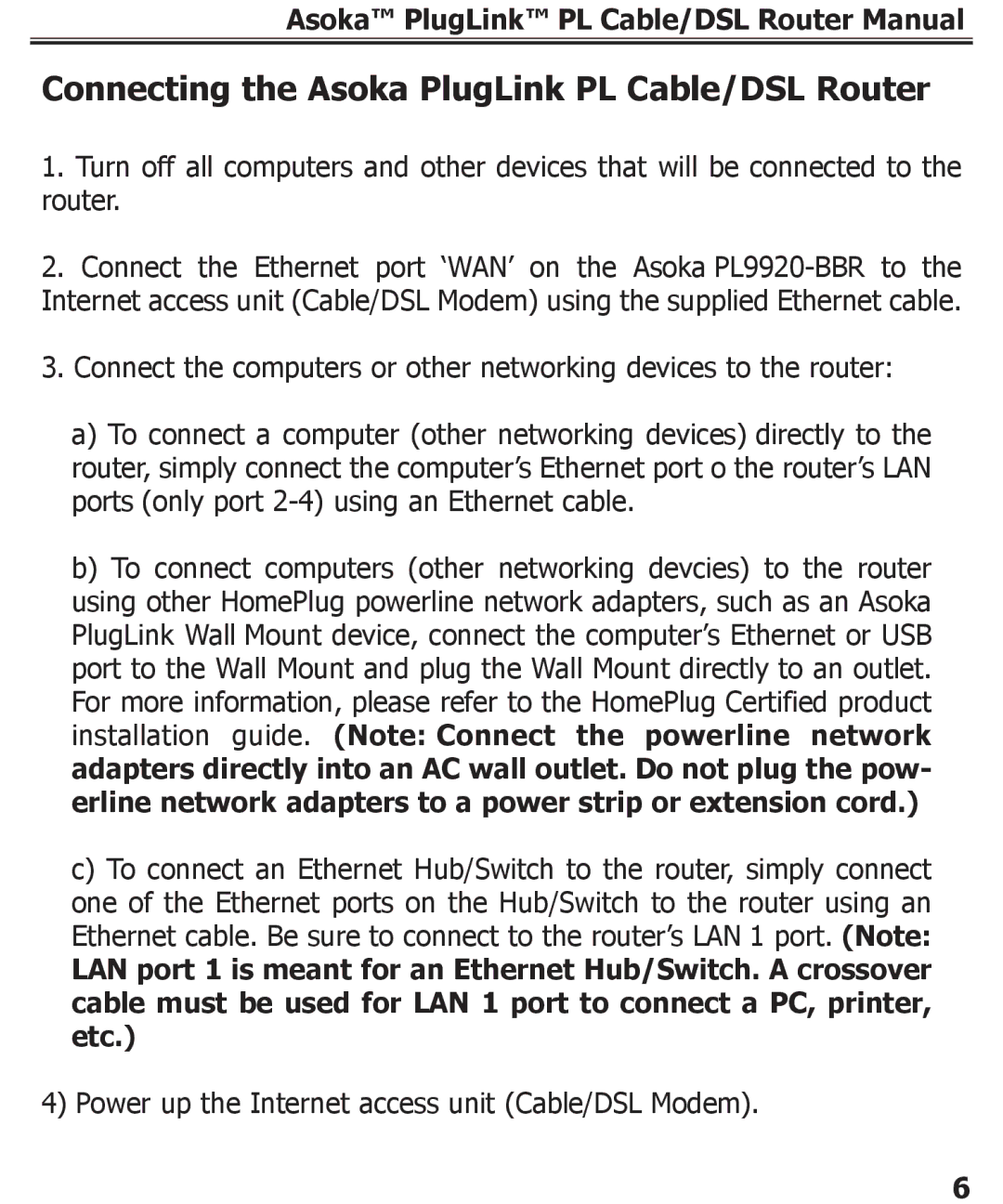Asoka™ PlugLink™ PL Cable/DSL Router Manual
Connecting the Asoka PlugLink PL Cable/DSL Router
1.Turn off all computers and other devices that will be connected to the router.
2.Connect the Ethernet port ‘WAN’ on the Asoka
3.Connect the computers or other networking devices to the router:
a)To connect a computer (other networking devices) directly to the router, simply connect the computer’s Ethernet port o the router’s LAN ports (only port
b)To connect computers (other networking devcies) to the router using other HomePlug powerline network adapters, such as an Asoka PlugLink Wall Mount device, connect the computer’s Ethernet or USB port to the Wall Mount and plug the Wall Mount directly to an outlet. For more information, please refer to the HomePlug Certified product installation guide. (Note: Connect the powerline network adapters directly into an AC wall outlet. Do not plug the pow- erline network adapters to a power strip or extension cord.)
c)To connect an Ethernet Hub/Switch to the router, simply connect one of the Ethernet ports on the Hub/Switch to the router using an Ethernet cable. Be sure to connect to the router’s LAN 1 port. (Note:
LAN port 1 is meant for an Ethernet Hub/Switch. A crossover cable must be used for LAN 1 port to connect a PC, printer, etc.)
4) Power up the Internet access unit (Cable/DSL Modem).
6