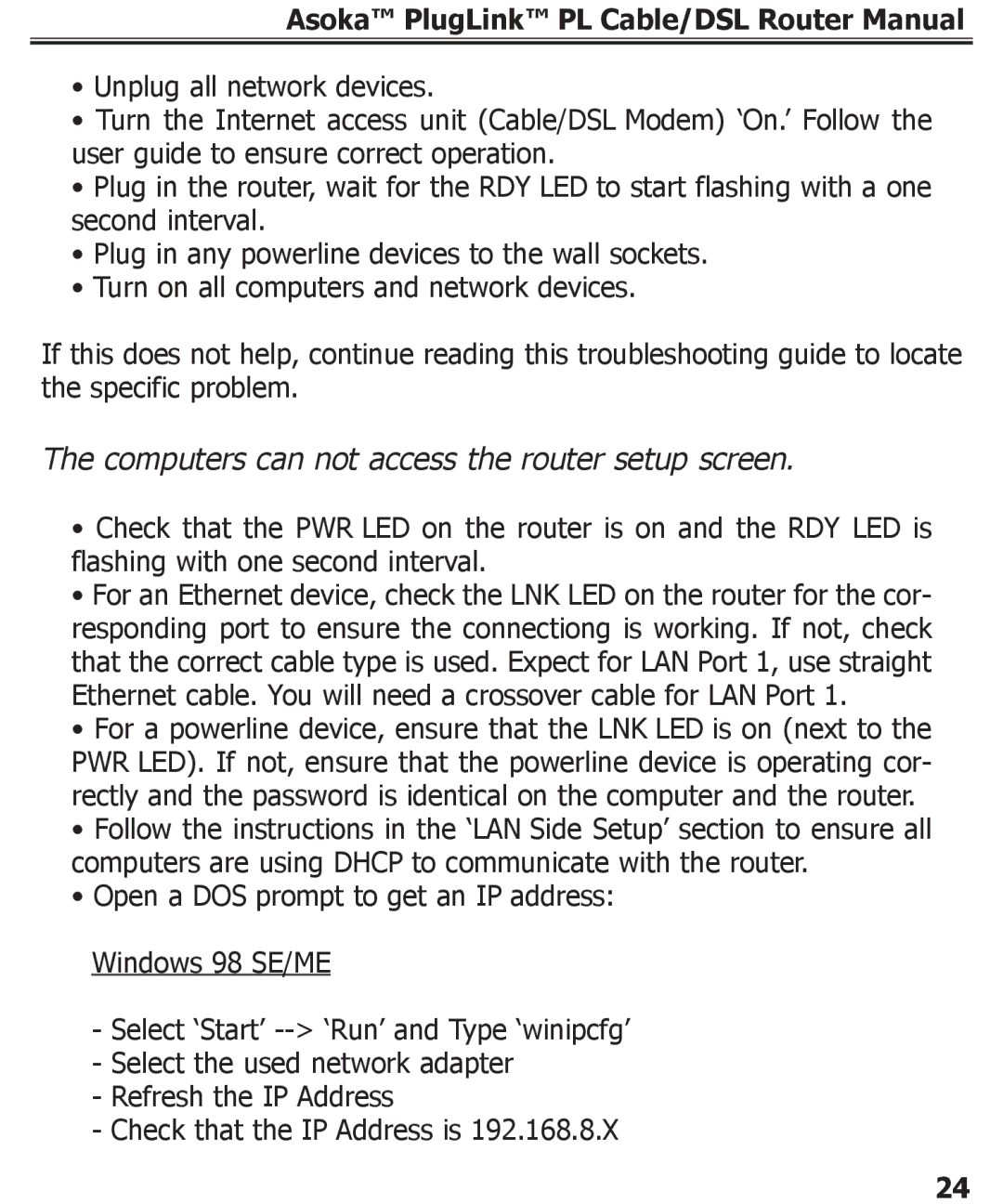Asoka™ PlugLink™ PL Cable/DSL Router Manual
•Unplug all network devices.
•Turn the Internet access unit (Cable/DSL Modem) ‘On.’ Follow the user guide to ensure correct operation.
•Plug in the router, wait for the RDY LED to start flashing with a one second interval.
•Plug in any powerline devices to the wall sockets.
•Turn on all computers and network devices.
If this does not help, continue reading this troubleshooting guide to locate the specific problem.
The computers can not access the router setup screen.
•Check that the PWR LED on the router is on and the RDY LED is flashing with one second interval.
•For an Ethernet device, check the LNK LED on the router for the cor- responding port to ensure the connectiong is working. If not, check that the correct cable type is used. Expect for LAN Port 1, use straight Ethernet cable. You will need a crossover cable for LAN Port 1.
•For a powerline device, ensure that the LNK LED is on (next to the PWR LED). If not, ensure that the powerline device is operating cor- rectly and the password is identical on the computer and the router.
•Follow the instructions in the ‘LAN Side Setup’ section to ensure all computers are using DHCP to communicate with the router.
•Open a DOS prompt to get an IP address: Windows 98 SE/ME
-Select ‘Start’
-Select the used network adapter
-Refresh the IP Address
-Check that the IP Address is 192.168.8.X
24