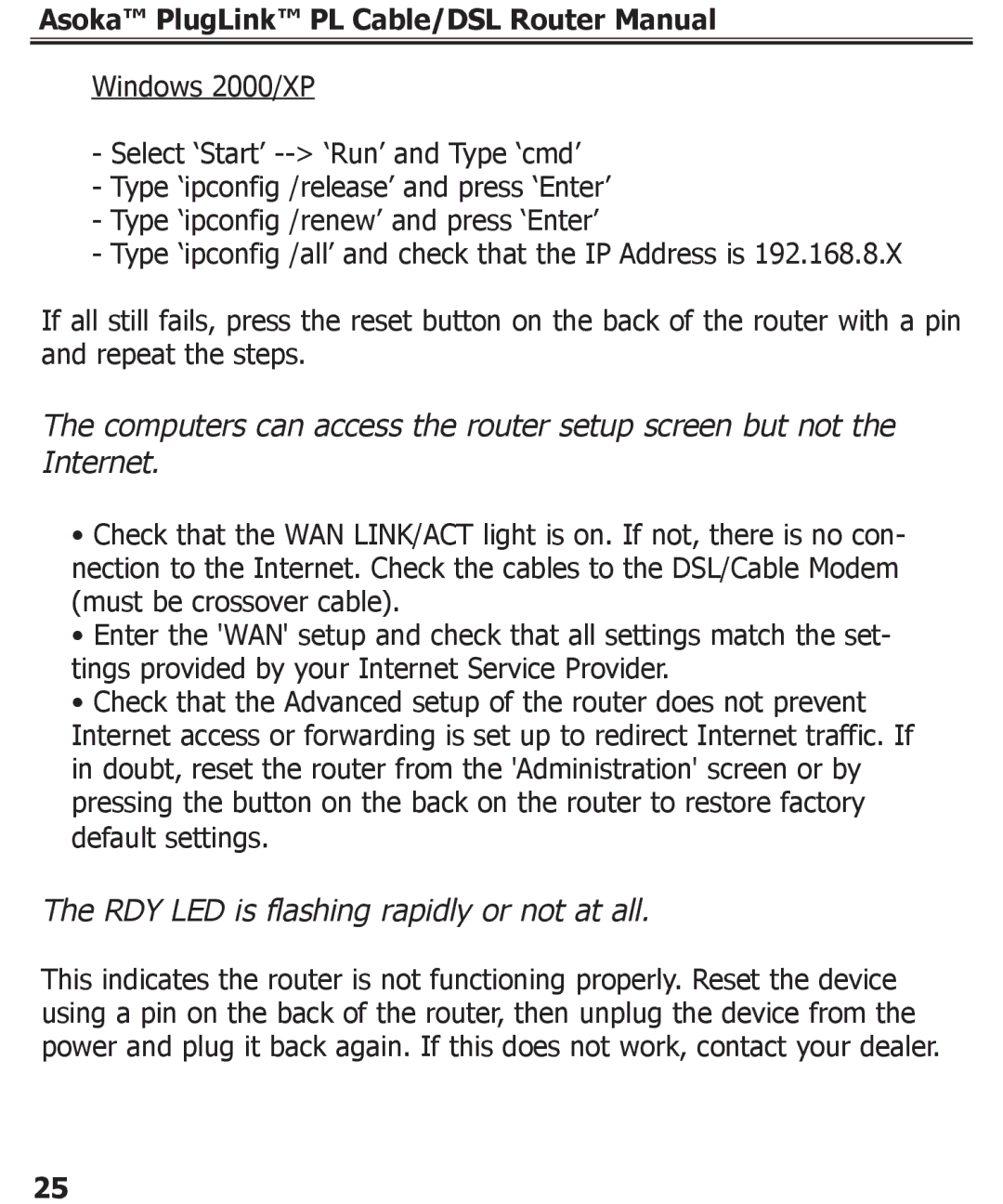Asoka™ PlugLink™ PL Cable/DSL Router Manual
Windows 2000/XP
-Select ‘Start’
-Type ‘ipconfig /release’ and press ‘Enter’
-Type ‘ipconfig /renew’ and press ‘Enter’
-Type ‘ipconfig /all’ and check that the IP Address is 192.168.8.X
If all still fails, press the reset button on the back of the router with a pin and repeat the steps.
The computers can access the router setup screen but not the Internet.
•Check that the WAN LINK/ACT light is on. If not, there is no con- nection to the Internet. Check the cables to the DSL/Cable Modem (must be crossover cable).
•Enter the 'WAN' setup and check that all settings match the set- tings provided by your Internet Service Provider.
•Check that the Advanced setup of the router does not prevent Internet access or forwarding is set up to redirect Internet traffic. If in doubt, reset the router from the 'Administration' screen or by pressing the button on the back on the router to restore factory default settings.
The RDY LED is flashing rapidly or not at all.
This indicates the router is not functioning properly. Reset the device using a pin on the back of the router, then unplug the device from the power and plug it back again. If this does not work, contact your dealer.
25