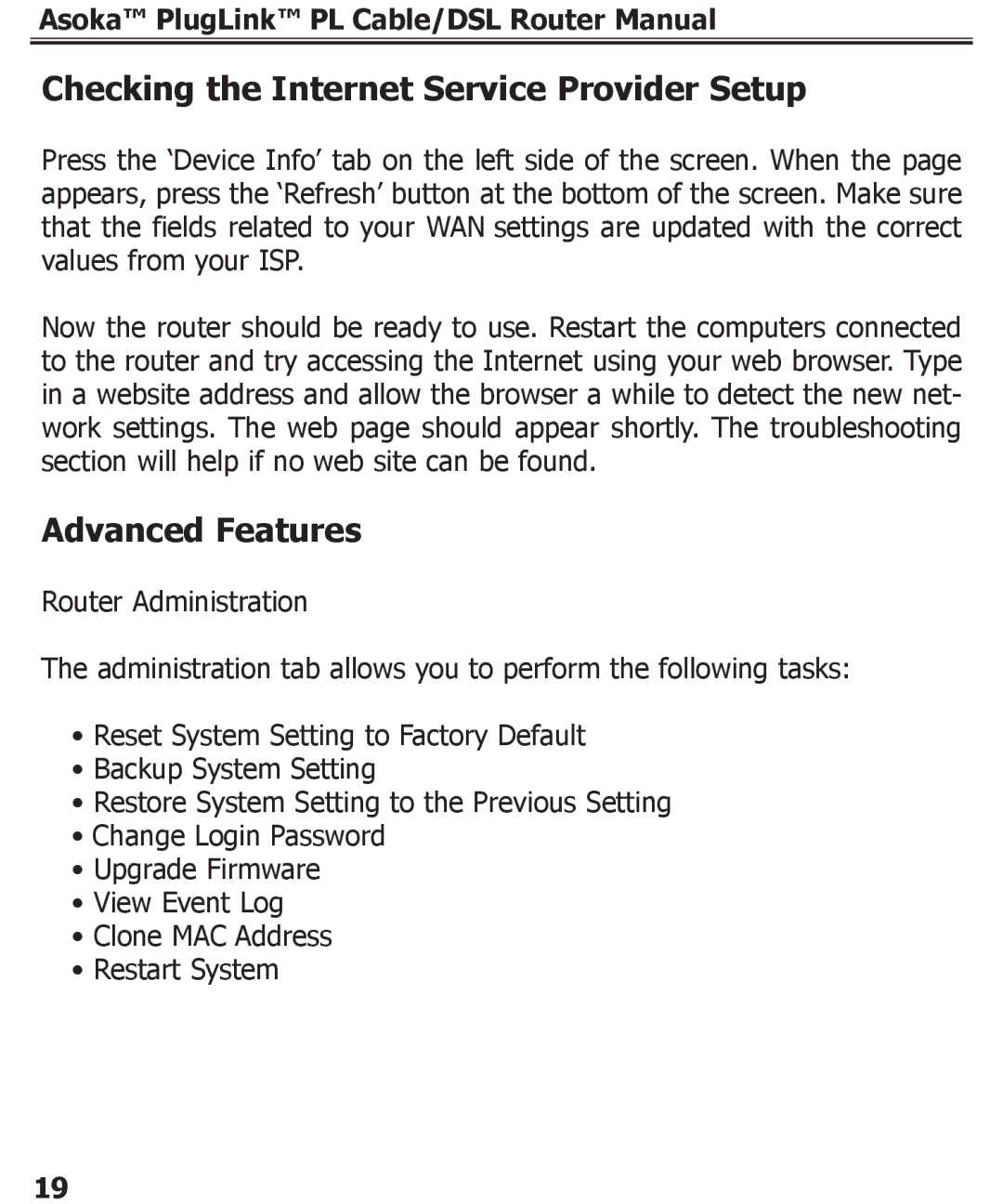Asoka™ PlugLink™ PL Cable/DSL Router Manual
Checking the Internet Service Provider Setup
Press the ‘Device Info’ tab on the left side of the screen. When the page appears, press the ‘Refresh’ button at the bottom of the screen. Make sure that the fields related to your WAN settings are updated with the correct values from your ISP.
Now the router should be ready to use. Restart the computers connected to the router and try accessing the Internet using your web browser. Type in a website address and allow the browser a while to detect the new net- work settings. The web page should appear shortly. The troubleshooting section will help if no web site can be found.
Advanced Features
Router Administration
The administration tab allows you to perform the following tasks:
•Reset System Setting to Factory Default
•Backup System Setting
•Restore System Setting to the Previous Setting
•Change Login Password
•Upgrade Firmware
•View Event Log
•Clone MAC Address
•Restart System
19