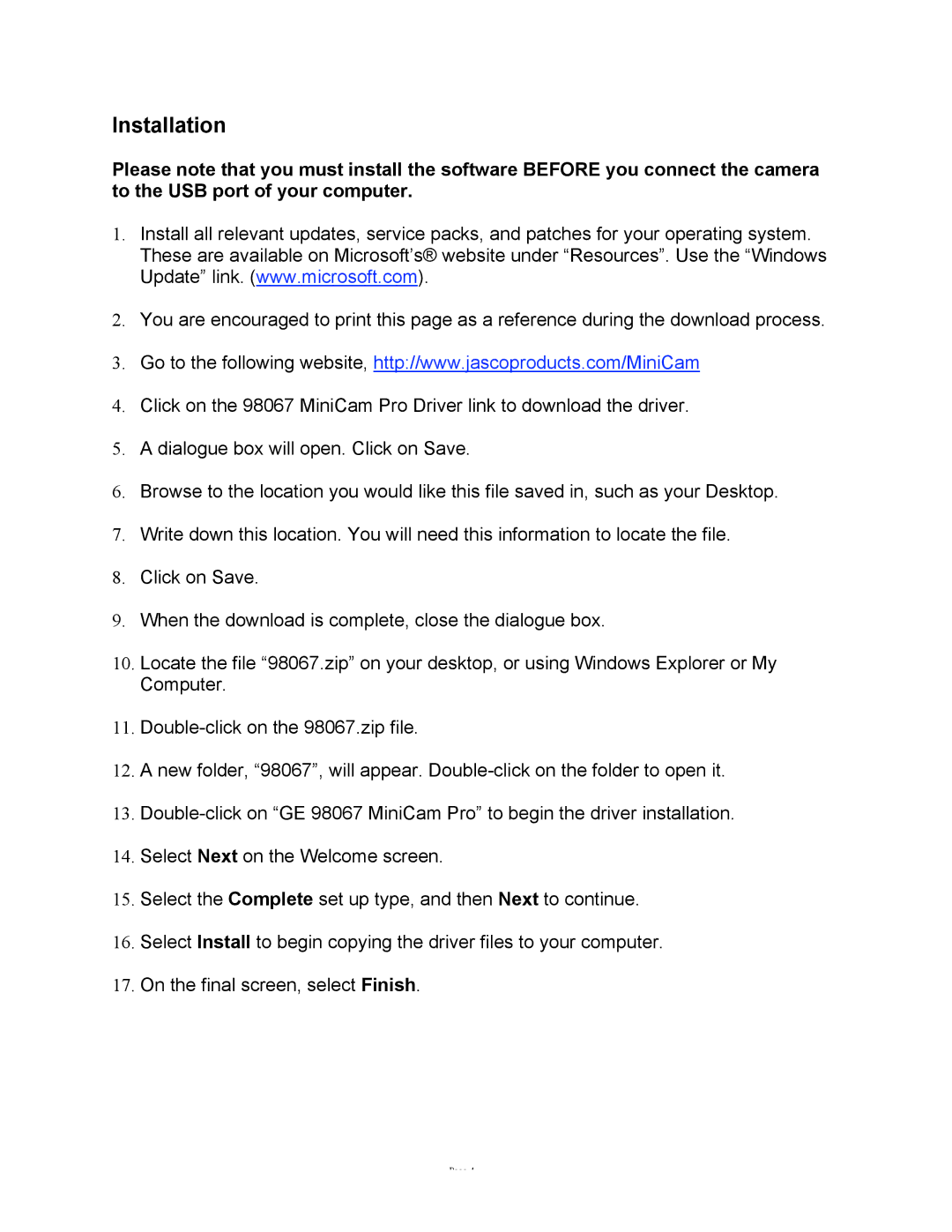Installation
Please note that you must install the software BEFORE you connect the camera to the USB port of your computer.
1.Install all relevant updates, service packs, and patches for your operating system. These are available on Microsoft’s® website under “Resources”. Use the “Windows Update” link. (www.microsoft.com).
2.You are encouraged to print this page as a reference during the download process.
3.Go to the following website, http://www.jascoproducts.com/MiniCam
4.Click on the 98067 MiniCam Pro Driver link to download the driver.
5.A dialogue box will open. Click on Save.
6.Browse to the location you would like this file saved in, such as your Desktop.
7.Write down this location. You will need this information to locate the file.
8.Click on Save.
9.When the download is complete, close the dialogue box.
10.Locate the file “98067.zip” on your desktop, or using Windows Explorer or My Computer.
11.
12.A new folder, “98067”, will appear.
13.
14.Select Next on the Welcome screen.
15.Select the Complete set up type, and then Next to continue.
16.Select Install to begin copying the driver files to your computer.
17.On the final screen, select Finish.
Page 4