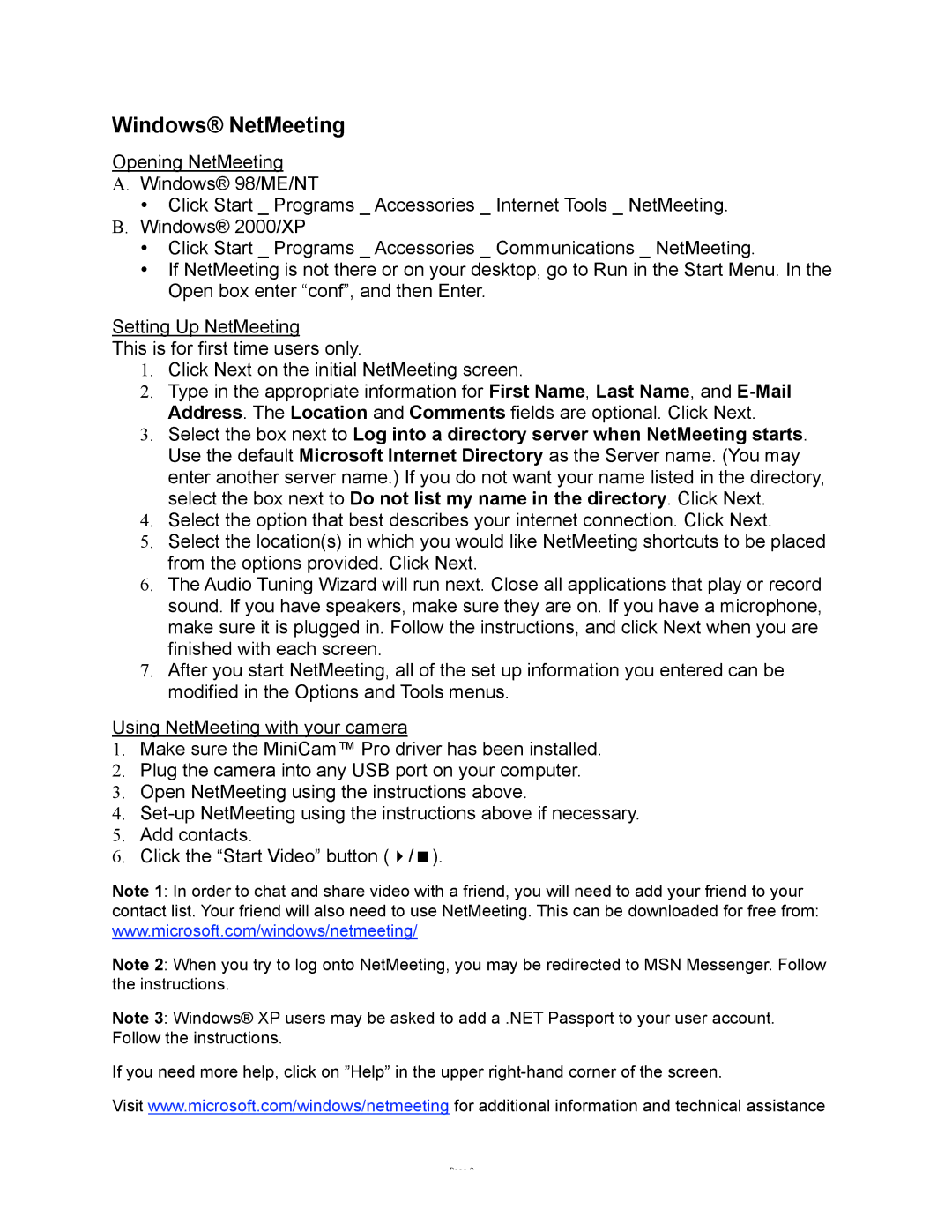Windows® NetMeeting
Opening NetMeeting
A.Windows® 98/ME/NT
•Click Start _ Programs _ Accessories _ Internet Tools _ NetMeeting.
B.Windows® 2000/XP
•Click Start _ Programs _ Accessories _ Communications _ NetMeeting.
•If NetMeeting is not there or on your desktop, go to Run in the Start Menu. In the Open box enter “conf”, and then Enter.
Setting Up NetMeeting
This is for first time users only.
1.Click Next on the initial NetMeeting screen.
2.Type in the appropriate information for First Name, Last Name, and
3.Select the box next to Log into a directory server when NetMeeting starts. Use the default Microsoft Internet Directory as the Server name. (You may enter another server name.) If you do not want your name listed in the directory, select the box next to Do not list my name in the directory. Click Next.
4.Select the option that best describes your internet connection. Click Next.
5.Select the location(s) in which you would like NetMeeting shortcuts to be placed from the options provided. Click Next.
6.The Audio Tuning Wizard will run next. Close all applications that play or record sound. If you have speakers, make sure they are on. If you have a microphone, make sure it is plugged in. Follow the instructions, and click Next when you are finished with each screen.
7.After you start NetMeeting, all of the set up information you entered can be modified in the Options and Tools menus.
Using NetMeeting with your camera
1.Make sure the MiniCam™ Pro driver has been installed.
2.Plug the camera into any USB port on your computer.
3.Open NetMeeting using the instructions above.
4.
5.Add contacts.
6. Click the “Start Video” button ( / ).
Note 1: In order to chat and share video with a friend, you will need to add your friend to your contact list. Your friend will also need to use NetMeeting. This can be downloaded for free from: www.microsoft.com/windows/netmeeting/
Note 2: When you try to log onto NetMeeting, you may be redirected to MSN Messenger. Follow the instructions.
Note 3: Windows® XP users may be asked to add a .NET Passport to your user account. Follow the instructions.
If you need more help, click on ”Help” in the upper
Visit www.microsoft.com/windows/netmeeting for additional information and technical assistance
Page 9