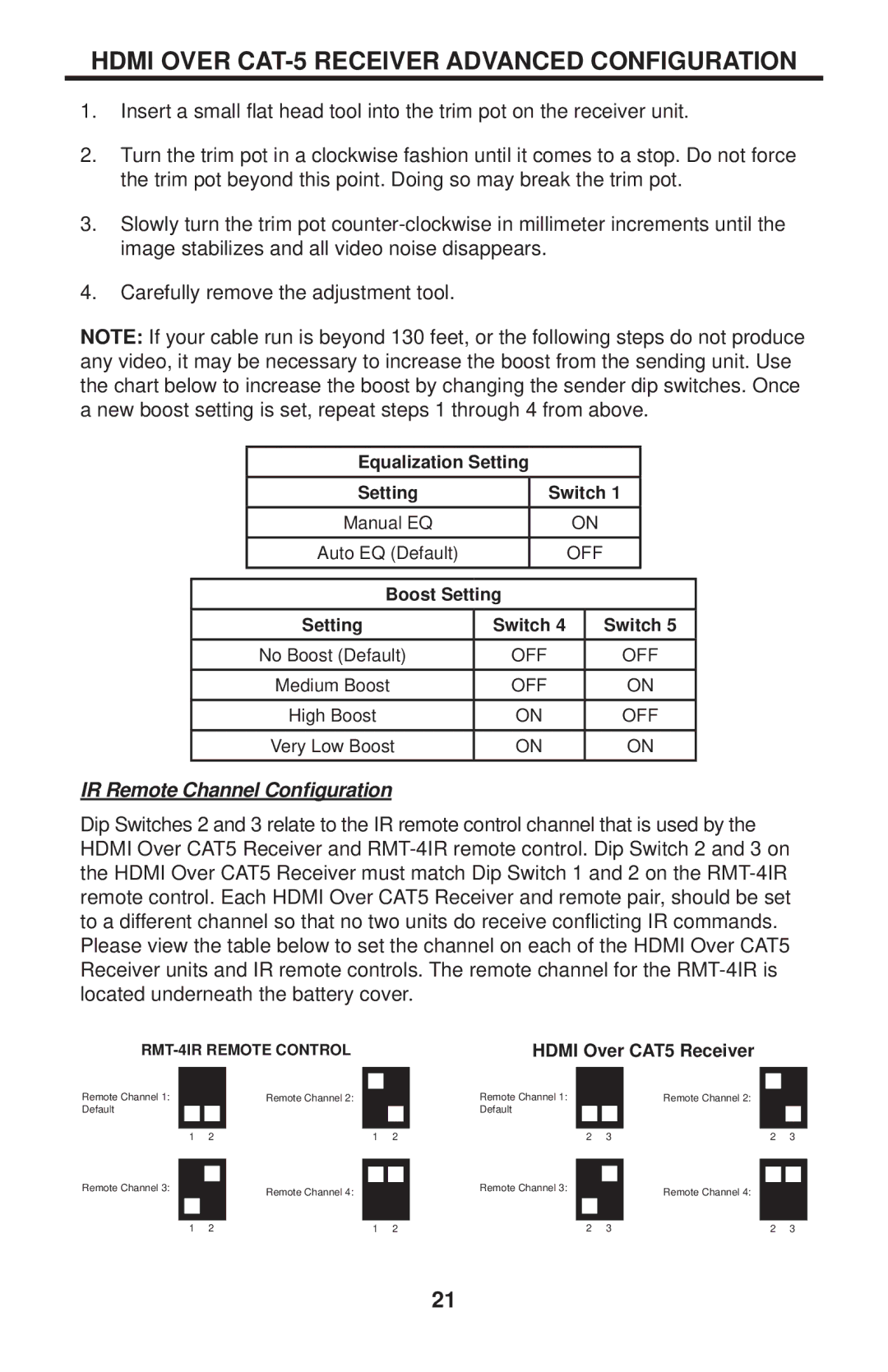HDMI OVER CAT-5 RECEIVER ADVANCED CONFIGURATION
1.Insert a small flat head tool into the trim pot on the receiver unit.
2.Turn the trim pot in a clockwise fashion until it comes to a stop. Do not force the trim pot beyond this point. Doing so may break the trim pot.
3.Slowly turn the trim pot
4.Carefully remove the adjustment tool.
NOTE: If your cable run is beyond 130 feet, or the following steps do not produce any video, it may be necessary to increase the boost from the sending unit. Use the chart below to increase the boost by changing the sender dip switches. Once a new boost setting is set, repeat steps 1 through 4 from above.
| Equalization Setting |
|
|
| ||
| Setting |
| Switch 1 |
| ||
| Manual EQ |
|
| ON |
| |
| Auto EQ (Default) |
|
| OFF |
| |
|
|
|
|
|
| |
| Boost Setting |
|
|
| ||
| Setting | Switch 4 |
| Switch 5 | ||
| No Boost (Default) | OFF |
| OFF | ||
| Medium Boost | OFF |
| ON | ||
| High Boost | ON |
| OFF | ||
| Very Low Boost | ON |
| ON | ||
IR Remote Channel Configuration
Dip Switches 2 and 3 relate to the IR remote control channel that is used by the HDMI Over CAT5 Receiver and
| HDMI Over CAT5 Receiver |
| |||||||||
Remote Channel 1: |
|
| Remote Channel 2: |
|
| Remote Channel 1: |
|
| Remote Channel 2: |
|
|
|
|
|
|
|
|
|
| ||||
|
|
|
|
|
|
|
| ||||
Default |
|
|
|
|
| Default |
|
|
|
|
|
|
|
|
|
|
|
|
|
|
|
|
|
|
|
|
|
|
|
|
|
|
|
|
|
1 | 2 | 1 | 2 | 2 | 3 | 2 | 3 | ||||
|
|
|
|
|
|
|
|
|
|
| |
Remote Channel 3: |
|
| Remote Channel 4: |
|
| Remote Channel 3: |
|
| Remote Channel 4: |
|
|
|
|
|
|
|
|
|
| ||||
|
|
|
|
|
|
| |||||
|
|
|
|
|
|
|
|
|
|
|
|
|
|
|
|
|
|
|
|
|
|
|
|
1 | 2 | 1 | 2 | 2 | 3 | 2 | 3 | ||||
21